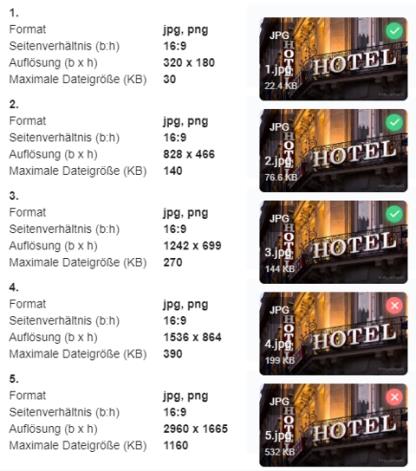Areas and menu in eSolutions
The module Areas and Menu can be accessed via the link in the page frame in the Configuration Center, as well as via the module selection Areas and Menu. Settings for areas affect YourAPP, Webshop and eMENU, the additional menu is explicit in YourAPP. The displayed tile in the Configuration Center shows you how many of the possible areas or functions you want to use with YourAPP.

The following module is shown when you call up Areas and Menu:

The displayed lines show you all areas or functions available in YourAPP, which you can use, rename and sort as you like.
The areas Start and Imprint are the first and last positions and cannot be sorted.
The areas Start, Locations and Imprint are an integral part of YourAPP and cannot be deactivated.
To set up external links, see External links.
Use areas...
Click on the desired row to display the options per area.
Sort areas...
Sort your used areas using the sort function at the end of each line.
Save the sorting using the Save Sort button.

Start area
Click on the Start line to edit this area.
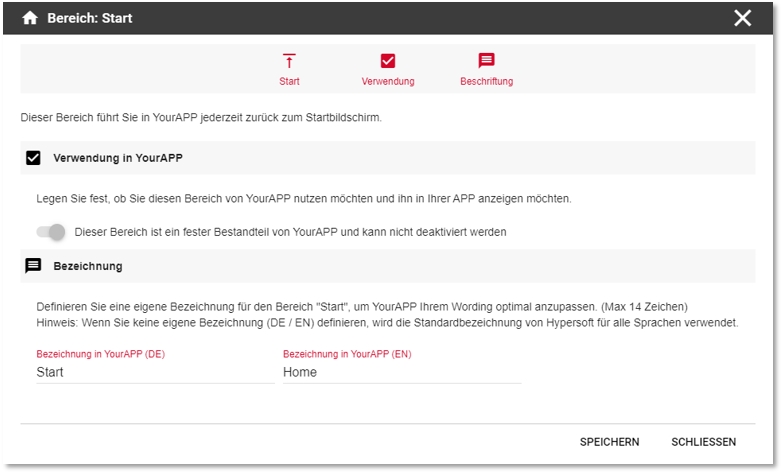
| Element / Switch | Function / Description |
|---|---|
| Use in YourAPP | The Start area is an integral part of YourAPP and cannot be deactivated. |
| designation | Assign your own name in DE / EN for the Start area. A maximum of 14 digits is possible for area designations. |
Different representation of the labels...
In some fonts, the font size is reduced above a certain number of letters in order to be able to write out the entire name. This means that different font sizes can be used. If your font and spelling are affected by this and you do not want this type of display, please use a shorter module designation for the affected elements.
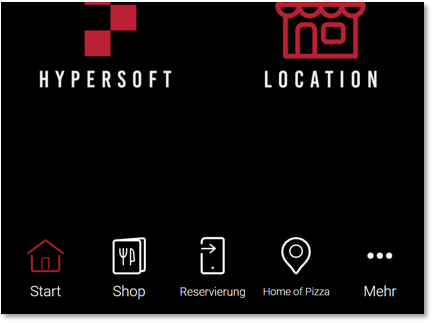
Locations
Click the Locations row to edit this area.
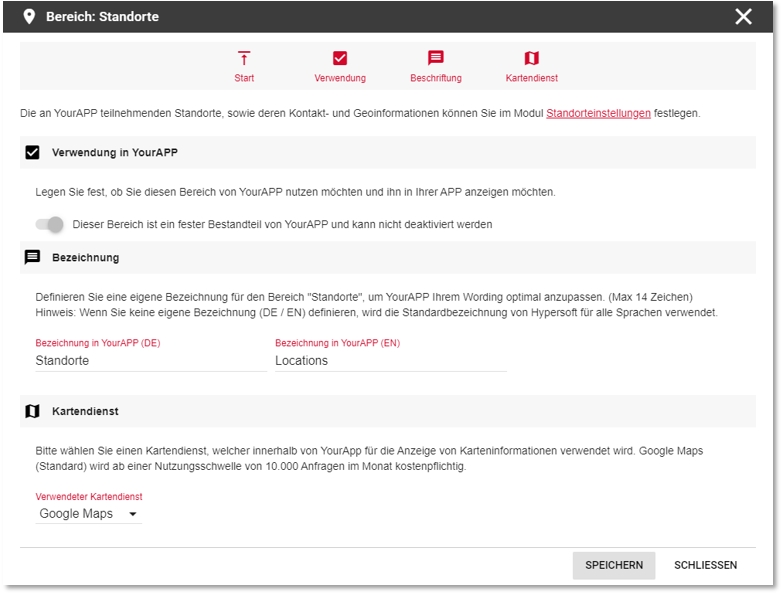
| Element / Switch | Function / Description |
|---|---|
| Use in YourAPP | The Locations area is an integral part of YourAPP and cannot be deactivated. |
| designation | Assign your own designation in DE / EN for the Locations area. A maximum of 14 digits is possible for area designations. |
| map service |
Select the map service to be used within YourAPP. For the time being, only Google Maps can be selected in YourAPP. |
News section
Click on the News line to edit this area.

| Element / Switch | Function / Description |
|---|---|
| Use in YourAPP | Specify whether you want to display the News section in YourAPP. |
| designation | Assign your own name in DE / EN for the News area. A maximum of 14 digits is possible for area designations. |
Events area
Click on the Events row to edit this area.

| Element / Switch | Function / Description |
|---|---|
| Use in YourAPP | Specify whether you want to display the Events area in YourAPP. |
| designation | Assign your own name in DE / EN for the News area. A maximum of 14 digits is possible for area designations. |
Coupon area
Click on the Coupons line to edit this area.

| Element / Switch | Function / Description |
|---|---|
| Use in YourAPP | Specify whether you want to display the Coupons area in YourAPP. |
| designation | Assign your own name in DE / EN for the News area. A maximum of 14 digits is possible for area designations. |
Link to the general description of the reservation...
Click on the Reservation line to edit this area.

| Element / Switch | Function / Description |
|---|---|
| Use in YourAPP | Specify whether you want to display the Reservation area in YourAPP. |
| designation | Assign your own name in DE / EN for the News area. A maximum of 14 digits is possible for area designations. |
| locations |
Specify the locations for which you want to make a reservation in YourAPP. You can use the Reservation section in YourAPP, but if you wish, you can only enable reservation for a part of your locations. |
Optionally, you can display your queries with product images.
Please note that these are only displayed in the desktop view of the webshop.

Example:

Link to the general description of web vouchers. Link to Web voucher shop from the user's point of view.
If you would like to use web vouchers in the shop, please activate this module. Otherwise /users would not be able to view their web voucher in the profile area.
Click on the Web Vouchers line to edit this area.
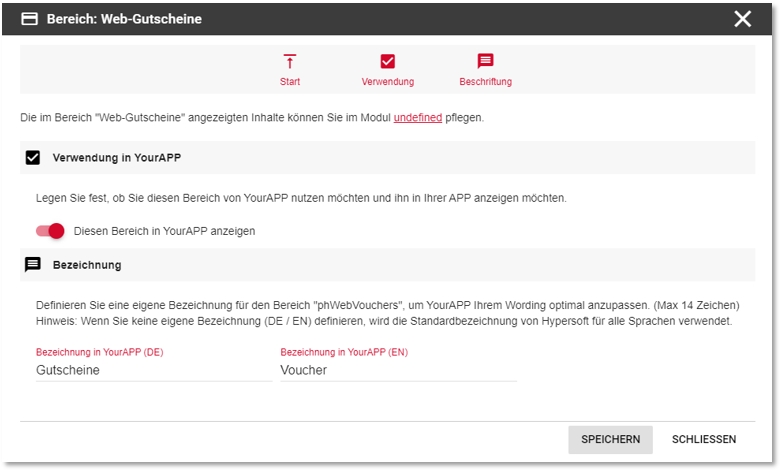
| Element / Switch | Function / Description |
|---|---|
| Use in YourAPP | Specify whether you want to display the Web Vouchers area in YourAPP. |
| designation | Assign your own name in DE / EN for the News area. A maximum of 14 digits is possible for area designations. |
Link to the general description of the bonus system.
Users receive an overview of their active bonus promotions here. The module Bonus system can also be accessed by non-registered / non-logged-in users. If the user wants to access the details of a bonus promotion, he must be registered and logged in.
Click on the Bonus System line to edit this area:

| Element / Switch | Function / Description |
|---|---|
| Use in YourAPP | Specify whether you want to display the Bonus System area in YourAPP. |
|
designation |
Assign your own name in DE / EN for the News area. A maximum of 14 digits is possible for area designations. |
| Description | You can enter an additional description in DE/EN for each bonus system, which will be displayed to your users within the bonus system app module. |
| bonus promotion |
Add more content to your existing bonus promotions for YourAPP.
Note on uploading graphics The upload of photos and images for the eSolutions is carried out in the listed resolutions and quality levels in the format 16:9 with the file type *.jpg or *.png. The standardization of the images serves the fast and suitable publication of the information on different platforms and media. The different resolutions and quality levels serve the different resolutions of end devices, as well as the reduction of data traffic, in which only the optimal image is transmitted to the respective end device. Further notes in the chapter Image processing with eSolutions. With each upload, the images are checked for the specified parameters.
If a parameter does not match the specifications, you will be notified accordingly. In this case, please correct the corresponding entry and upload the image again. Format example...
(The Webshop 2.0 and the eMENU only use image level 3 in the browser version). |
Shop area
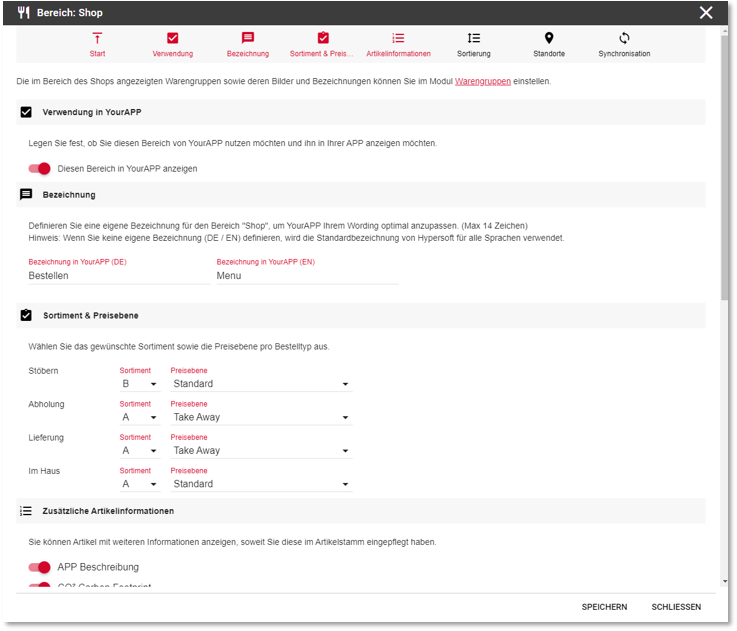
| Element / Switch | Function / Description |
|---|---|
| Use in YourAPP | Select whether you want to display the Shop section in YourAPP. |
| designation | Assign your own name in DE / EN for the News area. A maximum of 14 digits is possible for area designations. |
| assortment |
Define which item assortments you want to use in YourAPP per order type (A/B/C/D). This allows you to decide individually which items you would like to offer per order type. Please note that you should create an assortment concept if you also use them in other areas or with other connections. Further documentation: Item options |
| Additional item information |
Specify which additional item information you want to display in YourAPP. |
| sorting | Set the sorting of items within a product group. See the section Sort - Order of the items. |
| locations |
Specify the locations for which you want to use the YourAPP menu. You can use the menu area in YourAPP globally, but you can also restrict its use to individual locations. |
Price calculation of the item overview
The item overview displays the sales price of an item (in the standard) including the first option of a forced query in each case. For the cheapest possible presentation, the first option should then contain no surcharge if possible in the case of forced polling:


If, on the other hand, you would like to add a surcharge to the first option (for promotional purposes) but still display the price in the item overview without this surcharge, you can select the following options:
-
Price calculation based on the first option of a forced query
-
Price calculation based on the last option of a forced query
-
Do not take into account prices of compulsory queries.
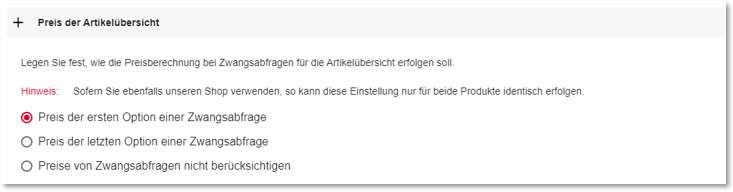
If you also use the self-order terminal (or vice versa) in addition to the shop, you can only use this setting identically for all eSolutions. A different application of the calculation is not possible.
Please note that by switching an option at this point, all item data must be recalculated and sent to the webshop or the SOT. If you have a higher number of items, we recommend that you do not carry out the switchover during your opening hours, as this may lead to short-term disruptions in use. It is therefore better to switch this over outside of the ready-to-use mode.
Area: Menu - "Synchronization" section
Under Synchronization you can view and control whether and when your items are listed in the menu area within YourAPP.
Thematically already described here: Synchronisation of the master data
Imprint section
Click on the Imprint line to edit this section.

| Element / Switch | Function / Description |
|---|---|
| Use in YourAPP | The Imprint section is an integral part of YourAPP and cannot be deactivated. |
| designation | Assign your own name in DE / EN for the News area. A maximum of 14 digits is possible for area designations. |
Back to the parent page: Global eSolution configuration