Additives, allergens and tags
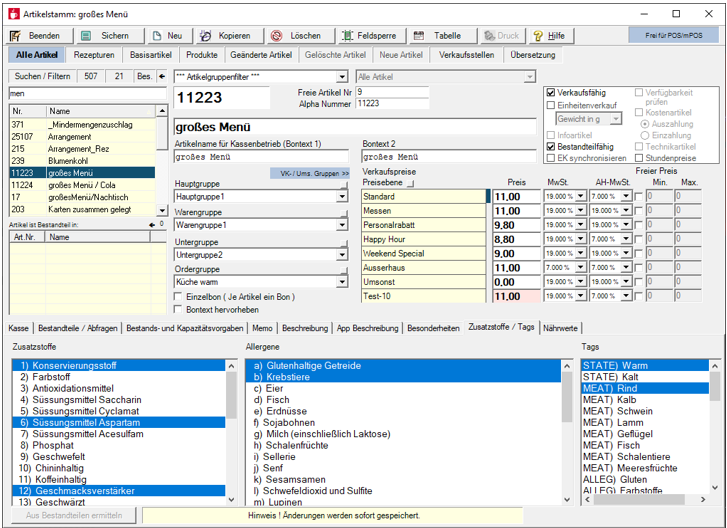
In this area you can select additives and allergens which are assigned to the item. The additives / allergens are switched on or off for the selected item by clicking on them. You can also define item tags. Through this, the item master learns which tags apply to which items and you can (shortly) relate this to the ItemTAGs in the customer master and use it. Tags are supplied and can be customised at Define item tags. For a full description of the possibilities, see the main topic TAG and feature management.
Direct assignment is done by selecting from the areas and saving the item.
Automatic assignment of allergens and additives
Optionally, you can also transfer the data of the basic items to the recipes through the stock list in the recipes. To do this, press the Determine from ingredients button in a recipe.
If you press Determine from components, the previous assignments of the current item are reset and recalculated using the information from the basic items. This enables you to determine the current involvement of the additives and allergens in the ingredients of the recipe.
All parts, including queries, are used. Example: A recipe item salad with blackened olives in the recipe contains the additive 13) blackened. Even if the olives are offered only by compulsory inquiry.
As it is not possible to be sure whether all additives and allergens are present in the assigned items due to the foodstuffs or their processing, we recommend that all sales items are processed individually. This is also one of the reasons why a manual transfer of information is standard here.
Source of data...
The list of additives / allergens is given from the Hypersoft portal. If you are missing any specifications, please send us a support request.
In checkout mode, the information is displayed with the checkout function Item Memo (mPOS mPOS Item Info) and it can be output in the recipe data sheet and in the recipe list. Likewise, a qualified search of corresponding items can be carried out in checkout mode.
eSolutions Merchandise Supplements...
Information on the ingredients of packaged products and the distributor is required in retail shops. This can be your merchandise shop, for example. This information can be added in the eSolutions area of the article master.
Allocate additives allergens and tags
30 texts can be deposited in a shortlist. If necessary, a sorting can be stored that is sorted numerically.
The texts are made available for selection via a function on the POS / mPOS. 1-30 texts can be selected ( also several at the same time )
The text is printed on the vouchers
Additives / allergens and tags can be selected per entry.
A check of the bookings / next booking for the selected additives / allergens / TAGS is then carried out when selecting one / several entries and a warning is issued if they are contained in the items.
See separate documentation of the booking programmes, if applicable.
Using the item search with tags...
The item search can search and filter for this information to edit the master data . In addition, such filters and searches are made available in the POS and mPOS system.
To define the item tags, see the chapter Define ItemTAGs. The assignment in the item master is made by selecting one item at a time and selecting the applicable tags.
All additives and allergens
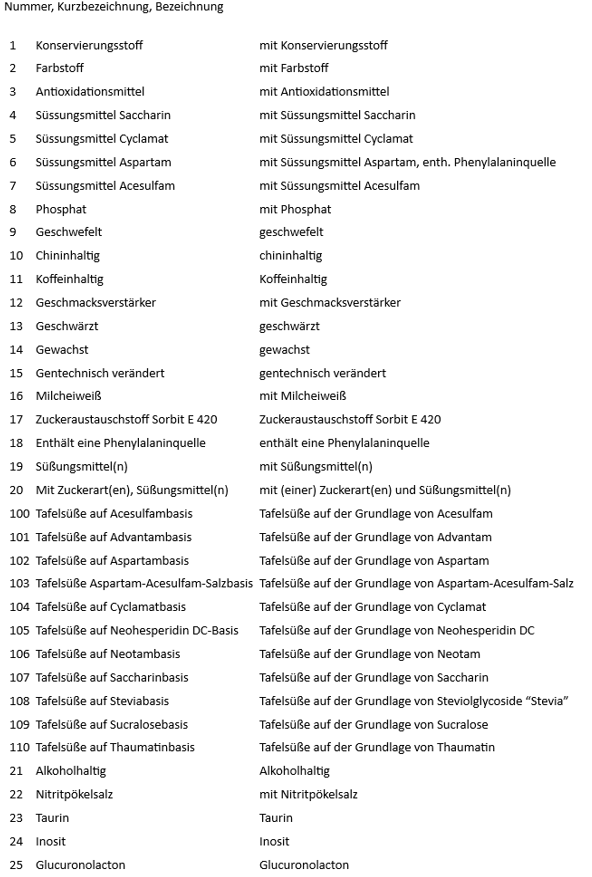
All allergens of the item master...
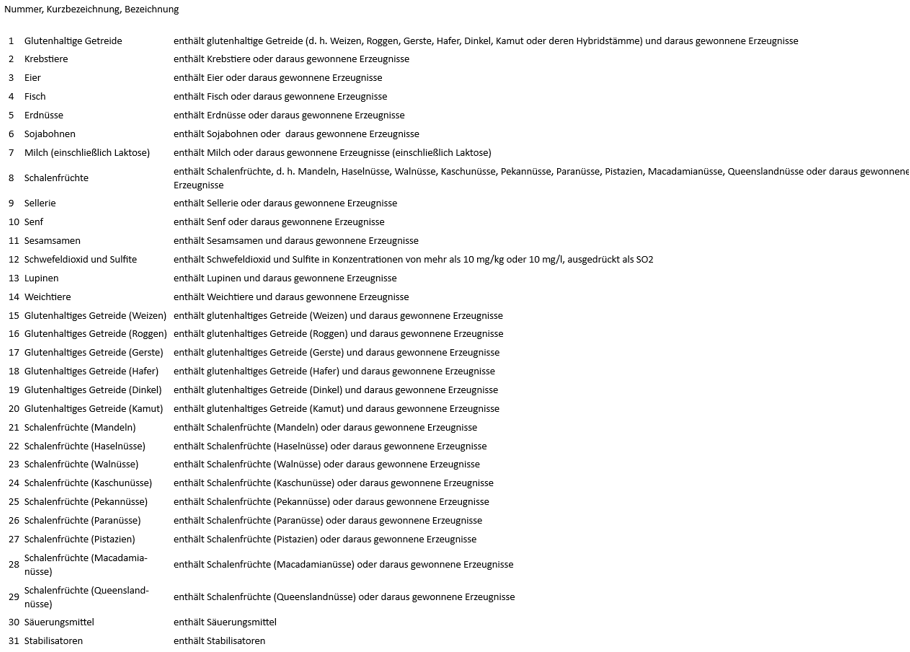
In Q2 2019, the following was changed...
11 Contains caffeine
16 with milk protein
In Q2 2019, the following was added...
18 contains a source of phenylalanine
19 with sweetener(s)
20 With sugar type(s) and sweetener(s)
100 Acesulfame-based table sweeteners
101 Table sweet based on Advantam
102 Table sweeteners based on aspartame
103 Table desserts based on salt of aspartame and acesulfame
104 Table sweeteners based on cyclamate
105 Table sweetener based on Neohesperidin DC
106 Table sweeteners based on neotam
107 Table sweeteners with a basis of saccharin
108 Table sweeteners based on steviol glycosides "Stevia
109 Table sweeteners based on sucralose
110 Thaumatin-based table-top sweetener
Back to the parent page: item master Dialog