incoming goods
All items that are ordered in the "normal process" with the controller are booked in with the Goods Receipt programme on the basis of the existing order transactions. The programme can be called up from the order centre (by parameters) or with the cash register function incoming goods inspection.
The program is designed for 4:3 and 16:9 screens and adjusts automatically accordingly. The resolution is approx. at 4:3 1024x768 or at 16:9 1366x768 ( or 800). All common tablets can be operated in this resolution and the resolutions fit on all POS stations. The dialog saves its last selection of sales points / storage locations / suppliers for the respective user, so that recurring tasks can be started more easily. When using a barcode scanner, the following barcodes from the item master and the order variants are used. Supplier and point of sale barcodes are stored in the master information.
When goods are received, the last 100 open orders are displayed in the Order Center. Their number can be limited by in the selection lists to make it easier to find purchase orders that are to serve as a template for a goods receipt.

The right field contains the orders with the necessary details for the search. If you select an entry, the items are displayed and a detailed order header is displayed. The keyboard can switch between QWERTZ keyboard and product group selection via the functions ABC / Groups.
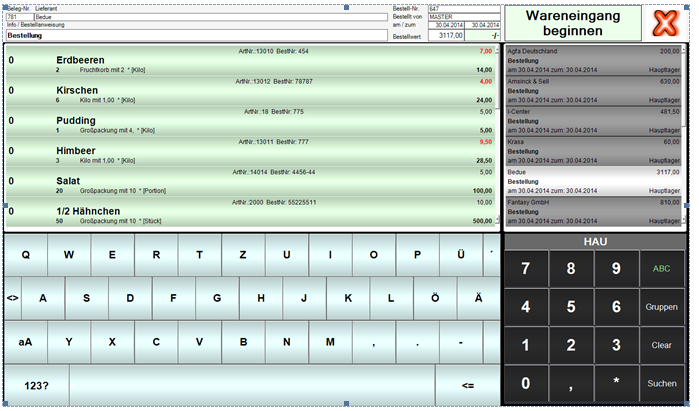
In this mode, the orders are only displayed and you can still switch to other orders. Above the list of orders there is now a button Startgoods receipt . If this is selected, a query appears before the WE is started:

The goods receipt then begins according to the selection:
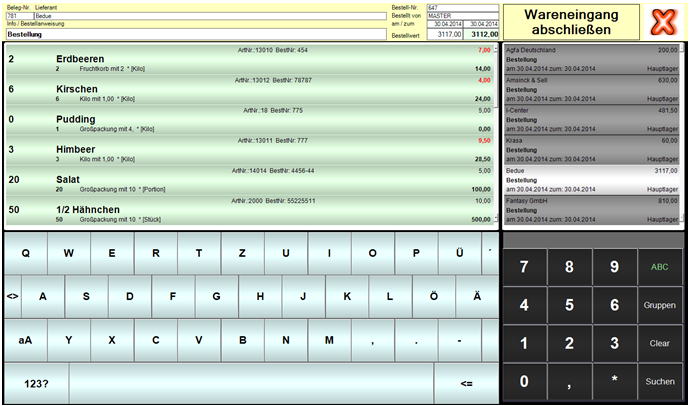
As long as not all items are filled with the ordered quantity or higher, the header is highlighted in yellow. Once all positions have been entered, the highlighted color changes to green. You can close the goods receipt at any time by pressing the red X (Cancel). When you close the WE, the screen for entering further information (as in the Order Center) appears.
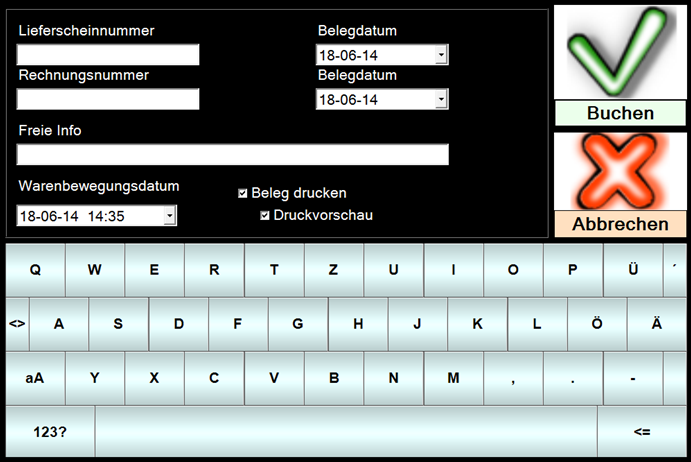
Delivery notes and invoices can be entered together with the document date for purely informative purposes. If you use the goods movement date, you post the goods on a different date if necessary. This may also change past inventory information, with manual control recording taking precedence.
In the upper area there is a button with three dots to the left of the abort. This takes you to the settings that are identical to those of the Order Center, but are always saved as user-specifically.
Further documentation:
How does the inventory service work?
Back to the parent page: Touchscreen optimised programmes