Set Up Inventory Service
The inventory service monitors the cash postings and uses them to calculate the current target stock of the items. This is a performance of the controller license. The inventory service must always run as a program if you expect an automatic target inventory calculation based on the cash postings.
Check whether you have activated Inventory Management.
For permanent operation, the inventory service should be set up in the Startup folder of the Windows Start menu. Hypersoft recommends that you choose a computer that will be available when the POS system is running, such as the server.
Please note that situations may not be comprehensible if the Inventory Service was unable to convert all cash postings into theoretical goods movements during control entry. Make sure without any doubt that the inventory service is activated for you and note in this context the incorrectly displayed surplus of the theoretical inventory.
During control entry, the system checks whether a large number of postings have not yet been processed and issues a warning in this case.
Activate inventory service...
Creation of an autostart link with correct parameter:
To start the Inventory Service, create a shortcut to the Auto parameter.
(S)\:\Hypers-!\Gastro-!\StockBookingService.exe Car
The performance required by the program depends on the number of bookings, the time interval between queries and the Windows priority. If for some reason you want to distribute the load among several computers, the inventory service can be run on several computers to distribute the load. The configuration on several PCs is project work requiring planning.
Note: Project work subject to planning
This is an area that requires detailed project planning.
The Hypersoft system is a flexible standard solution that can be used in a variety of configurations. The correct implementation of the functions described here requires specialist expertise and a clear comparison of your requirements and expectations.
Please note that not all Hypersoft employees or partners are trained to the same extent in each of these labelled subject areas.
For this reason, we characterise certain content as "project work requiring planning". We would like to ensure that you contact your Hypersoft sales partner or Hypersoft Support at an early stage in order to carry out the necessary planning and coordination.
This structured approach enables us to carefully analyse your requirements and implement them in a targeted manner.
The dialogue of the inventory service
The inventory service works automatically in the background and usually does not need to be operated or controlled. The inventory service processes all bookings made in merchandise management. On the basis of the booking data, so-called theoretical goods bookings are executed. This includes in detail:
- Postings of recipe items with ingredients.
- Bookings of products.
- Bookings of products whose recipes are used without production.
- Loss postings.
- Cancellation of all these items will result in a corresponding credit of the goods.
In addition to the autostart link, you can start the inventory service from the MCP to set it up. Select Inventory Service from the Administration tab in the Controller Settings programme group:
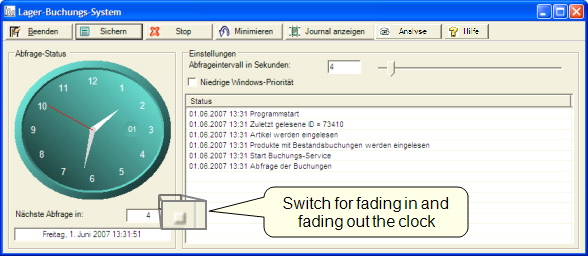
| Element / Switch | Function / Description |
|---|---|
| query status | An analog clock is displayed in the Query status area. If this is reddish, the inventory service is stopped. If this is bluish, the inventory service is started. In the lower area you can see the current time and the duration of the planned update. Above it there is a small button with which the analogue clock can be hidden in order to relieve the image transmission during remote access. |
|
Query interval in seconds:
|
The query interval in seconds specifies the intervals at which new postings from the journal are to be further processed for inventory calculation (default 15 seconds). Depending on your operational needs, this may need to be faster or slower. You can adjust the interval with the slider. Independently of this, you can mark individual special items for immediate production. Further documentation: Item options |
| Low Windows priority | If using the inventory service on your computer causes other important programs not to run fast enough, you can use the Low Windows Priority switch to give the program less computing power, which is then available to other programs. |
| Status and Journal | In the status list, you see a list of the program activities since the last start. With the button Display Journal you receive a detailed log of the entire runtime of the service. |
| Start and stop | You can start and stop the inventory service manually using the Start and Stop switch in the button bar. |
| Minimize | With Minimize, the program is placed on the taskbar and can continue to run its service. |
| analysis | Internal function - only execute Hypersoft support instructions. |
Further documentation:
How does the inventory service work?
Back to the parent page: Controller Settings