Cancellations with integrated eSolutions
Cancellation variant with transaction return
This function requires the operator authorisation Return Reversal.
Best practice cancellations from 3rd party or shop systems
If transactions are transferred from other systems to the POS system and may even have already been paid, we recommend using the function Transaction return. This handling may therefore be necessary, for example, if a customer has ordered something "online" twice or you cannot deliver the order in full.
With the transaction return you can, for example, cancel items from an order transaction and then complete it with any payment method. This way you can pay someone who has "paid too much" in a webshop, for example, the amount of the cancelled items. The negative sum can be taken from the cash turnover. Depending on which other payment systems you have connected and how they support this, you can also pay back on credit cards, for example, by completing the transaction with the negative amount without cash. This also applies to Hypersoft card systems, but not to the web voucher the latter must be topped up and do not accept negative payment).
If you use Hypersoft Pay powered by Adyen with eSolutions and in the POS area, you have cashless payments and returns in one system.
The transaction return variant is called up via the cash register function Edit transaction or Transactions: Return (below).
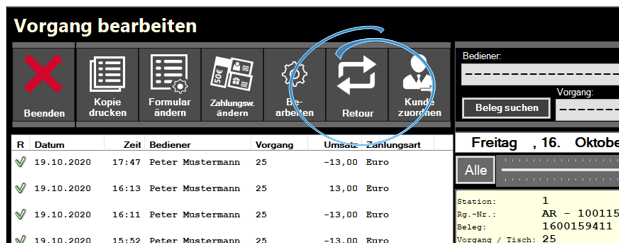
If an operation is selected and Return is pressed, the operation return is initiated. The bookings are available for your arbitrary selection:

The items to be returned can be transferred from the left list to the right list. By activating the green tick, the bookings are executed and a selection of the cancellation reasons is offered beforehand. After selection, the transaction is now available as an ordinary transaction and must be completed with a payment method. No further bookings can be added at this point.
Variant Operations Return...
The same function, but initiated from a different programme.The call is made via the checkout function Operations: Retour.

You also select an operation here and proceed as described above.
Back to the parent page: Cancellation bookings in practice