Use Availability Manager
The available stock is managed in parallel to the optional stock of Stock Management. The advantage of this is that the stock is easier to manage and stock items are not always automatically available for sale.
Management of items and stocks
The availability manager counts down the available number of items so that they can no longer be booked. In the availability manager you can also rebook items to losses if they are left over, for example, and cannot be resold. The availability manager can be started from the cashier mode with the cashier function availability manager. Operators must then enter their PIN (if logged in with manager status in cashier mode, this entry is not required). You can also call up the Availability Manager from the MCP from the POS programme group with the Availability Manager symbol without having to enter the PIN. It is also possible to block selected items ad-hoc and independently of the availability stock.

If the availability manager is configured per point of sale, the point of sale must be selected once for each session.
Immediate availability control during posting

You can make entries on the touch panel or with a standard keyboard.
Use availability manager with pooling
The availability of several items can be combined into a so-called "pool". This means that if two items form a pool, both items from this pool are always reduced by the booked number when booking.
This function is also used especially with tickets, for this there is the topic Pooling for tickets.
Form pool...
To form a pool, press all the items one after the other while holding down the control key (Ctrl) to group them. After that, you can release the control button and next press the form pool button. A pool number is then stored for the items and the list is updated.
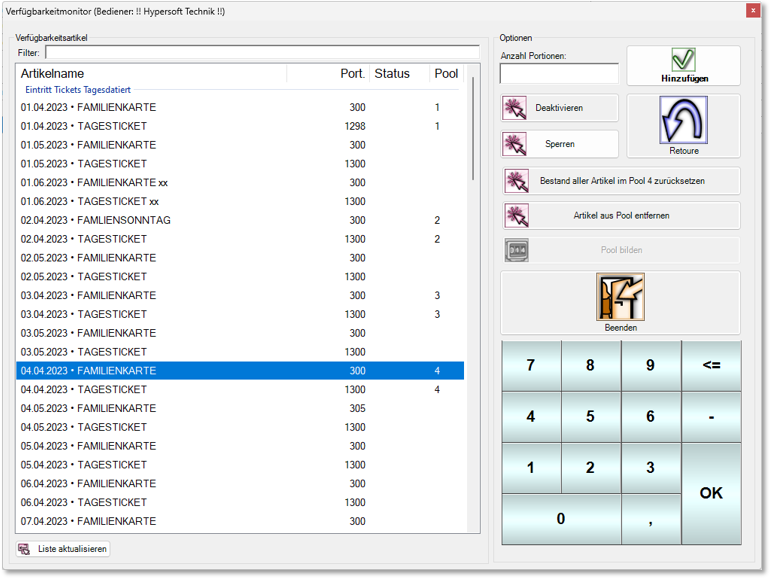


If you have accidentally added a wrong item to the pool, you can select it and remove it from the pool with the Remove from Pool button.
If it is a ticket and the ticket factor is > 1, the factor is displayed behind the item name in the form of (..X). Here in the example the family ticket with the ticket factor 5:
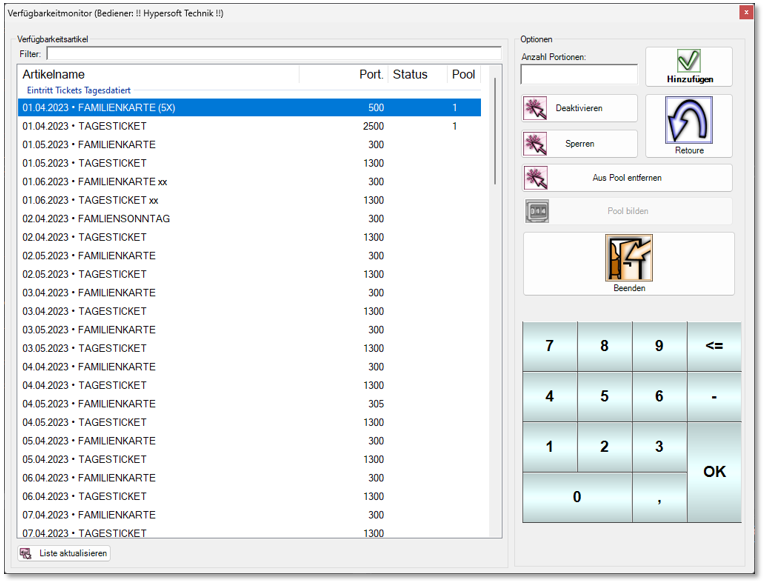
After selecting an item from a pool, you can use the Reset stock of all items in the pool button to reset the stock of all items in this pool, for example, to be able to enter a new day with new specifications. This method also resets all decimal values. A message is displayed which must be answered:
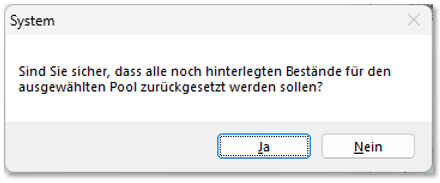
When adding using Add, the decimal places are retained and only whole quantities are added.
Back to the parent page: availability manager
