Organize price levels
With price levels you control the sales prices and VAT rate of your items. Organize in price levels you can create new price levels and link them to the standard price level using formulas. To do this, select the programme Price levels from the programme group System settings in the MCP in the tab System:
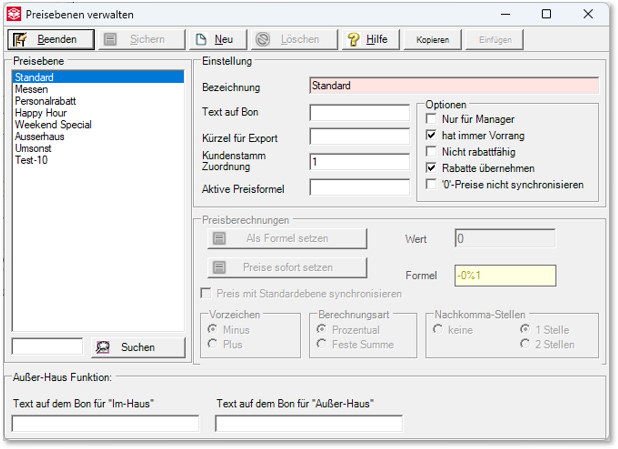
| Element / Switch | Function / Description |
|---|---|
| list | Select Price Levels to edit this. Evaluations in reporting are carried out on the basis of this description. A cash register function of the same name is also created for each price level. |
| designation | Use descriptions that uniquely represent the function of the price level. |
| Text on receipt |
You can activate the option to print price levels on order receipts and forms. The associated items are grouped on forms below the price level. On Order Receipt, the price level is printed below the item for each posting. To enable this printing, you must enter a text in this field. If you do not fill in the field for a price level, it is not printed. |
| Abbreviation for Export | Here you can assign a short name that is used when exporting data with the journal export. |
| Customer base allocation | Here you can define numbers that allow access to price levels during MixMatch programming. |
| For managers only | If you activate this option, the price level can only be switched on by an operator with manager status. However, if it is active, all operators can work with it. |
| Always has priority | Use this option to give the price level priority over other price levels. Allows you to favor the default price level when resetting. |
| Not discountable | If you are working with discounts, you can lock individual price levels for the discount application. |
| accept discounts | With the button Take over discounts, the cash register function Apply level retains any discount in bookings. The default is to reset a discount when applying a different level ( switch off ). |
| Do not synchronize '0' prices | This allows you to prevent items without a price from being converted by the formulas. The item thus remains as a zero price item in the other levels. |
| Active price formula |
The active price formula is an option to automatically calculate sales prices using the standard price. This automatically calculates and enters a price for this price level when the price of the item is entered at the Standard level. The active price formula is defined in the Price Calculation area and transferred from there to here.
If you work with active price formulas, you can change the calculated prices in the item master. If a price is changed in the standard price level, the program uses the old price to check whether the other levels were calculated using the price formula. If this is the case, the change with the price formula is also transferred to the other levels. Once you manually change a calculated price, further automatic calculation or updating of this price is stopped, so that changes in the standard price level for this price are no longer applied. See here the details of the entry of the asynchronous prices. A similar function exists for purchase prices: Purchase prices of the locations |
| Outside home function |
Here you can specify texts that are then automatically printed on every order receipt when the out-of-house or in-house function is used. In the order group, the setting Price level for desired printout must be activated. Set up function outside the houseFurther documentation: |
If you are working with several locations, please note the possibilities in the section Synchronise price level.
The automatic price calculation allows you to store rules for calculating price levels. The standard price of the standard price level serves as the basis, to which the formulas stored here can be automatically applied. You can exclude individual items or prices from the automatic system in order to define deviations.

Whenever you have set a formula completely, take over this formula with the button Set as formula.
| Synchronize Price with Standard Level |
With this setting, the item receives the same price as in the standard price level. Individual items or VAT rates can be set up differently. |
| omens | Specifies whether the value has a negative or positive effect on the standard price level. |
| Calculation type | Percentage is used to interpret the value in the Value field as a percentage, Fixed Total uses the value as an amount that is added or subtracted. |
| Decimal places | Select whether the calculated prices should have no, 1 or 2 digits after the decimal point. The values are rounded automatically. |
| value | This field is used to enter the value of the formula. |
| Set prices immediately |
With this option, the formula is applied immediately to all existing items. |
The manager report in Front Office Reporting and the price level report in Report Managerare suitable for evaluation.
Direct jump options of the item masterFurther documentation:
Use prices and price levelsBack to the parent page: