Maintenance mode and operating mode
If you have a server-based POS system and want to work on the server, you can manually put the POS systems into maintenance mode. From the point of view of the cash registers concerned, this corresponds to emergency operation without a file server.
In the Administration tab of the CLOU Settings program group, select the MaintenanceMode program.

You get a tabular view of your wards. One or more stations can be selected. For the selection made, you can then either determine the corresponding status such as Not in use or Out of order / defective, or cancel previously determined statuses with Reset. The button Stop all programmes ensures that all Hypersoft programmes (except the Terminal Commander used for control) are stopped on the selected ward. You can use this command depending on the situation. If the screens are still active and, for example, customers can be seen at customer monitors or self-or-terminals, apply the appropriate image templates. The images are then displayed as full screen on all connected screens on the respective wards according to the respective orientation.

Store own images for the maintenance mode...
By selecting an existing image in the preview, you have the option of storing your own images for these purposes, which are then applied to the stations. Please pay attention to the proportions when producing your own images, as these will also be expanded to full screen.
These displays are controlled directly by the Terminal Commander, so they work without any other programmes. On a main cash register or a server, the Terminal Commander function is not executed and no pictures are displayed there.
The ward number is displayed at the bottom of the lock screen:

Display in the ward list
Blocked stations are marked in red:
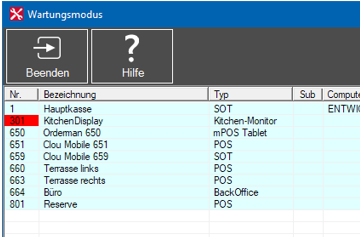
The respective status is also visualised in the lower area by the correspondingly activated fields (become brighter ):
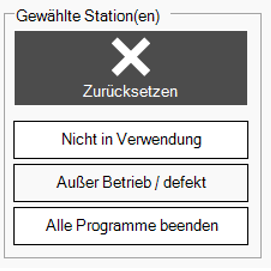
Operating mode with timer control
The option Station not in use can also be used time-controlled. Here, the individual weekdays can be selected and an operating time from/to can be selected per day.
All days that are not selected are then completely blocked when the Time control switch is activated. And this during the entire /TTA day (see time TTA in the master information).
The Station out of service function can be used additionally. The setting for the time control remains until the selected station is reset to the operating state via Reset. As a result, the times or settings for the time control do not have to be reset. Any switching of images always takes place immediately.
Timed control is checked at 1-minute intervals by the terminal commander of the selected station.
The following options are available for stations that are not in use:
-
If no selection is made for time control, the ward is locked until Reset is selected.
-
With time control, the station is locked outside the period selected for the operating times and automatically released again during the operating times. For this, the selection per weekday must be set to active.
-
With time control and without a selection for a weekday, the ward is locked for the entire TTA day.
Example Maintenance Mode Settings...
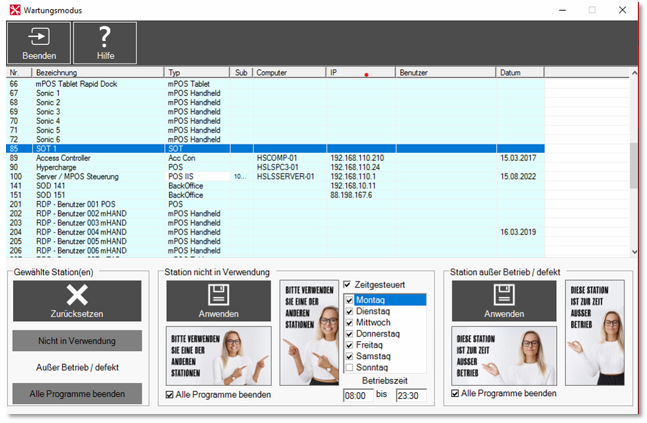
As set for the selected ward, the logic would be as shown below with a TTA time of 6 o'clock in the master information:
- Monday - Saturday between 08:00 and 23:29 OPEN
- Monday - Saturday between 23:30 and 07:59 CLOSED
- Sunday from 06:00 to Monday 05:59 CLOSED
Back to the parent page: Hypersoft Security System