mPOS operations
 Hypersoft Clou Mobile Training
Hypersoft Clou Mobile Training
With the mPOS command you can quickly create new tasks or open existing ones. Table numbers and places are supported.

A process number is entered and confirmed with OK. If the operation already exists, it will be opened (if the operator is authorised to do so). CLR (Clear) deletes the input for correction. With X or the gesture to the right, the dialog closes without opening a process.
Use Multi-Object transactions...
The Hypersoft system can be extended to Multi-Object transactions The handling of the mPOS system for this is described in the section Multi-Object transaction on the mPOS.
With Transaction List, you receive a list of the existing transactions in order to post further items, create the settlement, or simply check existing postings. The number under Operation list shows the number of your operations. (If you click Open without having open tasks, you will automatically be offered to create a new task - as if you had clicked New).
Please note that loading the operation list may take some time. The list can also be changed at short notice by other cash registers or mobile devices involved, without the process list being updated immediately. To update, press Operation list again.
Open gives you a convenient selection of your processes:
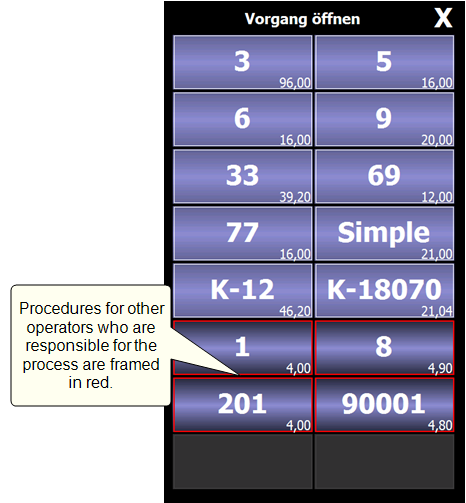
If there is more than can be displayed, it can be scrolled page by page using the Down gesture and Up gesture.
You choose a table, or end the dialog with the X or the gesture right. Other transaction types have a corresponding abbreviation in front of the number.
Operations of other operators are not sorted with the others, but are listed at the end.
Further documentation:
Back to the parent page: Hypersoft mPOS in practice