mPOS book
Booking at the mPOS is supported by four different methods. These are available in side-by-side dialogs. With the gestures To the left and To the right you can switch between up to four different dialogues depending on your settings and situations.
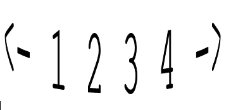
The four methods are:
1. operation overview ( table contents ) with function keys
2. fixed keys
3. categories
4. full text search
For example, you can switch from the operation overview (1) with the left and right gestures to the fixed keys (2) or to the full text search (4).

When you switch to a dialog, the position is briefly highlighted at the top. The four dialogues are symbolized by four circles where the one you are in is filled.
You can set the order and switch off unwanted methods, which is described in the section Display sequence.
After opening a transaction, you are in the transaction overview, but if there are no bookings yet, mPOS automatically switches to the fixed keys.
Operation overview dialog
The activity overview displays the postings contained. Items that have just been booked are highlighted more brightly than bookings that have already been sent (ordered). The number of lines of new and existing postings is displayed in the header line, example 1/3 (this does not refer to the number of items, but to the number of lines). The out-of-home function is identified at the price level by a prefixed AH.

mPOS uses two lines per booking to further display information from queries:

Display process cumulatively or compactly
A long press on the upper title bar displays a compact view of the operation. The compact view of a transaction sorts the bookings by seat number.

Touching anywhere closes the dialogue again.
 Hypersoft mPOS (Clou Mobile) Training
Hypersoft mPOS (Clou Mobile) Training
The fast follow-up booking is carried out in the transaction overview by simply clicking on a displayed item. Here mPOS differentiates between items that have already been ordered (completed with a new balance) and newly booked items.
If you press an item that has not yet been booked, its number is immediately increased by 1.
If items that have already been booked are selected, a query appears asking whether this item should be booked again. If this is confirmed, the item is booked as a new item.

The number of articles is increased accordingly, all information and queries remain identical:
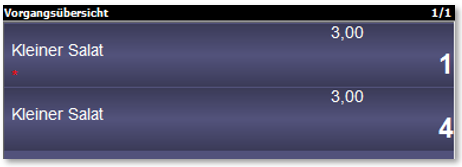
By holding down (menu function) on an item that has not yet been booked, the menu item New booking is also available. This ensures that the item is not added up further (i.e. displayed with an increased multiplier), but that a new booking item is created. This enables you to book the same articles / recipes with different attachments, fax or text information during processing, for example.
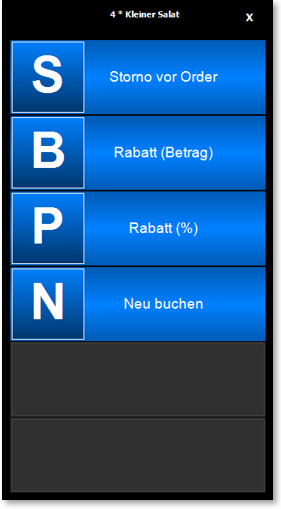
Functions in the Operation Overview
The functions are located in the process overview:
- Split invoice
- table transfer
- bill
These are explained separately at the end of the chapter to first show the variations of the beech. If required, you can now see Price Level Functions below.
Fixed keys dialog
The gesture to the left leads to the fixed keys. Booking is done by simply clicking on the items. Holding a key down for a long time opens the instant cancellation/quantity dialogwhich is suitable for quickly entering a larger number. In a small circle the number of the booked items is indicated (only up to the new balance). If there are more fixed keys than fit into the view area, this is displayed in the heading, for example, with 1/4. With the gestures Up and Down you can then switch to the other viewing areas.
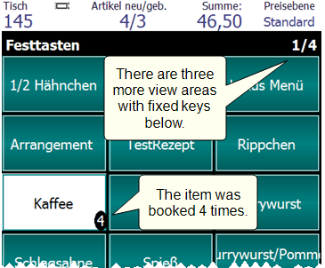
Here the coffee was booked 4 times. Each press increases the amount by +1.
If an item has a free price entry, a price entry dialogappears. (Its colour design is determined by the settings on the device.)
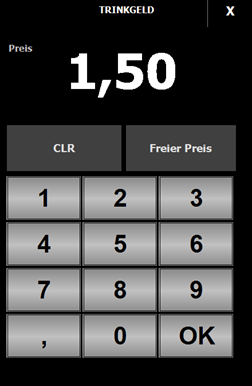
When the free price is entered, the permissible minimum and maximum are checked. If the price is negative (this is determined by entering -1 in the item master), the numbers are displayed in red.
Apply mPOS level / reason for loss
In the mPOS options, the respective selection for Apply level (i.e. price level) or Apply loss reason appears. A corresponding selection is applied to all items already booked (not to future bookings).
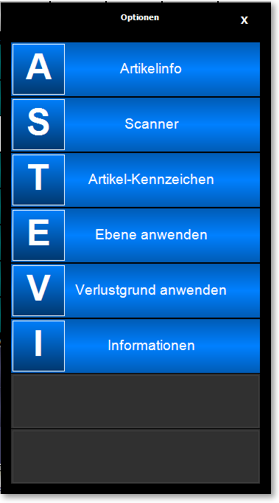
Further documentation: Apply Level/Loss
Gram input / gram sale at mPOS
If an item with gram sales is selected, the gram input screen opens automatically (as with "free price") and the weight can be entered:
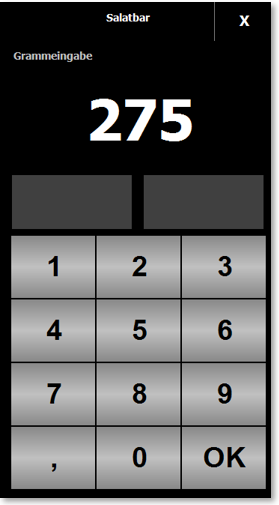
If there are queries, these are queried one after the other. This dialogue can also be closed at any time by X or with the gesture To the Right.
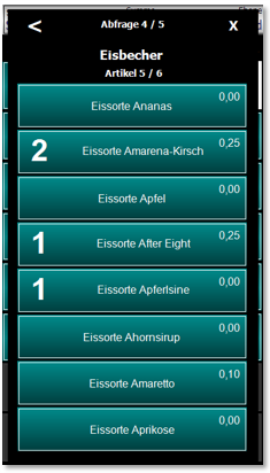
The top line (as on the Hypersoft POS) shows which query it is and the name, then for multiple queries how many items have already been selected by how many.

Use the arrow-back to go back one query at a time. However, if you select Back in a multiple query ( as shown here ), the positions already selected are deleted first, so that you can quickly correct an error. If nothing was selected yet, the system jumps to the previous query.
Dialog merchandise categories
With the gesture To Links you reach the dialog productgroups .
In the upper area 9 main groups are displayed (adjustable), below them the contained items.
If you select a product group, only its items will be displayed.
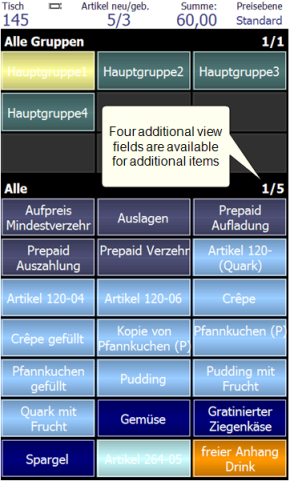
If you press a main group, the resulting merchandise categories are displayed and in the lower area only the items contained in them are displayed.
If there are more merchandise categories or items than fit into the corresponding area, this is indicated by e.g. 1/4 in the title bar. You can use the Up and Down gestures to switch between the viewing areas.
If you want to go back to the main groups, this is done by the gesture To the right which you execute in the upper area - this way you switch back to the view area with the overview of the main groups. For this reason it is only supported in the lower area to change the dialog with the gestures to the right and to the left.
With the gesture To Links you reach the full text search with T9 (input of text with 9 keys). This variant allows you to search in item text 1 and displays the matching items.
Press a key to search for all matching letter combinations. Press button 2 - to search for 2,A,B,C. The keys do not have to be pressed several times as with SMS input. If you are looking for cola this is achieved by entering 2652.
The search terms are not displayed because there is no single search term, but several possible combinations.
CLR displays all items again. Items are booked by clicking on them and this dialog behaves like the FixedKeys dialog.
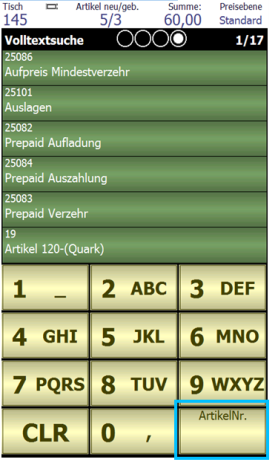
- If, for example, your item text for large drinks contains 0.5lyou can have it displayed by entering the keys 0 and 5.
- If you use dry in the item text for wines, for example, you can quickly display these wines with 8 7 6 2.
Unit sales on the mPOS and ePOS tablet
The unit sale as query bottle / glass is supported in the full text search. The two choices are listed independently, for example, complete cake and 1 piece of cake.
Book with item numbers on the mPOS
If you switch to the Item number function, the letters are hidden and the full text search is deactivated. This will only display the items that have been assigned the exact number (otherwise, if you enter the number 20, for example, the items with the number 120 and 4203 would also be offered).
On mobile devices with a haptic keyboard, item numbers can be entered for booking at any point (transaction overview / fixed keys / merchandise categories, except for the full text search). The number is also displayed at the top of the screen.

On most touchscreens, you can use mPOS gesture slash to display a keyboard at any time to enter item numbers.
Please note that on the mPOS the item number & the free item no. be used when booking via item number. If you have assigned item number 1 for item A and the free item number 1 for item B, it is possible that, depending on the internal sorting, item A or B will be used for booking. This behaviour is desired so that it is possible to book directly with the function via numbers on the mPOS even without assigning free item numbers. In order to avoid this circumstance, you can assign a free item number, e.g. 9001, to item A, so that item B is booked when item number 1 is booked.
Further documentation: Post using item numbers
If you click in a dialogue in the upper right corner of the price level area, a selection appears. In this selection you can choose price levels, reasons for loss and the out-of-home mode (AH mode). You can also create such functions directly as keys.
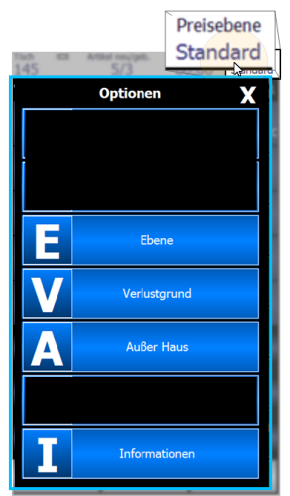
If you select a reason for loss, the reason for loss is displayed in the title bar instead of the price level and is highlighted in red.
To deactivate an activated reason for loss again - without executing a posting - press the reason for loss in the title bar, select reason for loss again and cancel the dialog with the X.
The activation and deactivation of price levels and the out-of-home function is done by the desired entry or the price level Standard or In-House.
Example of the selected price level:
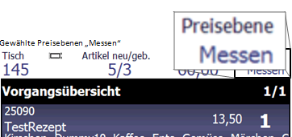
Example of the activated to go function...
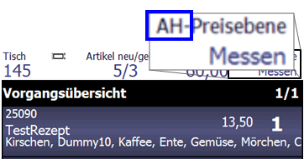
Further documentation: Settle mPOS transactions
Back to the parent page: Hypersoft mPOS in practice