Shop Payment
In the payment section, users have all payment options at their disposal. In the first place, the customer can enter their web voucher code (18 digits) to use existing credit, invitation credit or their discount.
Any stored discount is immediately applied to the total value of the goods and displayed as a discount amount, even if the web voucher is not used as a means of payment.
Use web voucher in the webshop
If a customer has already loaded their web voucher into their user profile via the app, they will already be shown all the options. If the order is to be paid for by web voucher, only the entire invoice amount, or the entire credit balance of the voucher can be used, it is not possible to enter a partial amount.

Confirmation of legal texts
As Hypersoft Pay powered by Adyen enables payments between the User and you digitally, Users must confirm this Hypersoft Terms and Conditions. These GTC are directly integrated by hypersoft. They can define other agreements themselves.
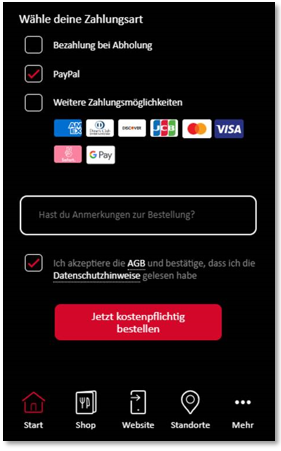
The general terms and conditions and data protection information can be accessed.
Below the voucher, all information of the order is displayed: total of items, tip, deposit, delivery fee, discount, as well as tax rates.

Own PayPal account in the webshop
Use your existing merchant PayPal account at any time and integrate it into the webshop.
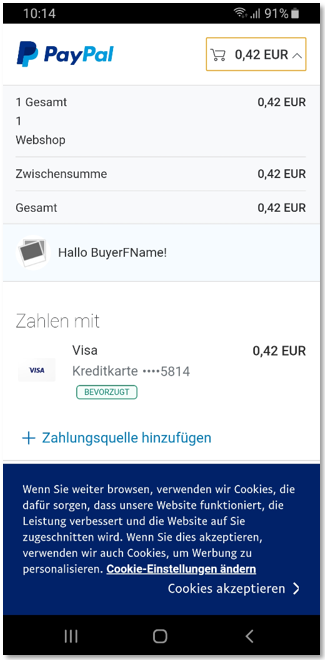
The PayPal account can be offered directly next to the Hypersoft Pay payment methods. Further documentation: PayPal direct integration...
Apple Pay is supported in the webshop (so also with YourAPP) and with NoCOO.
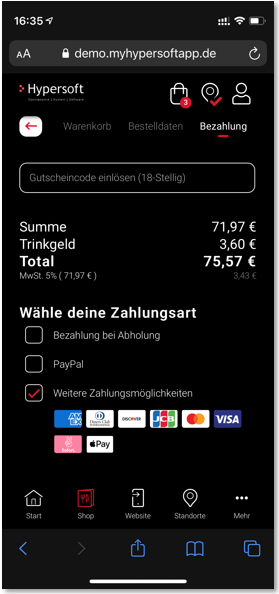

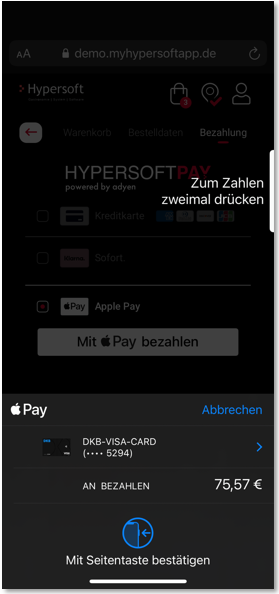
The Google Pay payment method is available in the webshop from version 1.5.1204. Google Pay is activated by default and can be deactivated if required.
By accepting Google Pay in the webshop, further cookies are automatically set by Google, some of which are considered optional cookies in the EU according to the DSGVO . For technical reasons, it is currently impossible for Adyen US) and Google(US) to make these cookies optionally deactivatable and still execute payments via Google Pay. If you do not want this, please deactivate Google Pay as a payment method in the webshop's payment settings.
The native support of Google Pay for YourAPP is only supported on devices with an Android operating system.
As soon as you have activated Google Pay as a payment method in the portal, your users will be offered this as an option in the checkout. After the selection, the user must confirm the "Buy with G Pay" button:
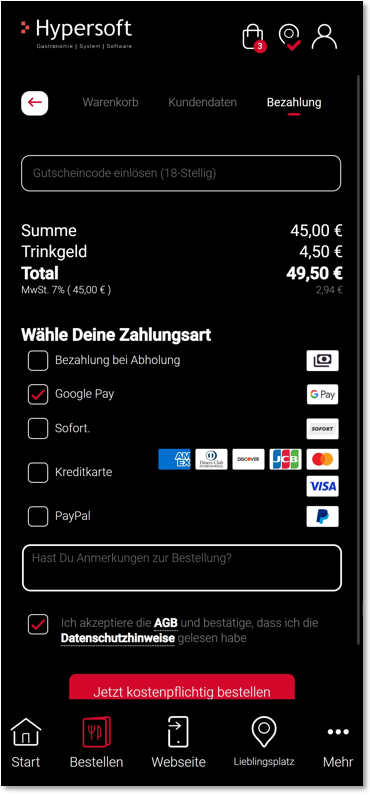

The Google access data must be entered via a pop-up from Google if it is not already stored on the respective end device:
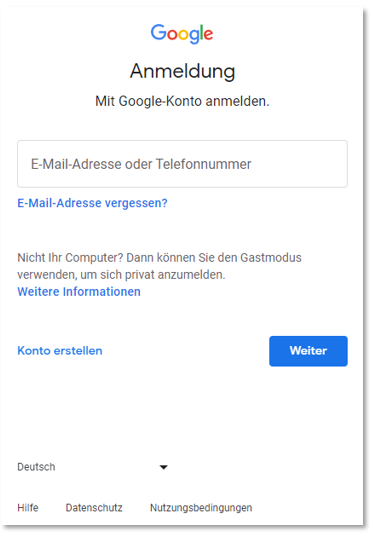

As soon as you have activated the Google Pay payment method in the portal, the following essential cookies are set in the web shop.
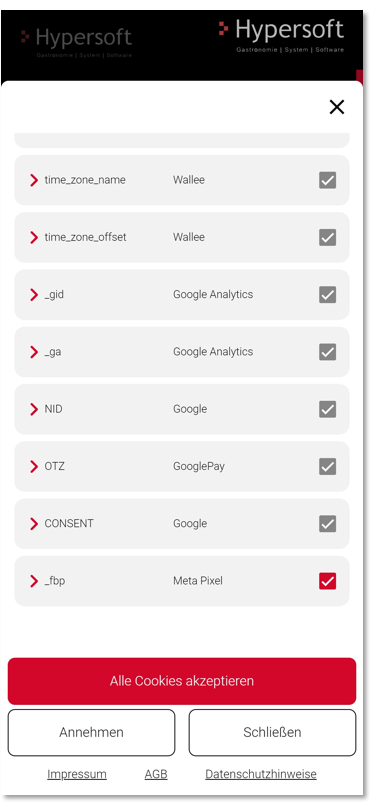
Settings in the portal...
Please activate the Google Pay payment method in the payment settings of the webshop. The payment method will then be available in the webshop after a short synchronisation period.
Filter Google Pay orders...
In the order overview in the portal, you can filter the order list according to the Google Pay payment method.
Order confirmation
After payment or, depending on the setting, before, the user receives his order confirmation.
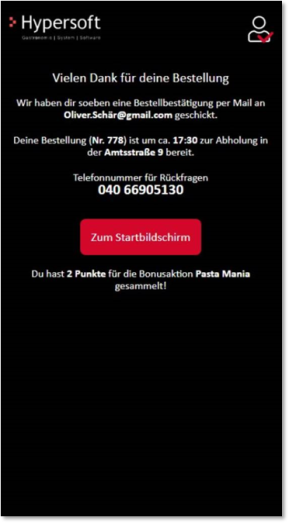
Since the coordination between the shop and the POS system is carried out directly by Hypersoft and the portal can deliver safely, we do not need any further information about a delivery to the location for the user. If the user has already deposited a code in his user profile or entered it in the check-out, additional bonus points will be credited to his order. This is dependent on the respective active bonus actions of the brand owner. If points are collected for several bonus actions, they are displayed one below the other.
Digital receipts with NoCOO...
We recommend sending digital receipts with NoCOO for the webshop. See the example in the NoCOO Workflow in the webshop section of .
Back to the parent page: Shop in the portal