Aleno Questions & Answers FAQ
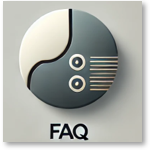
General questions for Hypersoft powered by aleno
Hypersoft Support will be happy to help you with this. We will configure the interface with you and are also generally available to answer any questions you may have about aleno: Hypersoft Managed Support
Hypersoft Support will be happy to help you with this. We will configure the interface with you and are also generally available to answer any questions you may have about aleno: Hypersoft Managed Support
Hypersoft Support will be happy to help you with this. We will configure the interface with you and are also generally available to answer any questions you may have about aleno: Hypersoft Managed Support
If you have purchased aleno via Hypersoft, you will receive the eBooking aleno Integration & eBooking aleno Reservations licences free of charge.Further information under Hypersoft reservation powered by aleno licences.
Customer data can be imported by aleno if it can be exported from the existing solution, including guest notes or 3rd party information. The transfer of the reservation data is arranged by aleno during the onboarding process. However, as the transfer of reservation data is usually technically very complex, the recommendation is to transfer it manually from the old system to aleno as part of the training.
Questions about the workflow for Hypersoft powered by aleno
A reservation should be made directly in the browser at aleno, but can optionally also be made via the Check In dialogue in Hypersoft. Walk ins can be accepted in the browser at aleno, or alternatively directly at the Hypersoft POS. The current status of the reservation or walk-in is synchronised bidirectionally between aleno and Hypersoft.
The status changes, e.g. Provisional, Confirmed, In Place, Canceled, etc. can be made in the browser at aleno or directly through the cash register (here only limited to statuses which also exist in the POS). Depending on the settings in the eBooking Communicator, the statuses, e.g. Walk-In, At Place etc., are partly set directly by functions in the cash register.
Yes, you can change this again either via the Check In dialogue in Hypersoft POS, or of course in the browser in aleno. Please note that the check of the number of customers (the dialogue for the query is identical) is not transferred to aleno, but is only used for Hypersoft's own statistics.
You can also adjust the times subsequently via the Check In dialogue on the Hypersoft POS or in the aleno browser.
Yes, this is possible and is not prevented in Hypersoft. Please note that this should not be the rule, however. These walk-in or reservations are made in Aleno without a table. Only tables that are available on a table plan in aleno can also be displayed in aleno. However, the status changes for this walk in / reservation will be transmitted. The recommendation is to create the table numbers you use in aleno accordingly, which can of course also be done on an extra table plan.
Yes, this is possible and is not prevented in Hypersoft. Please note that this should not be the rule, however. These walk-in or reservations are displayed in aleno in the overview as reservations without valid shifts and are not available under the bookIn, or seatIn item. However, the status changes for this walk in / reservation will be transmitted. The recommendation is to make reservations and walk-ins only in active shifts if possible to keep track, or alternatively adjust the shifts to suit your operation.
The 3rd party information cannot be changed on the part of Hypersoft. Entering these is not technically supported. If necessary, please change this information directly in the browser at aleno.
The check-out will take place at the scheduled time. If you have selected 0 immediately, the reservation is considered closed and will be removed from the local reservation database. So you have no possibility to make an adjustment here.
This is possible in aleno but not supported by Hypersoft. If there are several reservations for a table, only one reservation can be assigned to the table in Hypersoft. The last check-in that is carried out would be actively stored at the table, so that this would also only be closed at check-out, when the invoice is created.
Assigning several tables to a reservation / walk-in is possible directly via the browser in aleno. In Hypersoft POS multiple tables can be entered by using the comma between the table numbers e.g. 1,2,3,4 would deposit table 1-4 for the reservation. In aleno, you can simply drag the reservation to the tables or click on the tables one after the other so that they are assigned to the reservation / walk-in as desired. When checking out a table from such a process, the Hypersoft POS recognises that other tables are still available for the reservation and offers to check out the entire reservation or just the currently open table. If only the current table is checked out, the reservation is retained and only the assigned table is removed from the reservation. If you check out the entire reservation, the reservation is closed completely, even if not all other tables have been settled.
If a guest does not honour his reservation, this is called a no show. Via the setting in the Hypersoft eBookings Online Communicator, a time can be stored for this, which is calculated from the start time of the reservation in order to display the No Show accordingly in the eBookings dialogue marked in red. The No Show can then be applied via the dialogue for the reservation, whereby the status in aleno also assumes this status. If you want to charge a no show fee, you would have to deposit this in aleno. The calculation of this no show fee should be booked via the Hypersoft POS system in order to be TSE compliant. The payment of the no show fee is usually made directly from aleno, as the card data for a reservation can be checked here. Please speak to your onboarding contact at aleno if you have this choice.
If you work with the function Warning on occupancy or Block on new occupancy in the eBookings Online Communicator, you will either be shown a warning that a follow-up reservation has been entered for this table for the set period of time, or optionally prohibited from opening a new table.
During table transfer, the reservation / walk-in remains on the original table. If you would like to adapt this to the new table, you must add or adapt the table number accordingly via the Check In dialogue.
A bill split does not result in the reservation / walk in being completed. The original table therefore still retains the reservation. If you want to transfer booking data to aleno, it will not be transferred to aleno because it is not assigned to the reservation. Therefore, only the bookings of the original table with an active reservation are transferred to aleno.
An interim payment has no effect on the reservation information. No status change is made nor is the table thereby processed as a check out
It is not possible to check in at the mPOS. Use aleno or the POS at which this is possible. If the setting in the eBookings Online Communicator is active that automatic book walk-in for non-reserved tables is to be applied, then when a new transaction is opened on the mPOS, the transaction is booked with a person as walk-in and the entered occupancy period. When creating the invoice, the stored value of the check out is also applied. No dialogues for adjusting these values are requested at the mPOS. Editing the number of guests, the occupancy time and the check-out time is therefore not possible on the mPOS. Furthermore, the warning on occupancy and the locking on re-occupancy are not checked.
If no data has been stored in the 3rd party information at the time the reservation is created, the corresponding entry in the customer master is missing here that an information is available. If you have subsequently entered the 3rd party information, but this is not visible at the Hypersoft POS, please open the customer data record once, so that this entry can be compared and the 3rd party information can subsequently be displayed. This information can be retrieved via the POS function Search Customer or from the Check In dialogue by editing the customer information in the reservation data record.
In aleno there is no restriction of characters in the 3rd party information area. The display on the Hypersoft POS or mPOS represents about 1000 characters, whereby the text is displayed smaller and smaller the more text has to be displayed.
It is possible to configure aleno so that the table assignment is automatically assigned. Furthermore, it is possible to select table suggestions or, alternatively, to have the tables assigned completely freely by the staff member.
This can be stored accordingly in Aleno. The mails are also triggered when reservations have been entered via the Hypersoft POS.
This is not technically supported. If you work with table areas or your own processes, it is possible to assign reservations to them, but in aleno a table only exists once. This means that aleno would have made several reservations for one table in the Hypersoft POS, but it would not be possible to see which table the reservation was for. It is therefore necessary to work with global tables for those tables that are affected by reservations.
Questions about the configuration for Hypersoft powered by aleno
If you have purchased aleno via Hypersoft, you will need the eBooking aleno Integration & eBooking aleno Reservations licences, which we will be happy to activate for you free of charge. If you have not purchased aleno via Hypersoft, the eBooking aleno integration and the eBooking Hypersoft reservation must be activated for a fee. The optional use of the transmission of turnover and item bookings to aleno can only be used if NoCOO is activated.
No, this is not necessary. So you can also work with one user (mail account) in Aleno. However, in order to be able to recognise who has made which booking in aleno, it is advisable to create so-called ad hoc users in aleno, who are then offered for selection for reservations & walk-ins.
There is no known limit here.
The new installation of a restaurant is carried out by aleno on behalf of Hypersoft. Please contact your Hypersoft vendor directly or our internal sales department at vertrieb@hypersoft.de / +49406605100, which will initiate onboarding by Hypersoft. If you contact aleno directly, please make sure to state here that you are already a Hypersoft customer. The information that you use Hypersoft and would also like to use the interface to aleno serves to activate the corresponding licences from our side free of charge. If this information that you are a Hypersoft customer is not stored, a licence with costs must be purchased for the interface.
Depending on the mode in aleno, the order can be determined here. If the table number is assigned by the automatic system, it is possible to specify which rooms are occupied and in which order. If the table number is assigned manually, the staff member decides for himself, which means that no sequence is necessary.
The activation of the interface to Aleno is also possible for yourself via the Hypersoft portal, but can also be carried out for you by a Hypersoft technician. The tokens created with the activation must be passed on to aleno via the Hypersoft internal sales service, which then deposits them in their Marketplace. It is currently not possible to deposit these tokens in the aleno Marketplace.
The customer base of Hypersoft is transferred to aleno once. From aleno all open reservations and walk ins will be transferred to Hypersoft which are available at that time and for the future.
Yes the reservations from the time the tokens are taken over at aleno for the current day and the opening day are transferred. If, contrary to expectations, you do not find a reservation in Hypersoft POS that was entered in aleno, please open this reservation data record and save it once again in aleno. Thus, the data set is transferred to Hypersoft again.
This is recommended by Hypersoft. Use the integrated function of your operating system for this, or fall back on various programmes for this, which represent such a comparison. The Hypersoft Suite does not offer a programme for this purpose, but it does ensure via the Terminal Commander that the time within the system is synchronised or that the time from the main system is compared with that of the clients as soon as the programme is restarted.
No, this is not possible. Please decide which of the selected options is best for you.
No, this is not possible. If you use a central customer base in Hypersoft, you must also enter the guest data in aleno.
across all restaurants.
The table plan in aleno and the table plan in Hypersoft are not aligned. However, in both programmes you have the option of adapting this according to your wishes and making the necessary adjustments here so that the table plans are as identical as possible.
Yes this is possible, however the settings made in the Hypersoft eBookings Online Communicator apply to all tills in the Hypersoft POS. If, for example, the checkbox Book automatic WalkIn for unreserved tables or Query number of guests for WalkIn is selected, the corresponding queries will also be displayed in the POS.
Yes, but only to a limited extent for one of the restaurants. The link between Hypersoft and aleno is made via the exchange of tokens and therefore only one restaurant may be linked to a customer number in Hypersoft via the tokens.
Questions about the data of Hypersoft powered by aleno
Please check whether the eBooking Communicator has started and restart it if necessary. Check if you are connected to the Internet. If data is still not retrieved, please contact Hypersoft Support.
Hypersoft stores the customer and reservation data on its own servers hosted in a German data centre. The customer and reservation data belong to you and are only available to you. On the part of aleno, the principle is also that the data is the property of the customer and is exclusively available to the customer.
The following information of the client record is matched: first name, last name, title, birthday, phone number, eMail, description (3rd party), street, postcode, city, country, gender. Information of the customer record is not matched: company, additional telephone numbers, additional mail addresses, additional companies, tags, customer rating.
The following information of the reservation data record is compared: start of reservation, duration of reservation, number of persons, table number(s), comments on the reservation, status of the reservation (not all statuses are available in Hypersoft, which means that they are sometimes interpreted differently).
Information of the customer record is not matched: company, additional telephone numbers, additional mail addresses, additional companies, tags, customer rating.
Further documentation: Synchronisation of customer data...
In Hypersoft, the phone number entered in aleno becomes the mobile phone number. Should the record be entered in Hypersoft, the telephone number will be transmitted in the following order, always transmitting the next option if the field is not filled. Mobile phone, business phone, private phone.
In aleno, data records are checked for duplicates on the basis of the name, telephone number or e-mail address and managed according to the programme logic when the customer data is first imported from Hypersoft to aleno so that no unnecessary data records are imported into aleno. A corresponding function on the aleno side to merge duplicates in aleno is being considered, but is not yet available.
The guest data is exclusively available to you. Hypersoft does not pass on this data to third parties, which is also the case for aleno.
The speed of data transmission depends on 2 factors: the provision of the data and the transmission of the data. The transmission interval of the data can be set in the eBooking Communicator, whereby the fetching of the data is limited to 30 seconds and the providing of the data with 1 second as the lowest limit. The transmission of data from aleno to Hypersoft takes about 30-45 seconds if the minimum of 30 seconds is stored. The transmission of the data from Hypersoft to aleno takes about 10-15 seconds if the minimum of one second is stored.
Unless an already created customer is assigned to the reservation, a new customer is created for each new reservation and reconciled between the systems. The exception is the Walk In. This customer exists only once and is automatically used by both systems for the corresponding function.
The Walk In customer is automatically created only once and used for each Walk In transaction.
Where can and may I change customer data?
Customer data can be changed in Hypersoft POS, in the Hypersoft Portal in the Customer Master area, or at aleno. The data records are reconciled between the systems and are subsequently available to all systems in an adapted form. The comparison is only possible for those fields that are not explicitly excluded in the documentation.
The data record that was saved last is transferred to the respective other system and overwrites the changes of the older entry.
This is currently not possible.
Questions concerning aleno
Yes, this is possible. Currently there is a redirection to the local website on which the booking can be made via the widget. In future, there will also be the option to make a reservation directly via Google without this redirection. However, the exact completion of this option is not yet known.
In the browser at aleno under the item releatIn please select the desired guest record. Now select Reservation history in which you can see the billed items for the respective reservation process.
Yes, this is possible, but it depends on the acquirer you use. aleno is endeavouring to connect all relevant providers via the eSolutions interface. To find out which acquirers are currently supported, please contact aleno, as more providers are being added all the time. It is important to note that the amounts received must of course also be booked in a financially compliant manner, which does not happen automatically. You must therefore issue an invoice showing the no-show fee. You can of course book the No Show fee via the Hypersoft POS system TSE / RKSV compliant.
The widget can already be extensively customised by the user. If these options are not sufficient, specialists have the option of customising this even more extensively via "Custom Codes".
My question was not answered in the FAQ, who can I contact?
Contact Hypersoft Support via the preferred channel: Hypersoft Managed Support
Back to the parent page: Hypersoft Reservation powered by aleno