Noteworthy information about the reservation powered by aleno

The Chrome browser is recommended for using aleno. Safari is also supported, all Chrome-based browsers are to be preferred.
If you use aleno with Hypersoft, Hypersoft can provide 1st level support for the connection between aleno and the Hypersoft POS system, this also applies to existing aleno customers who use a Hypersoft POS integration in addition. For all questions regarding the integration of aleno into the Hypersoft POS system, please contact Hypersoft Support.
This documentation serves you to establish the connection between aleno and the Hypersoft system. The common interface makes it possible to synchronise customer information and reservations and optionally, through the use of NoCOO, to transfer item bookings to aleno for use there.
As a proficient user of programmes, you can learn aleno with the online resources provided by aleno. For details on aleno, please refer directly to the online documentation and help on the aleno website: https://knowledge.aleno.me/de/kb
If you use aleno with Hypersoft, Hypersoft can provide 1st level support for the connection between aleno and the Hypersoft POS system. This also applies to existing aleno customers who also use a Hypersoft POS integration. If you have any questions about connecting aleno to the Hypersoft POS system, please contact Hypersoft Support.
This documentation serves to establish the connection between aleno and the Hypersoft system and to describe the handling. The common interface makes it possible to synchronise customer information and reservations and optionally also to transfer article bookings to aleno's customer accounts.
As an experienced programme user, you can learn aleno with the online resources provided by aleno. For details on aleno, please refer directly to the online documentation and help on the aleno website: https://knowledge.aleno.me/de/kb
Languages with aleno
(For information on languages with Hypersoft, see Languages: Hypersoft Multilingual).
The aleno portal you are working with is available in German and English. A number of other common languages are available for communicating with your guests and customers; these are also supported accordingly when adapting your mail texts to customers.
Apply customer data from reservation + add NoCOO data
These functions are supported by Hypersoft POS and mPOS. When opening a transaction, the system checks whether it has already been checked in and whether a customer (corresponds to the guest in a reservation) is stored. If this is the case, the customer data is read and noted in the process.
If price levels or discounts are assigned to the customer, they are applied to the transaction.
At checkout, the NoCOO code is stored in the reservation and transmitted to aleno. aleno can use this to retrieve (and save if necessary) the item bookings of the reservation. The checkout for the portal and 3rd party systems is delayed for a short moment to ensure that the normal NoCOO runtime can be met and the data has arrived in the portal. A NoCOO licence is required to make the data available to aleno. However, you do not have to use NoCOO compulsively elsewhere.
A reservation at several tables...
Since a reservation can consist of several transactions, the "Reservation ID" is also stored in the NoCOO data. In the portal, a single, arbitrary NoCOO code creates the complete context of all processes for a reservation and can be retrieved accordingly by aleno.
Customise DIN A4 layout...
If the sales data is transferred to aleno without NoCOO, no NoCOO QR code is printed on the invoice (thermal printing). On a DIN A4 form, however, the PIN number is transferred as "0000". This variable must then be deactivated in the layout if it interferes with the printout.
Automatic walk-in and number of guests...
If aleno requires the number of available tables, then you can use a setting to automatically report every transaction you open at the POS or mPOS as a walk-in to aleno. If aleno requires (possibly additionally) the number of persons, you can also activate an automatic query for the number of customers at the table in connection with the automatic walk-in. The aleno system always expects the number of customers at the walk-in immediately. See Turning best practice walk-ins into check-insfor this.
Updating the number of customers in Hypersoft is still possible, but is not transmitted to aleno.
Walk-in exclusions...
No walk-ins are created for personnel / webshop & in-house processes.
Status synchronisation with aleno
There are currently different applications of the terms in aleno and Hypersoft.
A check-in in aleno does not open tables in Hypersoft. Rather, the next time a table is opened in Hypersoft (which was checked in in aleno), the reservation is taken over (POS and mPOS). This check-in from Hypersoft is registered in aleno with the status Seated.
All communication between the programmes currently takes place within about 60-90 seconds.
One or more aleno IDs at a Hypersoft location
Standard one aleno ID...
A location is, for example, a restaurant with one or more tills. An aleno installation is connected to this as standard (with a specific aleno ID). By assigning the aleno ID to the Hypersoft locations, the systems can be easily linked.
Multiple aleno IDs (Multi Property)...
However, aleno solves some requirements, such as different opening hours in different areas at one location, by the possibility of using several aleno IDs (aleno Multi Property) and then generally assigning them a common customer base. Compatibility with the Hypersoft site must then be established by adding Hypersoft areas to the interface. A Hypersoft area is then linked to one of the aleno IDs. During outgoing communication from Hypersoft via webhook, the respective areas are transferred to aleno and the desired aleno instance is assigned.
Preparation for linking several aleno IDs...
The following preparation requires an established and functional interface between aleno and Hypersoft. Tables and areas must be defined in aleno in advance. It should be noted that table numbers may not be repeated per Hypersoft installation at a location (possible exception configurations are not supported with aleno).
Example aleno instance 1:
Areas/ Tables: Restaurant (10-30), Bar (40-50)
Example aleno instance 2:
Areas/ Tables: Terrace (60-70)
The areas and the associated tables are set in Hypersoft via an API call. The following API calls are used by aleno for this purpose:
• SetReservation2Area (areas)
• SetReservation2Object (Tables)
The complete API documentation can be viewed here: https://api.myhypersoft.de/APIDoc.aspx (changes can also be made at any time via API)
Setup in Hypersoft...
Once the areas and table assignments have been set by aleno via API, they are transferred to the Hypersoft system every 15 minutes and are therefore available. In the ward settings, the standard area from Reservation areas can then be assigned to the respective ward for each ward. The corresponding subsystem must be set up for an existing mPOS system.
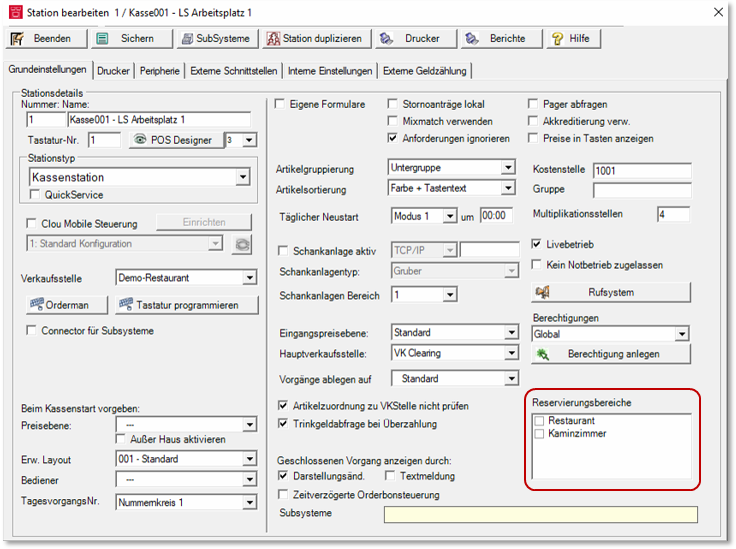
The assignment means that walk-ins with table numbers without area assignment can be made in aleno at the respective station (checkout terminal) directly in the desired area and reported to aleno accordingly. This assignment also filters the reservation with regard to the area ID assignment at the POS:

Limitations for Hypersoft powered by aleno
Especially at the beginning of a complex programme integration, many details have to be postponed to the future for clarification. We therefore ask for your understanding for the current limitations.
Several telephone numbers and e-mail addresses per customer...
In aleno it is possible to store several telephone numbers and e-mail addresses for one customer. In the Hypersoft customer master 2.0, only the first data record is taken over from aleno. We therefore recommend that you only create one record at a time in aleno or organise additional numbers and e-mail addresses in such a way that their absence in the Hypersoft system does not interfere.
New creation and processing of reservations...
The creation of new reservations via POS Reservation Management is not transferred to aleno. Therefore, please use only aleno for the new installation in this constellation. Existing reservations can of course be given different table numbers later in Hypersoft. These new table numbers are communicated to aleno. If there is no table number for the reservations from Hypersoft in aleno, aleno creates the reservation without a table number in aleno and assigns it to a single active shift. If there is more than one shift in question, aleno creates the reservation without a table number and without a shift, i.e. the reservation is listed in aleno's list.
Company affiliation...
In aleno, it is possible to enter a company affiliation (Company). This is not transferred to the Hypersoft customer master 2.0. You can use an independent company affiliation in the Hypersoft customer master, which is also not taken over by aleno.
Number of customers...
If a table is booked at the POS with a higher number of customers than the number of customers of the table defined in aleno, a corresponding note is made in aleno.
Table plans...
Table plans are not synchronised between aleno and Hypersoft POS. Therefore, we recommend creating both table plans if necessary. The data generated when working within the respective table plan system is synchronised between aleno and Hypersoft in accordance with the descriptions and restrictions.
Tags...
Tags to customer data accepted in aleno are not transferred to the Hypersoft customer master 2.0. Likewise, tags from the Hypersoft customer base are not transferred to aleno.
Task groups and own tasks not supported....
In a special configuration, you can use task groups in Hypersoft.
Use activity groups Further documentation:
Walk-ins from the POS to aleno...
Walk-ins booked at the POS are not displayed in Aleno without an active shift.
Walk-ins booked at the POS are only displayed in aleno if the respective table was previously created in aleno or is known as a table in aleno.
In Hypersoft, a walk-in is a status (without customer assignment). In aleno, a walk-in occupies one virtual customer each with the designation Walk In, this functions there as a placeholder. For the transfer to Hypersoft, aleno uses the same customer record with the name Walk In. It is important that this Walk In customer is not changed in Hypersoft.
If necessary, create a new reservation if you want to enter the customer data together with the reservation.
Further...
-
Suggestions VIP, Blacklist etc. from aleno are not transferred to the Hypersoft customer base 2.0.
-
Settings for newsletters from aleno are not transferred to the Hypersoft customer master 2.0.
-
Areas from aleno are not supported in Hypersoft.
Excerpt of the Aleno functions with Hypersoft
When you first connect aleno to Hypersoft, all your Hypersoft customer data is retrieved from aleno and stored in aleno. Subsequently, reservations and Aleno's customer data are stored in your Hypersoft customer master 2.0. Likewise, reservations and customer data can be passed on from Hypersoft to aleno.
During the initial customer synchronisation, after the interface to aleno has been activated and the Hypersoft tokens have been entered in aleno, only customers who have at least an e-mail address and/or a telephone number in addition to their name are transferred to aleno.
Synchronisation of customer data...
| create new | Update | |
| First name and surname | yes | yes |
| Title | yes | yes |
| Gender | yes | yes |
| Telephone number | yes | yes |
| yes | yes | |
| Address | yes | yes |
| Customer description | yes | yes |
| Company (as text) | yes | yes |
Synchronisation of reservations...
| create new | Update | |
|
Reservation details: End time status table numbers Number of persons comment Internal comment |
yes | yes |
| Customer data of the reservation as above | yes | yes |
| Seated -> Check In | - | yes |
| Departed -> Check Out | - | yes |
| Delayed check out to aleno | yes |
Simple demo videos of aleno with Hypersoft
Especially at the beginning, it is important to provide as much information as possible. Therefore, we have decided to provide you with these internal and simply produced videos in English:
Back to the parent page: Hypersoft Reservation powered by aleno
