Noteworthy aspects of QSR integration
Customer data to QSR
Customer data is transmitted to QSR for online order transactions and also for bookings with recorded customers at the POS with the first and last name, the address, the telephone numbers (mobile phone numbers) and also the information as to whether the customer would like to receive marketing information by e-mail.
Numbering for pagers and pick-ups
When using QSR, the internal numbering must not be greater than 5 digits, which is why in these cases it starts again with 1 when the limit is reached.
Operation closure to QSR
During operation, the supervisor automatically checks the completed operations of the cash register in the background and reports the completion of each operation to the QSR system.
QSR quick bookings can not only be forced with a stored item, but also a menu course or even a special table number can be stored for it. In QSR, every order that contains the quick item, menu course or table number is treated as a so-called fast order and given privileged treatment on the kitchen display.
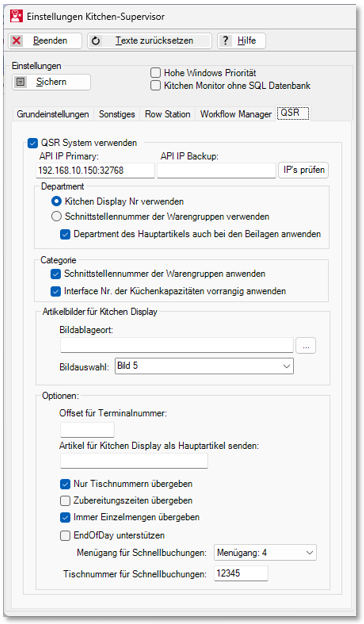
Priority is given to transmitting each new booking to the QSR Primary Server, which is immediately switched to an optional QSR Backup Server in the event of a failure. If both systems are down or not correctly accessible, the supervisor generates an HSSSP message after 5 minutes:

This then disappears automatically when the QSR system can be reached again.
The DigiPager number is checked by CloudBOX Live Connector in the QSR interface (Kitchen Supervisor) and is not transmitted to QSR. So that QSR only calls hardware pagers in its internal function and ignores the DigiPagers. Using the Hypersoft QSR Event Module, the so-called Order Ready Events are read from QSR, checked internally for a DigiPager and, if necessary, a DigiPager is called. For security reasons, the new module is checked via a stand-alone service (Services) and it is ensured that the application is constantly running (otherwise events from the QSR systems could be lost and the DigiPager cannot then be called properly).
Control priorities for the handover to QSR
The priority in the transfer of bookings from Hypersoft to QSR can now be set for each sub-channel and each order type. QSR then takes the priorities into account when "sorting into the kitchen instructions". The lower the number, the higher the priority. To avoid having to allocate everything completely, a default priority can be set for all other bookings so that they are taken into account in relation to each other. The default priority of all other bookings from the POS can be set in the Kitchen Supervisor in the QSR Onboarding with Hypersoft area By default, this is set to 0 (i.e. maximum priority) and should be adjusted accordingly.
Example of a customisation...
If you need a higher priority for pick-ups, for example, you must first downgrade the standard priority of the other bookings, e.g. by setting the number from 0 to 5.
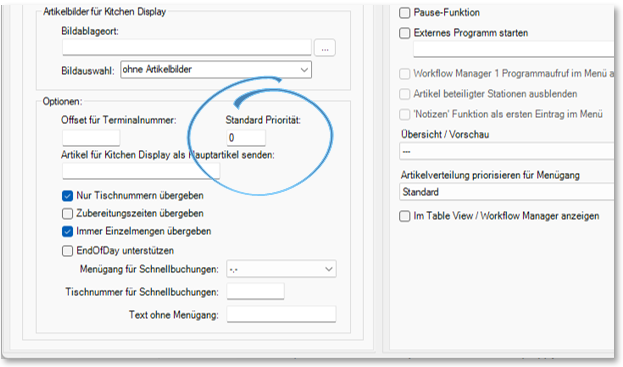
Then go to the Online Order Connector and select the QSR Prio button there.


After pressing the QSR Prio button, you can set the priority for the previously selected channel and sub-channel. A distinction can also be made between order types. Only priorities greater than 0 are taken into account by the QSR system.
In this context, please also note the priority of the article specifications from the Kitchen Monitor capacity specifications area of the article master. Although this does not take precedence over the priority settings for subchannels and order types, it does take precedence over the default from the settings in the supervisor:

Back to the parent page: QSR Kitchen Monitor System