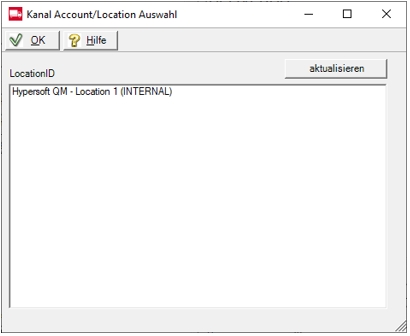Configure Online Order
The programme works as Online Order Connector a cash register or a server in your business. An entry for the automatic start configuration is available in Remote Commander. The programme then runs visibly as an icon in the info area and can be called up from there. With the button In the background it is hidden again from the visible area.
If the programme is not running, no online orders can be received. Therefore, make sure that the device responsible for this is switched on at least as long as you offer this service.
Hypersoft Online Order Connector
The basic setup takes place in the portal via the eSolutions area and is then transferred to the local system by clicking on the button Load access data from portal and communication with your Hypersoft mastertoken is secured.
The settings for the webshop, e.g. product range etc., are retrieved from the portal and displayed informatively in the dialogue at the bottom right.
Depending on the interval (adjustable from 30 - 60 seconds), any pending shopping baskets are retrieved and processed and thus displayed in the online order area at the participating POS station.
Start the Online Order Connector in the MCP in the Interfacessection of the respective location. There the corresponding channels & subchannels can be created. Deliverect with all sub-channels is also predefined. For each channel there are access data which are specified by the respective provider (the setup in the Hypersoft Portal must be completed first).
Selection Deliverect...
See also the special Deliverect section Allocate allergens and tags.
Selection 3rd Party...

For the settings of the Hypersoft partners please see Configure 3rd Party Online Order.
Selection CloudBOX Live Connector...
The CloudBOX Live Connector is used for in-house ordering.
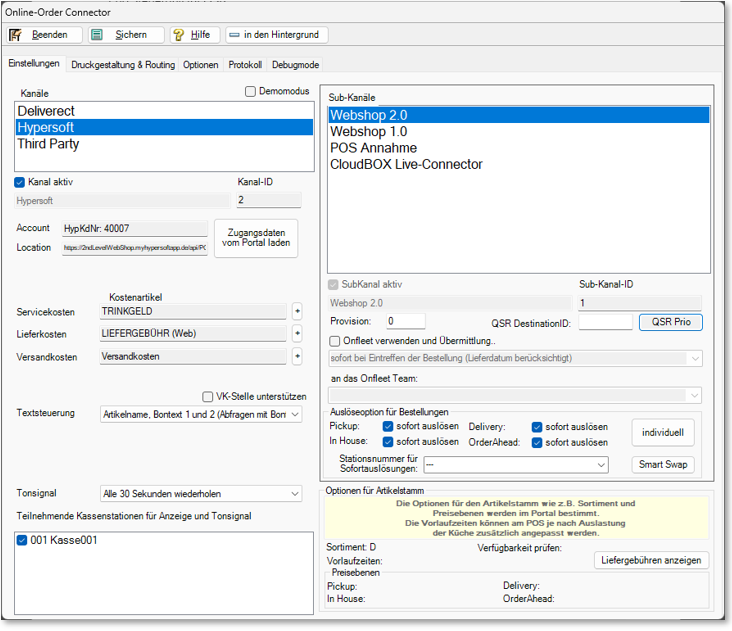
Details of the In-House Order settings can be found in the In-House Order Onboarding section under Settings of the Online Order Connector.
Selection Hypersoft...

Further information for In-house Ordering at Configuration of the Online Order for In-House Ordering.
| Element / Switch | Function / Description |
|---|---|
| Channels |
Select the respective channel. Hypersoft Webshop also stands for the shop in the Android and iOS apps of the YourAPP project. Deliverect is a channel that enables further sub-channels to the respective delivery platforms as a channel manager. |
| Channel active | This allows a channel to be generally activated or deactivated. A deactivated channel sends no master data and receives no orders. |
| Client, additional IDs, user name and password | You will receive this data from the respective channel provider. |
|
Account, Location, Load access data from the portal URL, Username, password |
With Load access data from portal, this data is retrieved from the Hypersoft portal and stored locally in encrypted form. This area is intended for multiple providers. To set up Deliverect, use the URL https://api.deliverect.com . Click on Loadadditional data from portal . (User name and password are not entered here when using the Deliverect connection, the fields remain empty). Example of the Deliverect retrieval where the LocationID (locations) are retrieved and can be selected in form of a list. Select your location.
With the selection and confirmation by OK, the selected data is additionally stored and from this point on serves to retrieve the orders. |
| Cost items: service costs, delivery costs, discounts |
See the topic Integration from ordering to financial accounting. |
| shipping costs | The shipping costs are used to calculate optionally selectable shipping costs for the delivery of vouchers from the Web-Gutschein Shop. |
| Distribute discounts on VAT |
SeeBook and automatically allocate discounts for this . |
| Support trading area |
With this, only the items that are assigned to the point of sale (the control cash register) are provided during data transfer to the portal (web shop). This means that a location that is connected via outlet clearing can only offer exactly those that are also assigned to this outlet. The allocation to the point of sale thus serves as a further filter. Further documentation: Point-of-sale clearing and eSolutions |
| Text control |
In the standard system, the item description as well as Bontext1 and Bontext2 are applied and the Bontext1 is used for the inserts.
In special cases, you can specify per location whether only receipt text1, only receipt text2 or also only the item name is to be applied. The option only item name cannot be used for components, in this case Bontext1 or Bontext2 is available. However, the texts of the components can still be determined by free texts. |
| APP description shorten / truncate from text description | Allows you to truncate the English text of the app description for Deliverect. |
| audio signal |
The sound signal for incoming orders can be set as an interval. The signal is repeated until the online order interface is accessed at the checkout. |
| Participating cash station |
Select the POS stations on which the Online Order should be executed. Additionally, a standard beep sounds when a new order arrives (the device must have appropriate audio support for this). This setting also defines the messaging for the Onfleet function Drop-Off Warnungen am POS anzeigen...... |
| Recall sub-channels | New sub-channels of Deliverect can be accessed directly via API. To do this, press the button at the top of the list Recall sub-channels. New channels are reported to you and automatically integrated. |
| Sub-channels |
A channel has at least one subchannel that must be set up. You can extend this to any number of subchannels depending on the channel provider. |
| Sub-channel active | Here you may activate or deactivate a subchannel in general. A deactivated channel sends no master data and receives no orders. |
| Commission |
The commission amount to be paid to the respective provider is stored here for each sub-channel. For the time being, this field is only used for statistical purposes and will be saved with the booking data. |
| QSR |
Special settings for QSR. Further documentation: |
| Trigger option for orders |
Depending on the origin of the online orders, you can determine whether they should be processed automatically or confirmed manually. Immediate release means that the receipt order and invoice printing are triggered immediately after receipt of the order. See also: Configuration of the Online Order for In-House Ordering. In addition, you have extended options for handling orders for subsequent days. For the time being, these options can only be used for the Hypersoft Webshop 2.0 and for all Deliverect sub-channels. Please also note that the type Order Ahead is not currently supported in Webshop 2.0 and In House and Order Ahead is not currently supported in Deliverect. For further settings, see the topic Instant Release Individual Settings.
|
| Query completion on acceptance | Use this switch to activate this function and the operator at the POS can transmit the completion time. |
Options for item master...
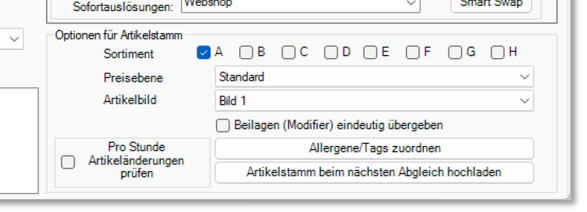
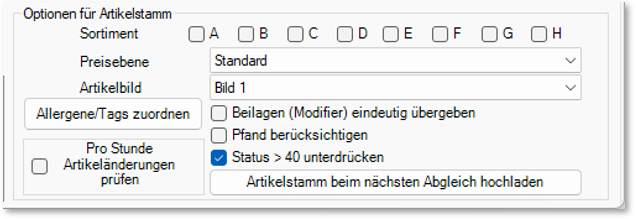
| Element / Switch | Function / Description |
|---|---|
| Item Assortment |
For guidance on the use of assortments, see Best practice for article master data for eSolutions. Further documentation: Item assortments |
| price level | The selected price level is used for the transmission of master data and the check when the purchase orders are received. |
| item picture | Select the image channel of the item master to be used for the upload. |
| Enclosures (modifiers) clearly transferred | Switched on by default, can be switched off for compatibility reasons on instructions from Support. |
| Consider deposit | Activates special deposit management with Deliverect. |
| Check item changes per hour | Activate this option to check the item master for changes for Deliverect per hour. |
| Suppress status > 40 | Driver app switch: The suppress status > 40 option switch suppresses the transmission of the status after the order, e.g. for Hypersoft invoicing (90). This is necessary if a driver APP (DISPATCH) is in use, then the driver sets the status > 40 himself, e.g. collected or goods handed over and collected. |
| Upload item master at the next comparison |
The upload of the master data is hereby released. With the next "contact" of the interface to the respective provider (channel such as Deliverect) the item master is then uploaded. |
Configure online order print design and routing
This topic is described in the chapter Online Order further settings.
Options of the Online Order Connector

The splitting options section deals with settings that are only relevant if you use the 3rd party eSolutions interface for splitting. Note, however, that the Smart Swap settings are processed with priority to this one.
Item check when booking via eSolutions...
You can enter a mail address and select situations for verification. If events occur during the examinations, you will receive an email to assess the situation and take action if necessary.
If no e-mail address has been stored, but checks have been activated, the e-mail from the master information of the location is used. If this email address is also not available, a message will be sent to Hypersoft Support stating that an email address is missing. This does not automatically start an incident at Hypersoft, but only protects the company's own activities if necessary.
| Element / Switch | Function / Description |
|---|---|
| Item check for inactivity |
Items can be made inactive for locations in the item master. Depending on how the item master data is transmitted to the locations and to the 3rd parties or the portals with which Deliverect communicates, item bookings of inactive items can still arrive in the online order at a later date. The counter checks and reports such bookings. The items are still booked, regardless of the switch position. |
| Check sales price variances | Depending on how the item prices are transmitted to the locations and to the 3rd parties or the portals with which Deliverect communicates, bookings with outdated prices can arrive in the Online Order Connector. The counter checks and reports such bookings. |
| Check inserts |
At the POS system there is a rule that a query containing only one item is automatically booked. For eSolutions bookings you can decide: With the switch-on, it is checked whether an insert, which is the only one stored in a query, has also been booked. If such an insert is missing, the Online Order Connector automatically adds it to the recipe (see also Automatic booking through individual queries......). |
| Telephone order acceptance | For telephone order acceptance, information on the delivery area (postcode), minimum order value and delivery costs can be retrieved from the portal with this switch and updated regularly. |
| Escalation in the event of internet failure |
Further documentation: Important Internet availability of the Online Order Connector |
| Template for standard lead times |
The lead time is the period of time that is added between the time of the order and the next possible collection or delivery. The standard lead times are applied by the system. They can be spontaneously adapted to POS during operation. You can then select a method by which the standard lead times are reset to the standard lead times after such a manual change. The lead times are then updated both at the POS and in the portal. Select
There are separate settings for the Deliverect lead times. Further documentation: |
| Submit items as central and location to the portal. |
If a single location (without a head office) uses Online Order (web shop etc.), this location is treated as a location of a head office from the Online Order perspective. Although there is no associated head office in this case, the item data must be loaded into the portal once as for a head office and then additionally as for a location system. For this special case, the Online Order Connector provides the button Transfer item as centre and location to the portal. |
| Save shopping baskets that are submitted as a guest without telephone number and e-mail address | The switch means that a transferred telephone number and a transferred e-mail address are not saved and therefore not printed on the invoice. In addition, the postcode is saved internally together with the city in the "BookCity" field to avoid a break on the invoice. |
The option switch is switched off in DEFAULT and therefore there is no change for the customers.
The eSolutions interface (its web service) can be stored in the eSolutions URL field. The local computer on which the interface is executed is stored as DEFAULT (localhost). For details see Online Order Protocol.
Set the protocol of the Online Order Connector
In the Log section, the data retrieval interval can be set between 30 and 60 seconds. The topic is also described in the Online Order Protocol section.
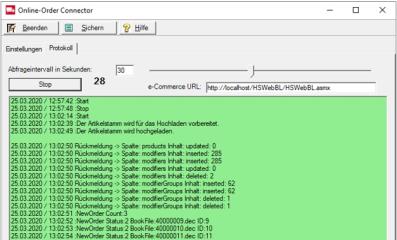
Back to the parent page: Online order at the POS