Set up kitchen capacities
Every item that is to appear on a KITCHEN MONITOR system must have capacity specifications. The input of the capacities can take place both directly in the item master (practically for individual items), and here in the dialogue (practically for the treatment several items). Kitchen capacities are used by the Kitchen Supervisor and KITCHEN MONITOR system to allocate the ordered items to the items. The ability to distinguish between time, weekdays and public holidays enables the system to optimally distribute the workload even for several items for the same items.
Before you set up the kitchen capacities, the preparation times should already have been assigned to the items in the item master.
From the POS Settings programme group, select the Kitchen Capacities programme:
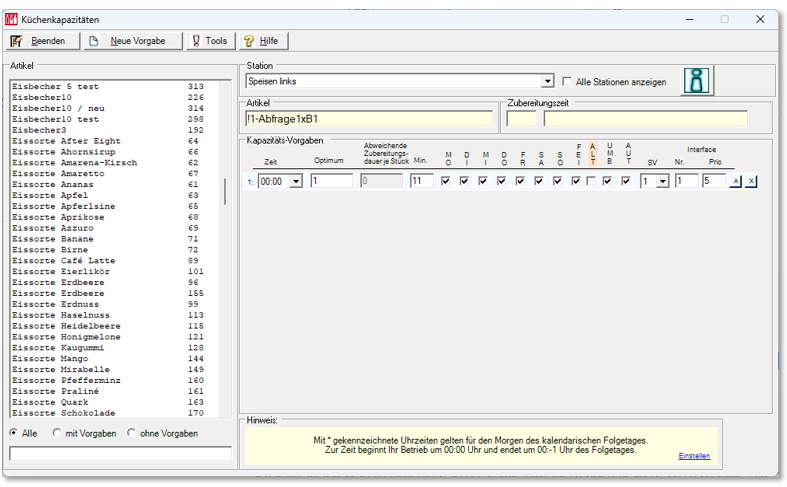
The kitchen capacities can also be processed directly in the item master:
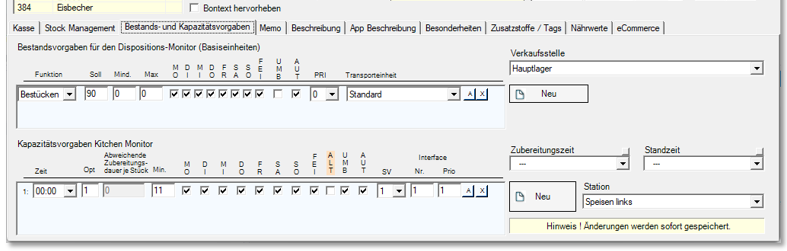
| Element / Switch | Function / Description |
|---|---|
| Items (List) |
In the list on the left, select the item for which you want to enter a capacity. You can enter the initial letter within the list or perform a full text search in the lower input field. By selecting between All, with default, without default, you can choose whether only items with or without default or all items should be displayed in the list. |
| station |
The capacity specifications apply to the respective station. Select the station and press the New presetbutton. You can only use multifunctional stations for the KITCHEN MONITOR system and for setting up the capacity specifications. With the i button you can make a direct jump to the ward management.
Further documentation: Multifunctional station |
| item information | Below the station, the item and the preparation times assigned to it are displayed. |
| New default | Press New specificationto create a new line of capacity specifications. |
| capacity specifications |
Since these capacities change at different times of the day or on different days, you can choose the time of day. If your capacities do not change depending on the time of day, set up only one line, which is then valid for each time. If on certain days other capacity defaults are to be valid, switch off the hook for these days and create a new column with defaults, whereby you activate only the deviating days with switched on hook. The public holidays (FEI) are determined by the system using the public holiday table from the Public Holidays and Events module. In the Optimum field, enter the number of items that can be prepared at the same time. This also limits the maximum summary. Preparing more than one item at a time can change the preparation times. To do this, you can enter the number of seconds to be taken into account for each additional item for the preparation in the Deviating preparation time per piece field. Example: If an item needs 360 seconds and the deviating preparation time per piece is 20 seconds, then the preparation time of 3 items is calculated with 360+20+20 = 400 seconds. In the Minimum (Min. )field, you can enter the minimum number of items that must be ordered. Normally the number 1 does not specify a minimum. If you enter a number higher than 1, the number of bookings will be collected until this number is reached until the order appears on the display. With the option automatic (Aut.) the item is used at the KITCHEN MONITOR system. This option should always be enabled, otherwise the item will not be available. In the Supervisor (SV.) field, you can choose between 1 and 30 and set up 30 different situations. Depending on which situation applies, you then select the appropriate capacities in the plant. Interface no. this input is intended for QSR integration. Previously, this was set using the ALT option, so there were only two options. If required, you can combine the settings to set up to 60 variants. Further documentation: |
| tool | With the button Tools become you can use tools for faster input of inventory specifications. |
Further documentation: Whole kitchen / Half kitchen
Details on the tools of the capacity specifications
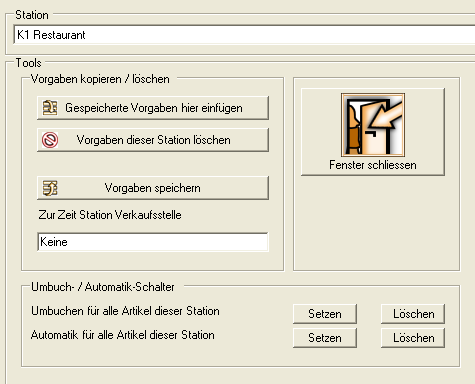
The kitchen capacity tools are not available if you edit kitchen capacities directly from the item master.
| Element / Switch | Function / Description |
|---|---|
| Save defaults | Press Savedefaults to mark all capacity defaults of the currently selected storage or sales point for a copy. This is displayed in the Point of Sale Stored At Time field. |
| station | Allows you to quickly switch between warehouses and points of sale. |
| Insert saved presets here | Checks source and target for the same items and inserts capacity targets for the same items. Defaults from items of the source that do not exist in the target are not applied. |
| Transfer posting or automatic for all items Set or delete |
Activated or deactivated Transfer posting allowed or automatic for all items of the currently selected warehouse or sales point. |
| Delete defaults of this VKS | With the button Delete specifications of this point of sale, you remove all capacity specifications of the currently selected point of sale. |
You can accept capacity specifications for individual items at any time by right-clicking on them and copying them again by clicking on another item with Paste.

Further documentation: Manage preparation times
Faulty items on the KITCHEN MONITOR system
Items that were not set up in the capacity specifications lead to errors in the KITCHEN MONITOR system. This is recognized by the system and communicated at the bottom of the monitors so that you can quickly remedy the situation. If you select the error message, detailed information about the item appears in the journal below it. The message is cancelled as soon as the items have been corrected or the bookings removed.
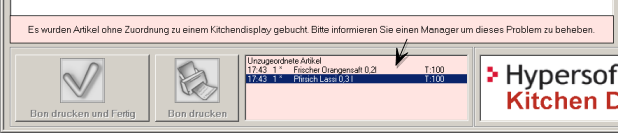
Further documentation: Area stock and capacity specifications
Back to the parent page: Configure Kitchen System
