Export Journal for Statistics
ATTENTION: This export is not suitable for tax audits in accordance with the GoBD/GDPdU standard or for Amadeus Verify. Use the DSFinV_K, GDPdU, AmadeusVerify export for this purpose

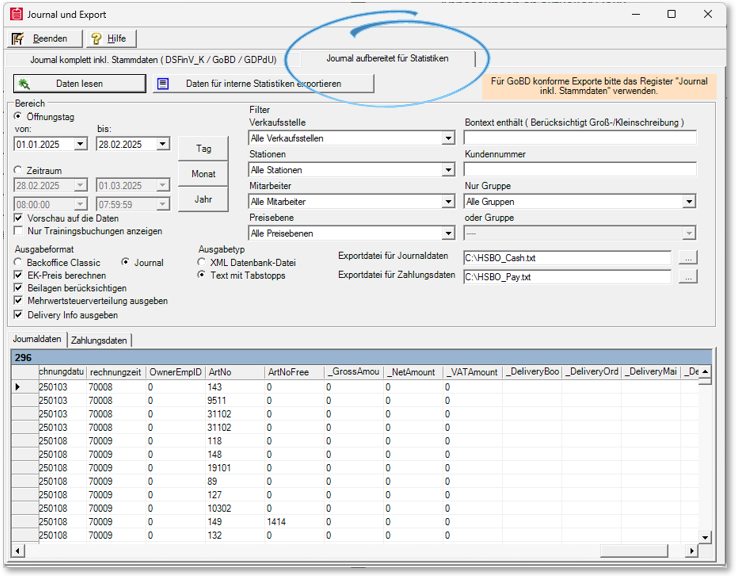
You can automate the described export.
| Element / Switch | Function / Description |
|---|---|
| Back Office Classic |
The Backoffice Classic variant exports 4 (or 8) fields DEK / VEK / LEK / KEK (Average EK , Clearing EK, Last EK, Calculatory EK). These values have been stored in the cash journal for a long time during posting in order to be able to receive historical evaluations. Exports from periods in the past do not contain this data. In addition, in DEK% VEK% LPP% and KEK% the respective cost of sales is calculated and spent in percent on the basis of the net VK. In this context, please also read the information in the section Calculatepurchase price. |
| Opening day or booking day | Select the delimitation of the data between the two alternatives. In addition, elements for setting a day, month or year are available. |
| Display course bookings only |
Used to export bookings made in training mode. Further documentation: Hypersoft procedure for training mode |
|
point of sale stages staff price levels Bontext contains customer number Group or group only |
These are filters whose settings reduce the result of the output when used. If you leave the setting at All..., the filters are inactive and all data is output. |
| output format | Select the current Journal format. For compatibility with old exports, choose Backoffice Classic. |
| Calculate PP price | Also determines the purchase price for export. This calculation requires significantly additional computing time. |
| Consider inserts | The queried and selected components of the recipe items are exported as well. |
| Spend VAT distribution | When activated, two lines are generated in the export for an item with VAT distribution, each with a halved number and the corresponding gross and net values. |
| Output Delivery Info | Special data for Delivery evaluations. |
| View the files after importing them | With this option, the result is initially displayed in the list. Disabling this option can speed up the process. |
|
output type |
Choose between XML or text with tabs to specify the format of the export file. |
| export file | Select a storage location and enter the file name if required. |
|
Read data and export data |
Press the button Read data and then Export data to create the export files. A journal data file and a payment data file are created. Please note that processing large amounts of data can take a long time, depending on the system. If necessary, avoid exporting large amounts of data parallel to the operation of your POS system in order not to unnecessarily reduce the working speed. |
|
Journal data |
The data has a corresponding header, which is largely self-explanatory. Examples: ArtNo = article number ArtNoFree= Freely selectable article number
|
The exported payment data are stored in a tab-delimited text file ( C:\HSBO_Pay.txt )
The storage is equivalent to the already existing journal data ( C:\HSBO_Cash.txt ).
The following columns are used to calculate your own statistics
Amount = document total ( currency-dependent )
HWAmount = document total converted into the respective main currency, should be used to calculate totals.
method of payment = What type of payment is this?
Values: 1 = BAR
2 = CHEQUE
3 = CUSTOMER CARD
4 = CREDIT
5 = ROOM
6 = SEPA
7 = KEYCARD
8 = Voucher
9 = PERS_KST
10 = OP_BALANCE
11 = GS_COMPENSATION
51 = Deposit
52 = Change
53 = absorption
99 = Multi-payment
PaymentTypeName = Description of the payment type in plain text
Delivery type = Indicates whether the amount is a disbursement.
Values: 1 = Delivery
2 = tip
3 = Deposit / withdrawal
4 = CashOff
DisplayName = Description of the delivery type in plain text ( standard is empty )
WAE_Index = Index to the currency table
Currency = Description of the currency in plain text from the currency table.
In addition, the columns Shift, Shift2, Shift1Name, Shift2Name, ProfitCenter, ProfitCName, Calendar Week, Weekday, CurrentTag,Month, Year have been included in the payment information.
The column Profit Center now has numeric values, the name of the profit center is in the column "ProfitCName".
The new filters are "price level" and a 2nd filter. Group selection added.
Date and time specifications are converted into Excel-readable date specifications.
Further documentation: Automatic report export area
Back to the parent page: Journal and export also for AmadeusVerify