Splitting of turnover and value added tax
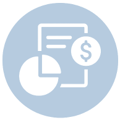
In this special area, the aim is to divide and treat an item specifically into product groups for tax considerations and/or analyses. This requirement often results from the fact that the item consists of several related services, which may also require tax separations.
If you sell a combination item (menu, combo, arrangement) involving items from different merchandise categories, you can use the sales distribution to determine how the sales are divided between the merchandise categories involved (merchandise category distribution). The breakdown is saved in the journal for each posting and therefore remains historically correct even if changes are made later. You can also use the VAT distribution function to divide the turnover of an item between different VAT rates. This allocation is also saved with each booking and therefore applied historically, even if the settings change.
Evaluations for turnover splittings
These postings are mainly analysed in the Report Manager. However, this also allows for a complementary or divergent view. Please note the options there to set the evaluation of the turnover splitting . In addition, there is a setting for VAT distribution when exporting the data in the Report Manager. Turnover distribution is also applied in front office reporting (except for consumption reports). For evaluations, see the report item bookings.
Likewise, the splitting of turnover is supported in the following areas:
- Hotel interface: The sales splitting is transmitted to the hotel booking systems.
- ENTERPRISE Report and programs that receive the posting data via it like BI programs.
- Journal and GoBD Export
Splitting of sales between merchandise categories and value-added tax
Since the sales price of an item can be subordinate to several conditions such as discounts and other price levels, the splitting is saved in percentages, so that this splitting is valid in all cases. For ease of use, however, you can use amounts or percentages when making entries, since amounts are automatically converted to percentages with reference to the standard price.
The input of the commodity group splitting takes place over the direct jump of the commodity groups.

Choose Sales splitting to distribute sales among freely definable merchandise categories. You can select any number of merchandise categories and enter a percentage or amount. With Add your input is saved.
A maximum of 100% can be distributed. If the splitting is lower, the remaining amount is posted to the "actual merchandise category" of the item.
Consideration of out-of-house status with different VAT. (Germany)...
At the same time, a combined sales tax distribution for out-of-home sales can be carried out with the product group distribution. For example, in the case of an out-of-home sale of a combined item from the drinks product group, VAT (19%) is applied in addition to the sales portion and the reduced VAT rate for out-of-home consumption (7%) is applied to the food portion.
The VAT fields can also be further differentiated in existing item data using the Change VAT button.
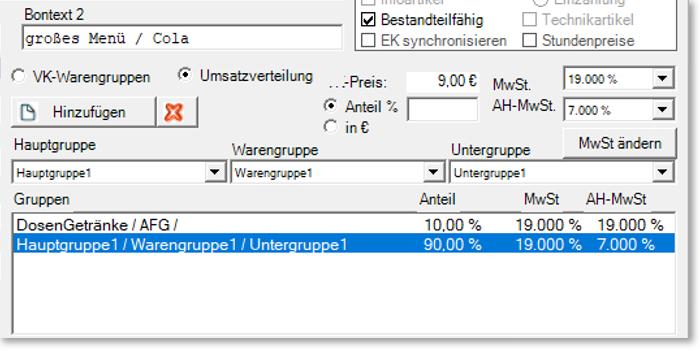
Further documentation: Sales and VAT distribution from a fiscal perspective
Limitations on the splitting of turnover
The splitting of turnover is an exceptional function. It is not supported consistently and everywhere. The evaluation is only available in certain areas (see below). Likewise, not all areas automatically support the turnover splitting function:
| Accounting | One booking is counted there per commodity group involved *1 |
| Bookings of the POS and mPOS system | all standard bookings |
| item vouchers | no splitting of turnover possible. Alternative here... |
| eSolutions API | is supported in the standard system |
| ENTERPRISE REPORT | One entry is counted there for each commodity group involved *1 *2 |
| Online Order Connection (Deliverect) | is supported in the standard system |
| PMS integrations | Depending on the PMS system, see table... |
| Webshop | The splitting of turnover is supported. For VAT splitting , see below. |
*1 = A booking that is distributed across two product groups is counted once in each product group in these programmes, as it is involved in both. If the number of bookings is now calculated, it is higher than the actual number of bookings by the factor of participation in the product groups. This method reflects the view of the database. It is assumed that this is actually a summary of two bookings in one item with sales distribution (which is usually the case).
*2 = A posting with more than one VAT rate (VAT/USt split) is counted once per VAT rate. Example: You sell a breakfast for €9.90 with VAT split. Breakfast is taxed at 7%, the juice included is taxed at 19%. In the Enterprise Report, the item is displayed as item breakfast with gross 9.90 and quantity 2 due to the VAT/USt distribution.
Further documentation:
Splitting of turnover and value added tax
Journal and export also for AmadeusVerify
Former boundaries (HF 11 for SP 11 2020)...
The limitation described below has been removed. For the data generated and its evaluation, the limitations will continue to apply until then.
Condition for combination and evaluations before hotfix 11 for SP 11 2020:
If you activate both merchandise category splitting and VAT splitting within an item, special treatment came into effect. The splitting of turnover was historically applied from the booking, the splitting of VAT. Sets was then used, however, on the basis of the current settings. To avoid unwanted changes afterwards, you can archive such items after their use and make changes to the VAT splitting in a new item (copying items is helpful).
The distribution of value added tax (VAT distribution)
With the VAT distribution you can splitt the turnover of the sales item to different VAT rates.
You use a recipe item and give it a VAT rate ) e.g. 7%. In the query you now store a basic item with activated query. To do this, enter a differential price whose share (of the sales price) is taxed at tax rate 2 and select tax rate 2 and fix value.

VAT distribution and discounts
If an item is discounted that contains a VAT distribution, the VAT distribution is calculated as follows:
Initial situation without discount...
| VAT | price | ||
| Evening menu | 30,00 | Main share | |
| Main share is | 7% | 25,00 | |
| Share of beverages | 19% | 5,00 | Subsidiary share |
30,- process with 10% discount...
| VAT | price | ||
| Evening menu | 27,00 | Main share | |
| Main share is | 7% | 22,50 | |
| Share of beverages | 19% | 4,50 | Subsidiary share |
Prior to hotfix 12 for SP 14 dated 26/10/2022, rebates were treated as...
The discounts were only applied to the main share.
| price | |||
| Evening menu | 27,00 | Main share | |
| Main share is | 7% | 22,00 | |
| Share of beverages | 19% | 5,00 | Subsidiary share |
Limits on the splitting of VAT
VAT distribution cannot currently be displayed in eSolutions, but it will be applied as soon as the transaction is processed in the POS system.
This means that the representation of the VAT. in the shop (before invoicing) does not map the VAT splitting and therefore shows it differently for the time being. When the process is then completed, the data flows into the POS system where VAT splitting is applied as usual. This then also applies to the correct statement on the invoice and to all evaluations and fixed entries.
As a solution, you could use other items (without VAT breakdown) in the webshop, point out in the T&Cs "that the VAT statement in the webshop is only approximate and the invoice applies", or possibly do nothing at all and refer to the correct invoice. Hypersoft is thinking about further solutions...
Special case sales price is only partial turnover
For example, if you sell a postcard with a stamp, you can include the postcard with VAT in an item. and the stamp without VAT. book.
You are using a recipe item without VAT. with the selling price (sum=postcard + stamp). Then insert a component postcard, select as view Total, right-click in the Diff field. Price and choose Tax rate 1 and Fixvalue from the menu. Then enter the value of the postcard - this will be added to the VAT. the rest up to the sum without VAT.

Special case of negative sales value
If the sales price of an item with VAT distribution is negative, then the distribution of the total in the recipes must also be indicated with negative values.
If you post a free appendix to an item, its stock parts list can also change the goods movements. Positive quantities increase consumption and negative quantities decrease it.
For example, you can turn a hamburger into a poultry burger by booking a free appendix "Als Chicken" to the hamburger, which has -1 x meat patty and +1 x chicken patty in its ingredient list. When this attachment is posted to the burger, the meat is deducted again from the consumption and consumed (along with the other ingredients) of the chicken patty.
Further documentation:
Sales and VAT distribution from a fiscal perspective
Supplement main group report (VAT distribution)
Supplement main group report (VAT distribution in detail)
Back to the parent page: Basic knowledge 3: Special knowledge