TAGs and features at the POS
TAGs and features can be used in several ways on the POS system.
Cash register function TAGs and features
If the POS function TAGs and characteristics is used, the TAGs from the shortlist are assigned to a selected place at the POS and mPOS. Up to 30 shortlist TAGs can be assigned to the course. If this function is called up at the POS, a list of shortlist TAGs is displayed for selection. The shortlist TAGs already assigned to are marked accordingly.

After finishing the assignment with OK, all shortlist TAGs are assigned to the space. If an item has a restriction to one of the selected tags, the operator receives a warning for this conflict:
Example conflict warning at the POS...

It is the operator's responsibility to take the appropriate action. Of course, these actions should be defined in the workflow of the operation and trained with the operators. Appreciate the positive effects when your customers and guests can perceive the professional handling of these issues and therefore do not hesitate to invest time in this topic.
Example of notes on TAGs and features on the order receipt....
When the order vouchers are printed, TAGs are issued for the respective seats. The TAGs & Characteristics switch from the Order Group Settings controls whether these TAGs are printed on the Order Receipt or not. Highly simplified representation of the TAGs in the header:
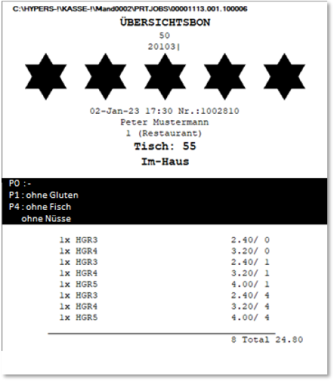
See more examples at
Filter TAGs and features at the POS
Item tags can be used for filtering on the POS system and on the mPOS system.
At the POS system you can use the item search function for this purpose:
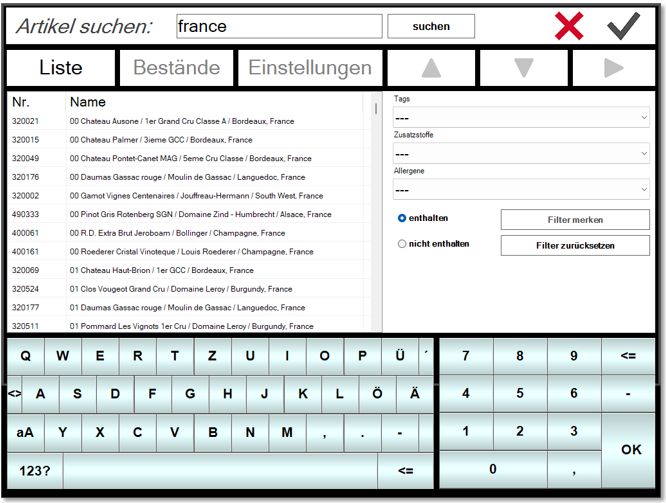
In the corresponding lists, the entries Tags (also additives and allergens) are available. A special daily offer without a particular additive and without a particular allergen is thus quickly found for a recommendation. But what if, for example, more allergens are to be taken into account?
Reset resets the filters and also any memorised filters. You can also search for item names.
Remember and combine filters...
The button Remember filter resets all lists to the start state, but retains the filtered quantity of items. This means that a new query will only search within the remembered result, so you will get a combined result of both queries. You can repeat this as often as you like and further reduce the displayed amount by using additional filters.
Flagged filters are displayed above the lists:
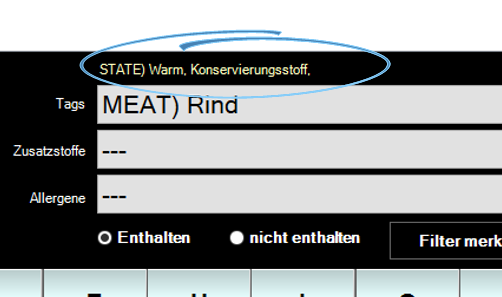
Apply Included or Not Included...
As a rule, allergens and additives will be filtered out. With item tags, however, it can also be the other way round. How about advertised seasonal offers like both DAYS are offered in the OFFR group? Select the item tag Seasonal, the switch Contain and Remember filter. Then select the item tag From advertising and remember filters, etc.
The corresponding item can be booked directly in the list!
Back to the parent page: TAG and feature management