Using the Call Monitor
The stored delivery costs and minimum bell values of the web shop of the postcode or cities are retrieved from the portal and are thus available to the telephone order acceptance at the POS.
Using the Call Monitor with Online Order
If required, also see the topicsIntegrate other customer orders in the online order and Search and process customer at POS.
In the case of a telephone acceptance via the Online Order Option, you will also be asked for the type, delivery or collection, depending on the setting. If the setting is set to do not query, this query is omitted and per setting, collection or delivery is used without being asked.
Scheduled receipt order for telephone orders...
Telephone orders can be booked at the till using the New Balance function (without completing the transaction), the system then checks the collection or delivery time and controls the receipt order in a scheduled manner. You can set the defaults beforehand as described in the section Online Order Connector settings for the call monitor.
If information has been entered, it will be taken into account, the delivery costs will be booked immediately and the minimum order values will be displayed in the form of a hint message:

Manual queries of the pick-up or delivery time...
With Online Order, the collection or delivery time can be requested depending on the setting:
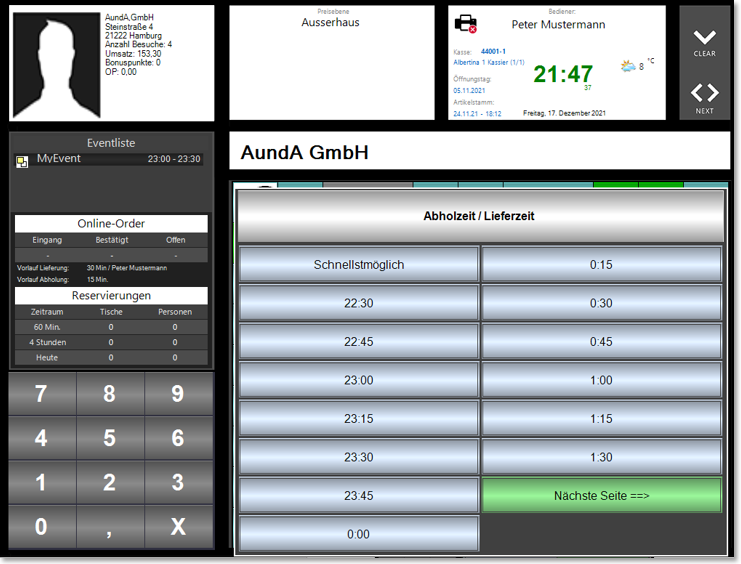
Here, in addition to the fastest possible, a time window of the next 8 hours is available at 15-minute intervals.
When requesting the times, the defined lead times of the collection / delivery times are taken into account.
Using the Call Monitor in Hypersoft POS
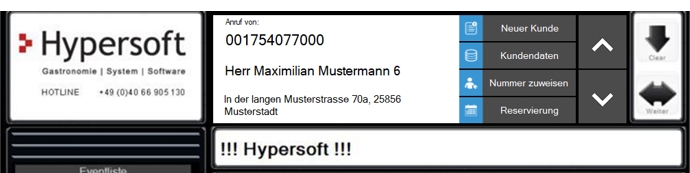
The arrow keys can be used to access further functions such as creating an transaction or making a reservation.
When an incoming call is received, a customer is searched for from the database on the basis of the call number and the result is evaluated. In cashier mode, the call is displayed in the upper area and the user has 3 functions to choose from:
- Create new: The calling customer is not known, changes to the customer entry and accepts the new phone number.
- Masterdata : The recognized and existing customer is opened in the customer master and can be edited.
- Create transaction(default): A customer transaction for entering postings is opened for the customer.
Calling customers via TAPI list
With the cash register function Display TAPI Call List a list of the last calls is displayed. A call is set up by selecting an entry:
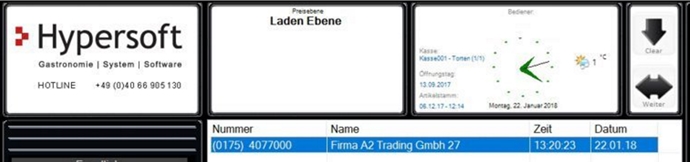
Selecting the phone icon in the notification area (bottom right of the clock) also opens the dialog with the call history. The settings and other functions can be accessed via the telephone icon in the notification area. There you can call up a menu with the right mouse button.
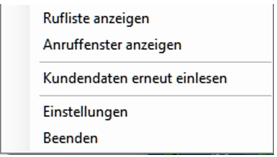
Call list and call window open the respective dialogs.
Re-read client data updates the reading of client phone numbers:
The programme only updates the loaded customer data with a current call, as regular automatic reading of a very large customer base may have a negative effect on the computing power.
Settings opens the settings dialog.
The phone number transmitted via TAPI can be conveniently transferred with the Insert phone number button.
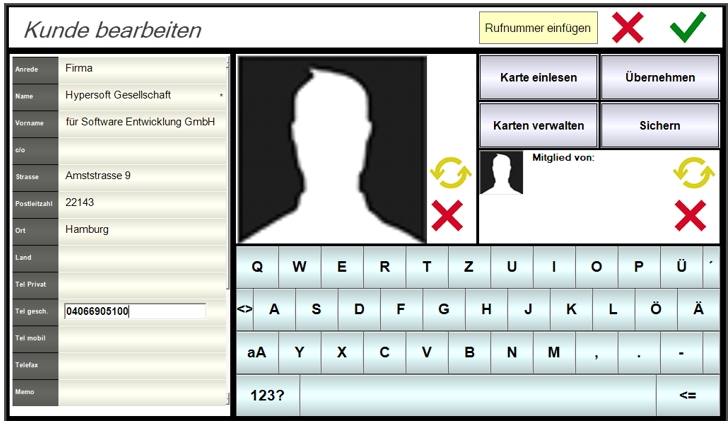
Further documentation: TAPI Display call list
Back to the parent page: Telephone order acceptance