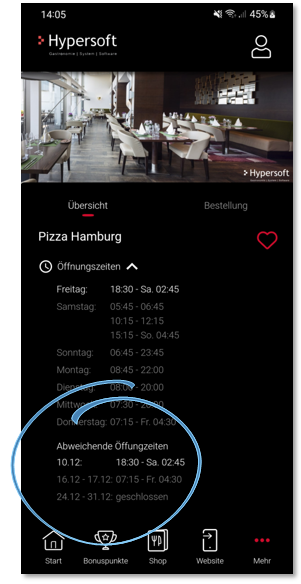Location settings for eSolutions

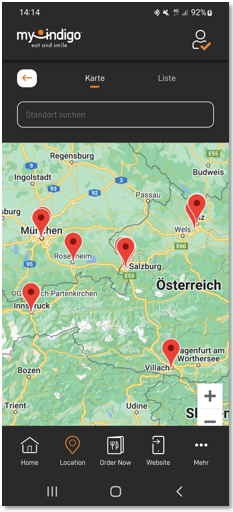
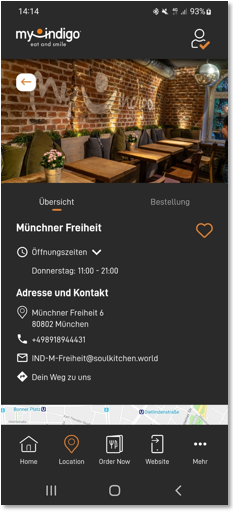
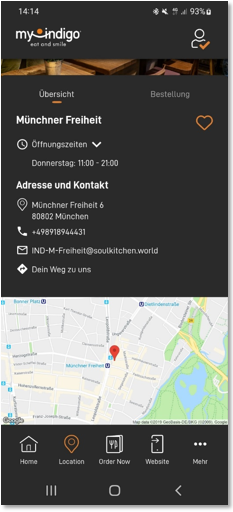
Users should be informed about all locations and select them if necessary. Different data may be available behind each location. These can be other location images and texts, but also detailed deviations per location in the item master.
The location settings can be reached via the link in the tile Locations, as well as via the module selection Locationsettings . They are used in YourAPP and are also the basis for Webshop 2.0 and other programs. Depending on the scope of use and the programme in which the sites are ultimately used, you can apply the functions offered:

The table below shows you all your locations that have a valid YourAPP license. In the column Participation in YourAPP you can see whether the respective location is displayed in YourAPP or the webshop at Locations. The Name/Alias column displays your company name or, if you use our Alias function, the alias name of your location. Name in YourAPP DE/EN shows you the name of your location displayed in YourAPP, if different. The columns Phone and eMail show you the stored accessibility of your locations and determine whether an element/icon for sending an eMail or a link to the phone app of the respective mobile phone is displayed for the /user in the location details in YourAPP. The email address is also used for the emergency operation of the orders.
Sort locations...
The Sort column lets you sort your locations in any order, which is also used as sorting for the users in YourAPP. You can confirm the sorting with the Save sorting button.

Do not show all locations...
You can deactivate the locations that should not (yet) be visible in the location settings for the time being. These are then not accessible in the entire shop/app and are not listed under locations.
In addition, you can use a direct link to a location with a special URL. However, other locations can also be reached in a roundabout way. However, users open the desired location and order type directly.
You can reach the alias settings via the context menu in the order overview.

Assign an internal name for your locations to display them in many areas of the Hypersoft Portal instead of your mandate name.

Location details
The location details can be accessed by selecting a location in the Location Settings module.
Legal notice on location settings...
During the order process in the webshop, it must be made clear to your users with which of your locations a purchase contract is being entered into. The information per location is also necessary for this legal reason:
Please enter the following additional information for all locations participating in the webshop so that it can be displayed to your users in the shopping basket and during the payment process.
-
tax number
-
Sales tax identification number
-
Commercial register number
-
Local court
-
Authorised representative.
-
Imprint (German)
Examples in the user view...


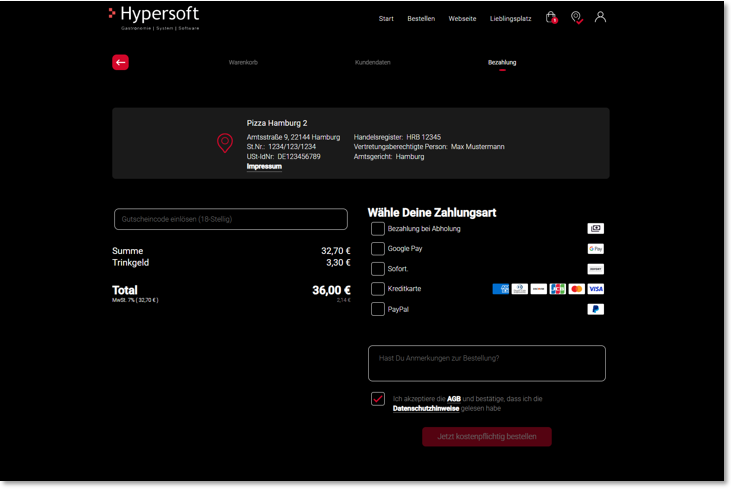
Set up location details...

| Element / Switch | Function / Description |
|---|---|
| Participation in YourAPP | This switch lets you set whether or not this location should be displayed under Locations in YourAPP. The switch regulates the participation of the location within the app. |
| Address & contact details |
Store your names and contact details as they are to be displayed for the location in YourAPP. As a template, we have inserted your contact data stored in our system, which you can of course adapt at any time. These settings and names only affect YourAPP. The fields Phone number and Email cause whether in the location details of YourAPP an element / icon for sending an email, or the link to the phone app of the respective mobile phone is displayed. Optionally, you can insert a divider if, for example, you are not open at lunchtime. You can insert up to 2 dividers. Please note that you must never confuse the locations with another location when renaming. The location is connected to the respective desktop system of the location. |
|
tax number Value added tax identification number |
The tax number and VAT identification number of the location. |
| Communication data and legal | Fill in the communication data and, depending on the type of company, also enter the information on the commercial register, local court and authorised representative. |
| Imprint (German) |
Please enter your imprint per location in DE/EN. This can be called up separately for each location during the order process and is independent of your "central" imprint of the web shop. If you only have one location, you do not need to enter an additional legal notice here; the "central" legal notice of the web shop is sufficient in this case. |
| opening hours |
Opening hours can be general for the location and for the respective order types. Time transfer from other locations or other order types is possible. Dividers for several opening hours on one day can be set. The opening and delivery times set have a direct influence on a possible order by the user, taking into account the lead times: An order can only be triggered for the selected period. If no collection or delivery times are stored, an order is not possible. Store your opening hours as they are to be displayed in the locations. Deactivated days are referred to and represented as closed days. Different opening hours, e.g. on public holidays: Special, deviating opening hours (delivery times, collection times) can be stored for public holidays. Note that all times used must be defined differently. A change in the opening hours has no influence on the collection or delivery times. If you want to close all locations completely, the function Holiday message in the webshop settings can also be helpful.
Deviating opening hours (or also deviating delivery and collection times) overwrite your standard times for the respective date. In the shop and the app, these will also be displayed for the next 30 days. Please note that you can set the deviating times per order type. Deviating location times from the user's point of view...
|
| Photo of the location |
Please upload one photo per location several times in different formats. The photo is not only used in the location description, but can also be used for group orders via share link.
|
Further documentation: Data basis for catering webshops
You can hide individual locations which should nevertheless participate in the shop or YourAPP.
For example, if you want to sell certain items through a head office, or virtual location, which is not also a restaurant, you can create this location in eSolutions, assign the desired order types and deactivate the Show Location button.

Direct jump to the only participating location...
If a location is the only one that uses the desired order type, it is automatically selected but not displayed to the user for selection. The same applies to the Locations module. Especially when selling web vouchers and/or tickets as well as trade/goods, this possibility can be advantageous for you.
Note on uploading graphics
The upload of photos and images for the eSolutions is carried out in the listed resolutions and quality levels in the format 16:9 with the file type *.jpg or *.png. The standardization of the images serves the fast and suitable publication of the information on different platforms and media. The different resolutions and quality levels serve the different resolutions of end devices, as well as the reduction of data traffic, in which only the optimal image is transmitted to the respective end device. Further notes in the chapter Image processing with eSolutions.
With each upload, the images are checked for the specified parameters.

If a parameter does not match the specifications, you will be notified accordingly. In this case, please correct the corresponding entry and upload the image again.
Format example...
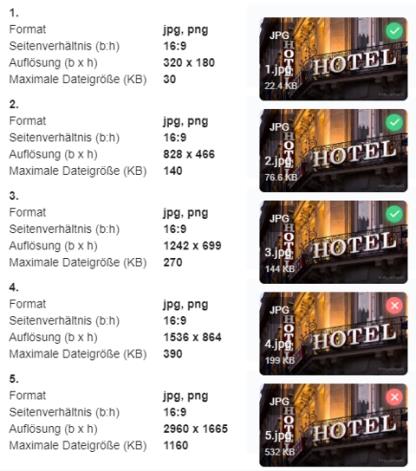
(The Webshop 2.0 and the eMENU only use image level 3 in the browser version).
Afterwards the dialog should look as follows:

For the following functions you will need a valid Google Maps API key, please let us know separately so that we can include it in your app information. Link to the Google Maps platform: https://cloud.google.com/maps-platform/

For the display of your location in YourAPP, we need the exact position. Via the button Determinegeodata based on your address, we calculate the exact longitude and latitude and display it on the map.

If the position is not correct, you can correct it by adjusting the latitude and longitude.
The displayed map section is calculated is also displayed in the location details in YourAPP, please confirm this by clicking on the button Confirm map section and make available. A successful confirmation can be viewed via the deactivated button and the timestamp listed below.

In order to create a new map section when changes are made, please edit the longitude and latitude degrees according to your requirements, and press the Confirm and make available map section button again, which will be displayed again in active (red) when adjustments are made.
Why we use a static image in the app....
Google calculates access to the maps service (usually with a high threshold). If the location map is displayed on the first page of the app, this would trigger an access each time and the counter would count this. The static image prevents this access. Only if the /user selects the static image will he be able to access Google Maps.
Back to the parent page: Global eSolution configuration