Stock management with locations
There is an optional central extension for the controller. This allows orders to be received and processed from the locations. Orders can then be consolidated by the head office and forwarded to suppliers. Deliveries and production controls can also be used in the head office.
Supplier data can be maintained globally in the head office. Otherwise, these are specified for each location. For new sites, Hypersoft Support can transfer supplier data from headquarters to the site once.
Inventory settings with locations
If you synchronize items with stores, clients may be copied as templates. If you now make items unavailable or no longer available for stores, inventory defaults remain for unavailable items.
Theoretically, this can also happen if you do not make items available that are set up for merchandise management in the location.
Example: Item is set up for MRP and appears in the MRP monitor. Later, the item is hidden or blocked for the location. Due to the stock specifications, the item is now still planned, but is no longer displayed in the item master, so that you can delete the specification.
If you temporarily activate the item, you can then remove the inventory defaults. You can also use a stock targets tool to remove stock targets from all affected items and locations. To do this, you must execute the function Delete specifications for items... directly in the relevant store (!), since this is where the MRP monitor is.
Control recording in locations
The settings of the control groups including the symbols are transmitted from the head office to the branches. Centralized management allows you to have items that are no longer contained in a point of sale, but still have stock. Example: You work in the head office and remove the item from the point of sale. The system displays information on the transfer posting (if stocks still exist). In a subsequent data transfer, the store only receives the information that this item should no longer exist. The stock is therefore still available there.
If you now book ALL items in the control, these orphaned stocks are displayed and you get the possibility to set the stock to zero (0). Of course, it is better if you (in the head office) only remove those items from the point of sale that no longer have stock data in the connected branches.

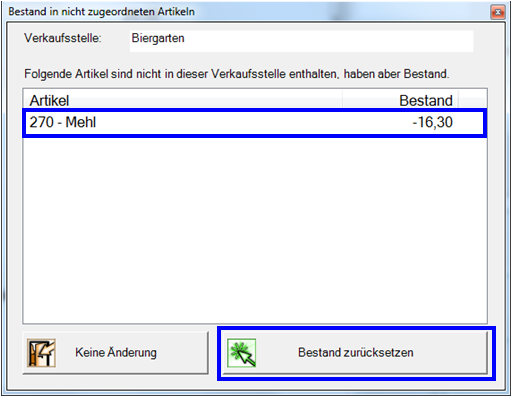
Transfer to the head office after completion...
Stock checks that have been started are only transferred to the control centre once the check has been completed.
Further documentation:
Location functions of the programsBack to the parent page: