Post goods receipt
Operation-related transactioning should always be used whenever possible, since it saves time. For example, if you want to post the goods receipt, you should refer to an order transaction. Another less frequently used option is the transaction-related return delivery to the vendor.
After activating the corresponding area, you are in the transaction-related transactioning.

Example: Transaction-Related Goods Receipt
The upper area contains all purchase orders sent to vendors but not yet entered in goods receipt. Select one of these orders.
In the lower area the individual items of the order are indicated. The columns Best. (Ordered) and gel. (Delivered). The quantities that could actually be accepted are to be entered in the Delivered column. You can enter this individually in each field.
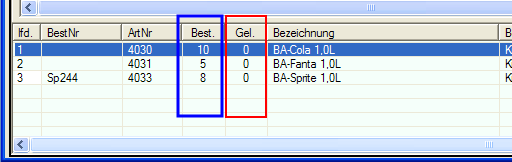
The easiest way is to first match the delivered quantities with the ordered ones. To do this, press the button Acceptquantities .


The values are copied to the Delivered column. As soon as you work in the item list, the flashing activity bar indicates that you have changed values.
In general, you can use the arrow keys to move in the list and overwrite the values in the Delivered column.
Use the Reset quantities button to empty the Delivered column.
Add items during goods receipt
With the button Add item a dialogue opens with all items of the supplier and the suitable sales point and/or the storage place and items can be added with a full text search (usually deposit / crates etc.). ). The item is then added to the goods receipt as if it had been originally ordered.
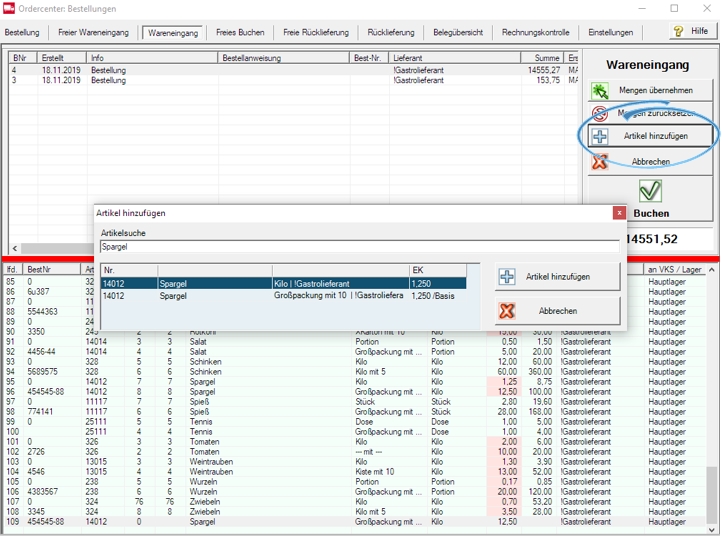
Changed purchase price
If items in the purchase order variant have the setting Adjust purchase price when posting, their purchase price is highlighted in red in the column to indicate that you must check it and can adjust it by overwriting it.


In general, all other purchase prices can also be changed by overwriting.
Delivery quantity higher than ordered
If the delivery quantity is higher than the quantity ordered, enter the actual value. However, you can also use the Free Goods Receipt area to differentiate between overdeliveries.
Delivery quantity less than ordered
If the quantities delivered are less than the quantities ordered, the Order Center will ask you when you book if the remaining quantities are left open. In this case, a remaining quantity remains under the existing operation number. This is common in cases where the remaining quantities are still delivered by the vendor.
Otherwise, you can let the remaining quantities expire with a negative reply.
You can use the Post button to complete the transaction and post the quantities entered. The delivery note and invoice query appears.

You can now enter the delivery note number and the invoice number of the vendor. The delivery note number and the corresponding document date are purely informative. The invoice number and the corresponding document date are also purely informative.
The goods movement date is the date on which the data is posted to stock. If a delivery note from yesterday is entered today and the items arrived yesterday, the goods movement date is set to "yesterday" - regardless of the date on the delivery note.
Subsequent goods receipt...
If you regularly post goods receipts at a later date, you can allow minus stock for the stock at the storage location in the settings of the MRP monitor.
Further documentation:
How does the inventory service work?
Allow minus stock at storage location of item
Post goods receipt...
Confirm your settings with Post and complete the transaction.
Print document creates a document and the print preview is optional.
For goods receipt, you can also use the Goods Receipt Control program or the Mobile Control mobile device.
Posting discounts at goods receipt...
When checking invoices ( also at goods receipt ), a discount rate can also be applied in addition to a price change.
Background: With the invoice come changed prices from the supplier as well as an additional discount on all or some items.
Via the context menu on a booking position you can transfer the discount entered there to ALL bookings, or optionally only to bookings that do not yet have a discount rate. This speeds up entry when an entire receipt has a discount, and still gives the option to exclude individual items. The columns are initially at the end of the list and are to be moved individually (all columns in the order centre can be arranged individually in size and position):

The Discount column shows the percentage of the discount and the (O Price) column shows the original price without discount.
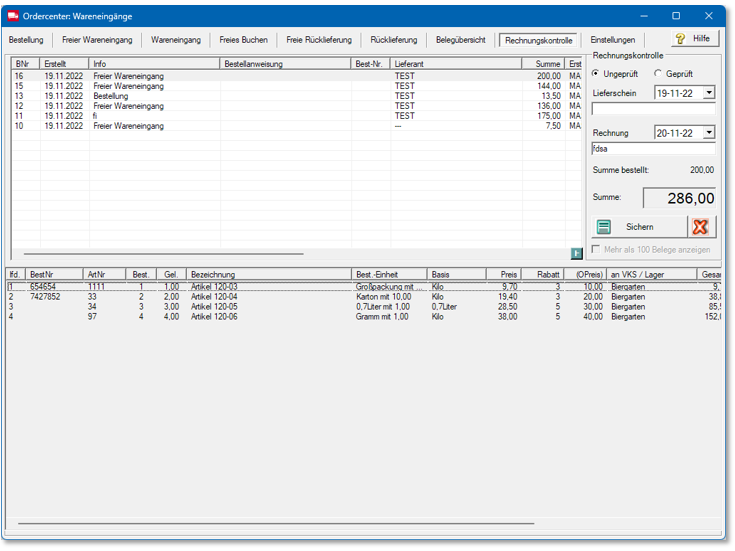
Further documentation:
Back to the parent page: Order center