Orbit NEXT (cancelled)
The device has been discontinued for new installations. You will continue to receive support if required.
Compared to the Orbit, the Handheld Orbit Next offers a numeric keyboard in addition to the touch screen. Just in case, a high-quality and especially fast scanner for barcodes and QR codes is integrated.

Operating system: Microsoft® Windows Embedded Handheld 6.5
Statement on third-party devices
In general, Hypersoft is a technically open system. Therefore it is possible to use devices from other sources.
Unfortunately, this often leads to misunderstandings or even gaps, as we naturally pay attention to all details or even make modifications, which can then be missing in similar devices. Hypersoft also takes into account the planned further development within the useful life of devices, so that memory and other things remain compatible or sufficiently powerful. This is done in the interest of all users to remain compatible with foreseeable updates (e.g. of the operating system).
In addition, we would like to point out that with devices from Hypersoft, these are kept in the device management, which not only improves support performance, but also your own fraud control, but also your credibility in audits. With this, you receive coordinated settings and updates as well as the best possible support, including an integrated RMA exchange concept. This urgent recommendation applies at least to the core components such as POS terminals, payment terminals, handhelds and their peripherals such as POS printers.
A deliberate exception is the Hypersoft mPOS Freestyle UX concept, which also supports the use of own consumer devices. For this purpose, we have defined the corresponding regulations in the section Suitability of the respective consumer devices.
belt pouches
Hypersoft offers belt pouches for the Orbit NEXT.
Warning against improper handling during charging

Maintaining the charging contacts - avoid frequent failures with mobile devices
One of the most common causes of failures and charging problems with mobile devices is damage or dirt on the charging contacts. In practice, these often arise due to the following causes:
-
Mechanical defects due to improper or hasty battery replacement
-
Chemical influences from sweat, drinks or even dipping sauces
-
Galvanic reactions when charging with dirty contacts
→ This leads to corrosion of the copper contacts or the formation of insulating layers that impair charging
Important instructions for changing the battery
Never change batteries under stressful conditions!
→ Stressful situations often lead to uncontrolled movements and thus to excessive force being exerted on the contacts.
Ensure that the contacts are clean and dry before placing devices in charging trays or connecting them to chargers.
Even the smallest impurities in the contact area can lead to electrical problems or irreparable damage.
Our tip: Standard training for battery replacement
Training in the correct and orderly replacement of batteries should be a mandatory part of employee induction - wherever mobile devices and exchangeable batteries are used.
Objective: Avoid device failures, increase service life and ensure smooth day-to-day operations.
Single Dock and 4-fold Charger
The Single Dock Charger holds and charges the device without removing the battery. A spare battery can be charged simultaneously in the rear area.

At least one Single Dock Charger should be used per location, because it has a USB port for programming the devices.
The 4-fold Charger holds and charges four devices at the same time (however, no additional batteries can be charged with it). In addition, there is a pure 4-fold battery charger.
A 4-way charger frees you from many individual devices and power supplies, but a spare power supply or second device should always be available in case of an emergency, so that four handhelds are not dependent on a functioning power supply.
The standard battery lasts about 8 hours with average use and can be recharged in about 2 hours (depending on requirements and environment, the actual values may vary).
program support
The device can be used for the following programs:
key assignment
- Green key ( top left, green triangle ) = invoice
- Red button ( top right, square ) = New balance
- Number keys + Enter normal function
- Arrow to the left ( Backspace, bottom left on the keyboard ) = Back, Cancel at various dialogs
- Cursor keys: Scroll up/down right/left like "wipe".
- Blue button: ( top center ) = Scan
- # Key: Opens menu Selection
Depending on the requirements further codes can be activated as the standard, e.g. EAN 13.
Press Start, select the Demosgroup , select Scan Demo, select File below and then Setup , select Symbology.
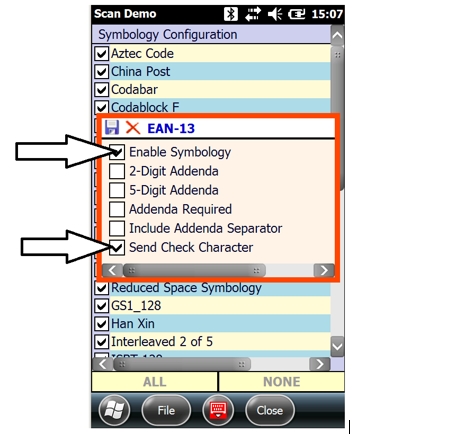
Press the disk symbol to save.
Special features of the screen
The device is always delivered with a protective film on the screen and must not be used without a protective film. Replace damaged protective foils immediately with original protective foil. Damage caused by missing protective films is not covered by the warranty and is not covered by Managed Care as standard.
If the protective film is missing, the touch screen may fail (even without visible damage), so that the complete display must be replaced.
Technical data
Windows 6.5 for Handhelds Classic.
Micro USB Interface.
5.98" gorilla glass display with 720x1280 pixels.
WLAN: The device does not support the 802.11R standard! (access point setting)
WLAN: Fast Rooming / Fast Transition must be deactivated! (access point setting)
Protected for a maximum drop height of approx. 1.5 metres on wooden floors (Safety Cord recommended).
Administrators and Installers
The device is delivered fully configured by the Hypersoft technology trained on the Orbit Next. If you have any questions, please contact Hypersoft Support.
Further documentation:
Technical WLAN requirements of the devices
Back to the parent page: Hardware for Hypersoft
 Hypersoft Orbit NEXT
Hypersoft Orbit NEXT