Billing operators
The operator accounting shows the turnover and other bookings of the operator. Optionally, the booking period of the operator can be completed. The accounting of the operators can be carried out by them independently or by another employee. If an operator is permanently assigned to Phantom Mode and at the same time has Manager status, Operator Billing offers him all operators (who booked on the opening day) for billing. The MCP always prompts you to select an operator for billing when you start the program.

Start the operator accounting in cashier mode with 1 + 7 + reports. The report of the operator who is currently logged in is displayed. From the MCP, start the operator authorisations from the POS programme group:
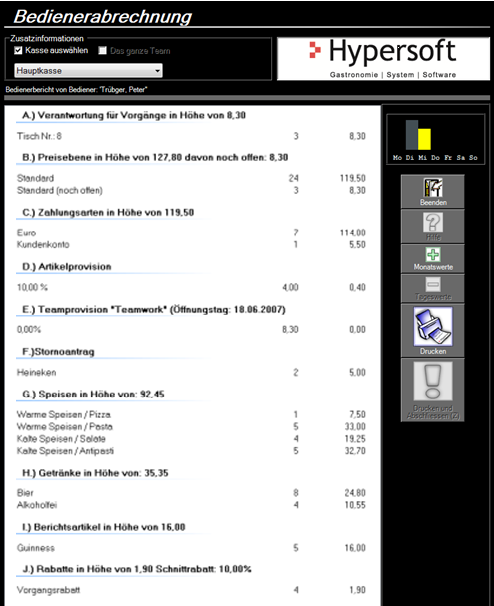
| Element / Switch | Function / Description |
|---|---|
| Select additional information |
The operator report is for all tills. It can be restricted to individual cash registers via the Select cash register option. When you bill a team member, you can extend the report to the entire team. |
| report view |
In the display area, different information is displayed depending on the user authorizations. But at least the information about:
|
| Operator commission line |
You can select the commission line directly in the user statement to display the underlying bookings.
|
| Graphic display | The graphic display shows you an overview of the past week and compares the current turnover with it. The display always refers to the current time, so that the comparison values are only used up to this time. |
| Exit | Closes the view without performing any action. |
| Monthly values and daily values | This is a switch with which you can switch from the current sales (since the last daily closing) to the monthly sales / (calendar month). |
|
Prints the current report without performing another action. Corresponds to an operator X report. When you start the program from the MCP, a print preview is displayed that can be output to a Windows printer. |
|
| Printing and Closing |
With Print and Complete, the operator is treated as completed and a final report is generated. You can determine the number of printouts in the report settings. An operator locked in this way can no longer use the cashier mode on the same day. If you do want to do this, you must reset the close. To do this, you can start the operator accounting programme from the MCP or activate the operator again using the cash register function Activate operator. The system can be set so that no day-end closing is possible if not all operators have been completed beforehand. Further documentation: The operator accounting with the MCP |
Deposits and withdrawals...
The deposit and withdrawal totals are listed in brackets after the payment type heading.
Display of the operator report (Operator-Z)
This report sets the current turnover of the operator to zero.
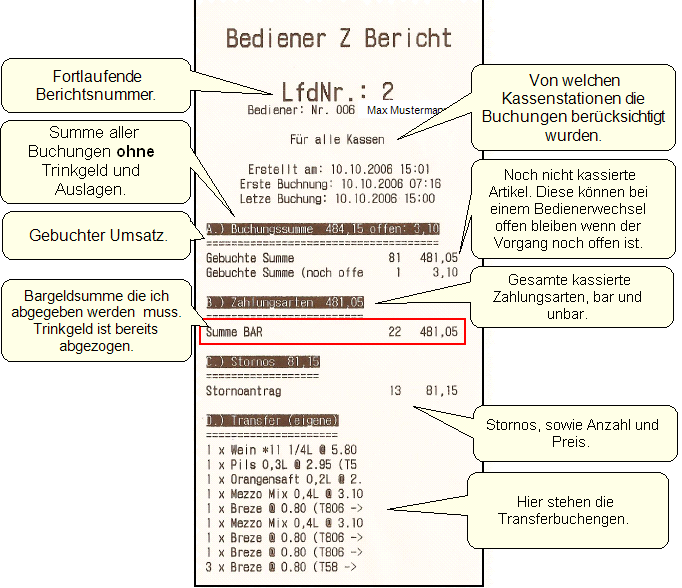
Total BAR is negative (or "too low")...
If the cash total is negative, this is usually due to the fact that cashless tips were accepted in an amount that exceeds the cash turnover.
Further documentation: Note on the payment of tips in the event of a cash shortage
The operator accounting with the MCP
When you start operator accounting from the MCP, printing is passed to the Windows printer (not to a front office printer). Settlement via the MCP can only be made for the current opening day. If there are no sales for this, a corresponding message is issued.

You can select an employee that has already been completed from the list. The Reset Z button can be used to undo an erroneous termination so that the operator can return to cashier mode on the same day. With OK you reach the operator accounting (see above). The Print and Print and Finish buttons print the report to the default Windows printer when you start the program from the MCP.
You can also enable an input constraint for Wallet-Control. In addition, there is another method to let an operator continue working after an operator Z. See Activate operator for this.
Further documentation: Display dialogue or print immediately...
Back to the parent page: Front Office Reports
