Collective order

With the collective order you can send orders from several tables, customer cards, staff cards and transaction cards as one order. This bundles the order so that it can be processed together.
Use collective order at POS
For the uses, you must place the cash register functions Collective order start and end the keyboard. If you start the function Collective Order Start, you will first be asked for a text so that it can be printed on the BON. All transactions that are booked from then on and closed with New Balance will no longer trigger a receipt order until the function Collective Order End is activated (a New Balance is not necessary for triggering). Conclusion: All transactions that were booked between the Start and End function are output on a receipt folder.
The processes remain separated, the function is only used for a summary of the receipt order.
Numbers or text input...
The query of the text can be answered with a simple number.

You can switch to text input by pressing the abc key:
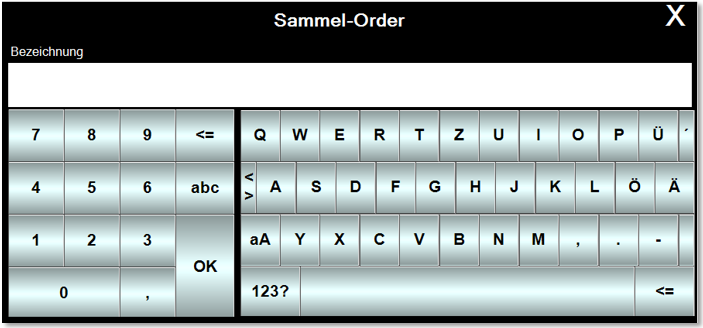
When the collective order is active, the opening of each associated transaction indicates the collective order:

If you have activated the collective order at the Hypersoft POS and confirm the function Collective order start again, the status of the collective order is displayed so that you have an overview of the individual transactions contained:

If a process that was opened within a collective order is also completed, then its receipt orders are immediately output and the process is removed from the collective order.
This function is not compatible with Time-delayed order receipt control. A delayed item would be added to the order receipt later or not at all. So do not use the functions together.
On the mPOS, you can activate the collective order in the settings by switching on Show collective order. In the menu, press and hold Operation list to open the commands for the functions Collective order start / stop. After starting the function, a designation is requested that will later be printed on each receipt:
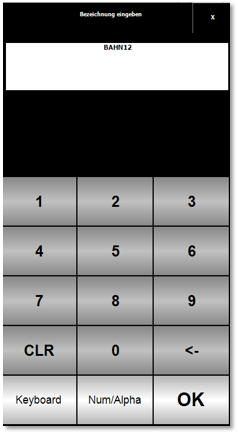
After entering a name, a cash register assignment is displayed. Here, as with the Query fixed cash register assignment function, a subsystem is selected via which the receipt control and other things are handled. This makes it possible to select where the bookings are triggered even without table numbers (customers / cards etc). For "security reasons", the selected cash register assignment is presented for confirmation:


If it is already set in the settings that a cash register allocation is to be queried, no new query is made by the function Collective order start.
Back to the parent page: Global Hypersoft TopicsFront Office Print