Execute 1 and 2


There are two different functions for executing programs from cashier mode.
Executes the command previously entered as a number using this table, for example, 99 Execute to shut down the computer.
Other functions related to the Execute function:
| order | function |
|---|---|
|
11 |
Starts and ends the program to assignkey layouts. |
|
17 |
Displays your own posting list |
|
18 |
Shows the booking overview of all operators |
| 22 | Starts the program Wallet-Control in the variant I Standard. |
| 27 |
Starts the program Wallet-Control in the variant II forced input. |
| 30-36 | Deprecated: Commands for the CashCONTROLLER: Set up CashCONTROLLER |
| 37 | Deprecated: Replenish CashCONTROLLER. CashCONTROLLER in cashier mode |
|
44 |
Updates the local copy of the master data even if the data is locked by access. See also 444. |
| 60 | Prints the last document again with elPAY 5 and an external BZV terminal. |
|
66 |
Start Velox hotel software program PMS. |
|
70 |
Starts the simple production monitor of the CONTROLLER. Further documentation: Production Monitor |
|
71 |
Starts a touch screen program for recording the absence of employees. |
|
77 |
Shows the logging while the dispensing system interface is running. |
|
88 |
Ends cashier mode (can only be executed with manager status). |
|
99 |
Shutdown the operating system at the POS terminal |
|
100 to 107 |
Opens the control input. 101 to 107 only opens the respective control groups 1 to 7. |
|
200 to 207 |
Same as 100-107, but no stock (theoretical stock) is displayed. |
|
300 |
Reads a data backup into the system. The system then checks whether a Hypersoft setup is available and installs it as an update. The setup must have the file name HSPatch.exe. For security reasons, this requires the manual renaming of the current update. Further documentation: Simple data backup |
|
301 |
Creates a backup based on the settings in the BackupData program. |
| 444 | Updates the local copy of the master data very quickly, but not if the data is locked by access. See also 44. |
|
800 to 819 |
Calling of own programme calls of the Hypersoft POS. Further documentation: Program calls in cashier mode |
|
977 |
Set the dispensing system to zero (Z termination). The remaining sales in the dispensing system are deleted (Dirmeier/ Gruber dispensing system only). |
Execute 2 allows you to store program paths and call parameters directly for a key in the cashier mode or to print a QR code. If the function "Execute...(2)" is used somewhere in the keyboard programming, the field Function is released for editing in the dialog Layout key dialog.

The desired program to be executed can be entered here.

From the keyboard programming, select the Execute...(2) function.
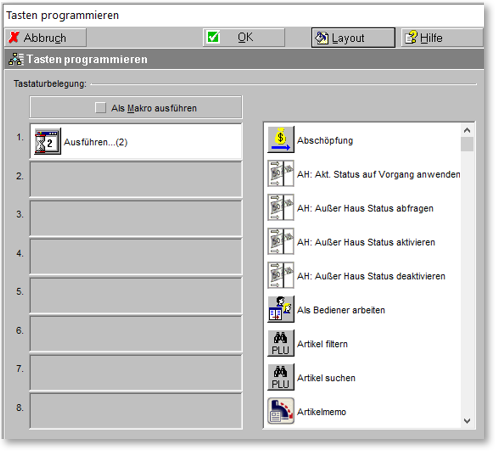
QR code output variant 1 fixed...
In the layout of the button, enter the text to be printed in the Function input field.

Important: The text must begin with "PRINT=".
Everything behind it is printed. Example:
PRINT=www.hypersoft.de/Digital-Menu
If the text is to be printed as a QR code, QR= must be entered before the text. Example
PRINT=QR= www.hypersoft.de/Digital-Menu
The QR code is printed and the content is also output as text information below the QR code. The printer that is stored in the system for the first form is always used.
QR code output variant 2 read from file...
Enter the file to be printed in the Function input field in the button layout.
Important: The text must begin with "PRINT=". E.g.
PRINT=@S:\HYPERS-!\ToPrint.Txt
The content of the ToPrint.txt file is output on the printer assigned to the first form. The '$' formatting can be used in the file.

Example of the file: ToPrint.txt:
$1Digital menu$2$L$L
QR=www.hypersoft.de/Digital-Menu
$L
$8www.hypersoft.de/Digital-Menu
$L
$E$+For the digital menu$-
$E$+QR code scan$-
Further documentation: Hypersoft POS functions
Back to the parent page: Hypersoft POS functions