SOT with recipe chaining
Recipe linking on the SOT can be used to display different recipes as one item, making the SOT easier to use and upselling even more possible. Here in the example we assume a burger menu small, medium and large, which consists of three different recipes with their own components and prices.
Only the burger menu item is displayed on the SOT via recipe chaining; only after selecting it are the three stored recipes small, medium and large displayed to the user.
Recipe linking is only available in the portal, SOT and shop and cannot currently be used at the POS.
Configuration of recipe chaining in the portal
In the SOT settings in the portal, you can call up the recipe chaining via the module selection, or the tile Recipe chaining.

You can create a new recipe concatenation via the Add recipe concatenation button:
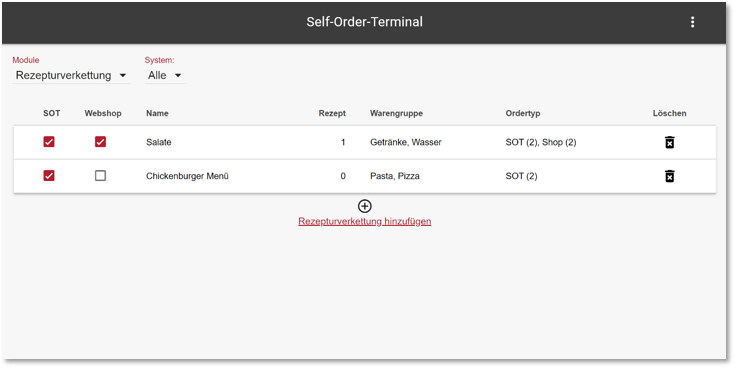
Recipe linkages that have already been created can be filtered via the system selection All/ SOT/ Webshop:
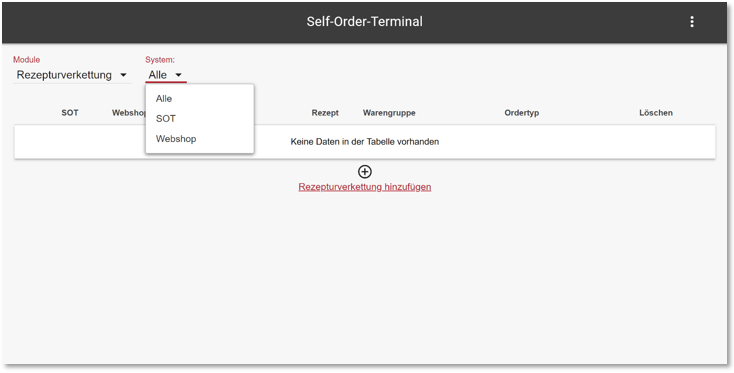
For each dialogue, one recipe link can be created and configured for both systems.
The settings per recipe chaining consist of:
-
release
-
Designation and description
-
photo
-
recipes
-
Product groups and order types
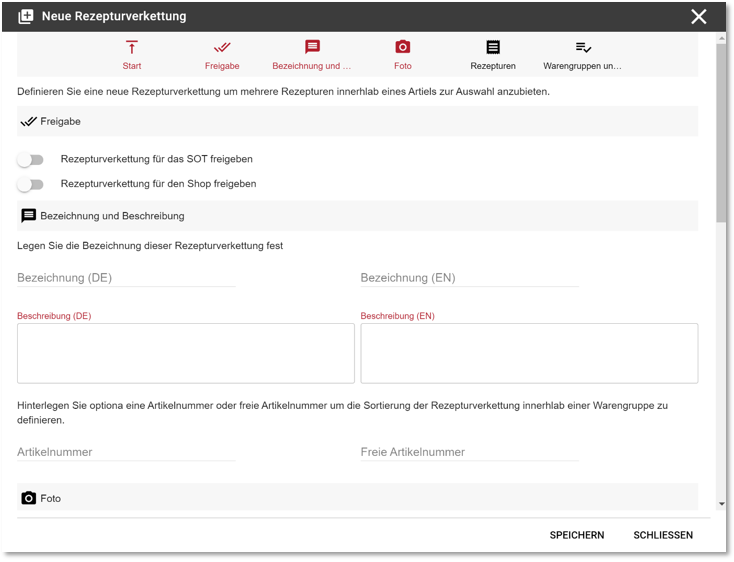
Release of the created recipe linkages...
You can create recipe linkages without already releasing them to your SOT or webshop. The release can be set individually per system.
Released recipe linkages are displayed on the SOT or webshop within approx. 5-10 minutes.
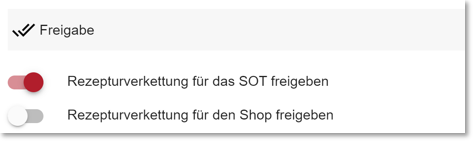
Designation and description...
Set the name and description for your recipe chaining. Under this name, the recipe chaining is displayed on the SOT or in the webshop. Depending on the item sorting you have set, you can optionally store an item number or free item number in order to classify the recipe linkage within your product groups.
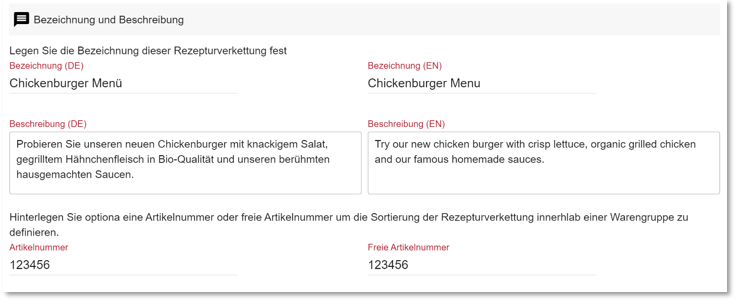
Own photo for the recipe linkage...
Provide an item image in the following format:
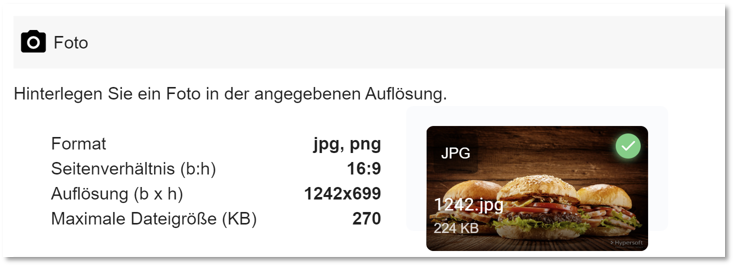
Select contained recipe item
Select which recipes are to be listed within a recipe chaining. To do this, press the Add Recipe button:
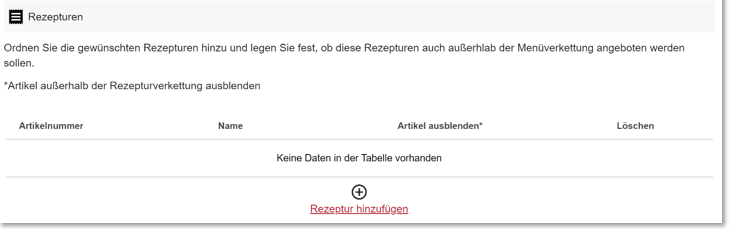
You can search for and select the desired recipe via the item search. Use the Confirm button to add the desired recipe to your recipe chaining.
Only recipes and no basic items are displayed.
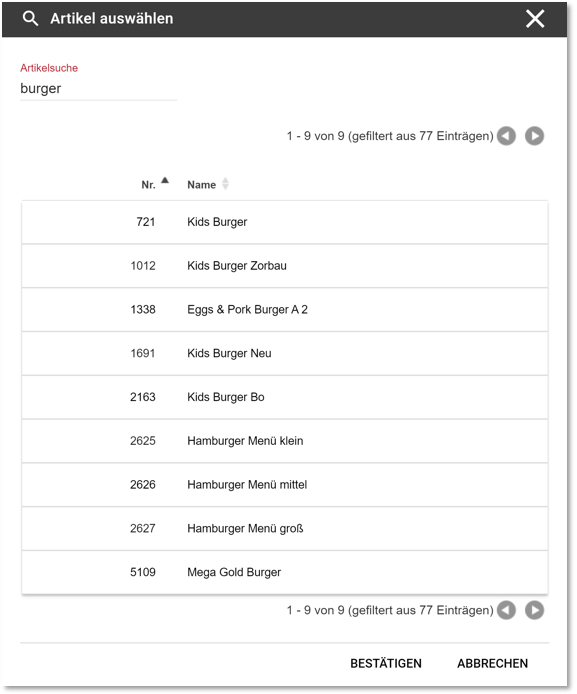
Via the Hide item checkbox, the listed recipes are only displayed within the recipe linkage, even if they are part of a product group stored at the SOT:
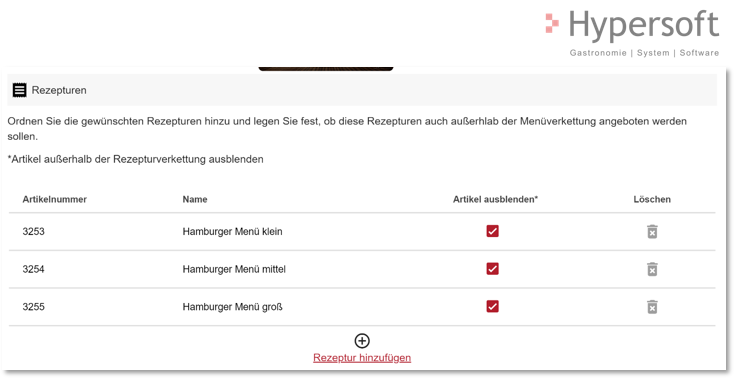
Select product groups and order types
Define in which commodity groups the recipe chaining is to be displayed. A recipe linkage can be displayed in a maximum of two commodity groups of a system.
For the SOT, please select the desired location before selecting the commodity group(s). The system groups can also be used for this setting.
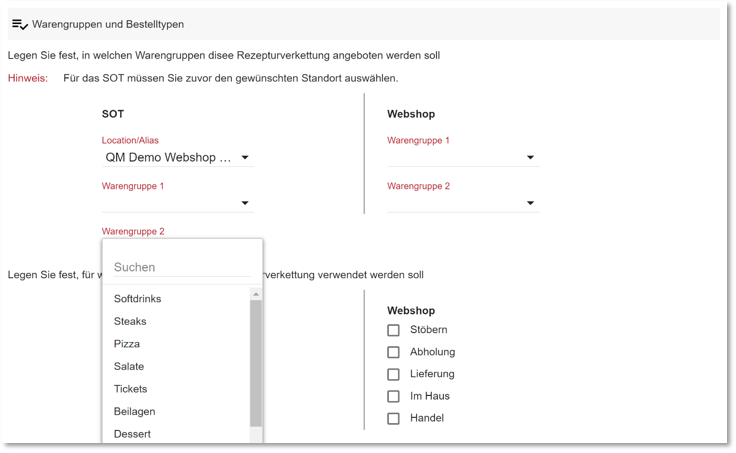
Also define for which order types the recipe chaining is to be offered.
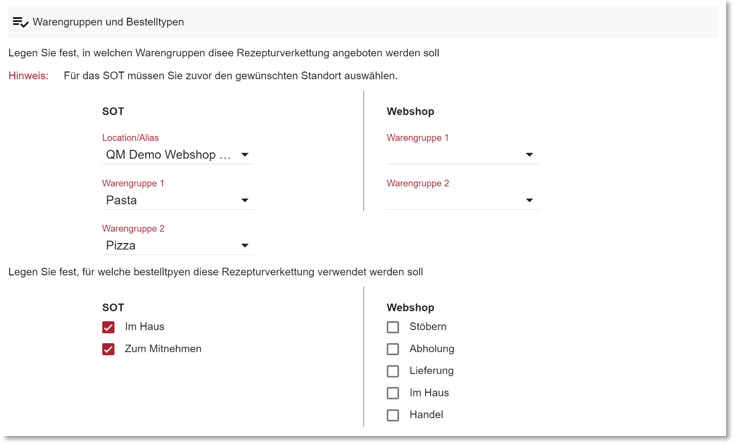
Recipe linking from the user's perspective at the SOT
At the SOT, recipe linkages are displayed like "normal" items within their commodity groups:
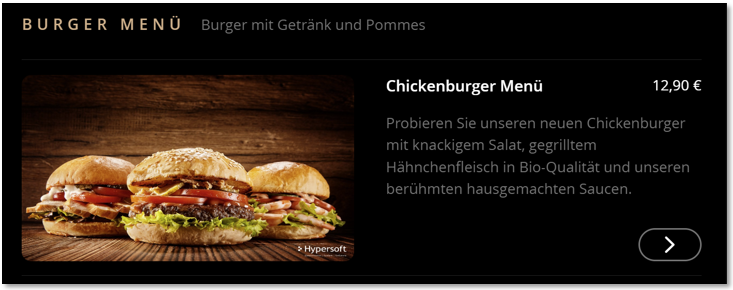
After selecting a recipe, the item picture of the recipe linkage is replaced by the item picture of the corresponding recipe:
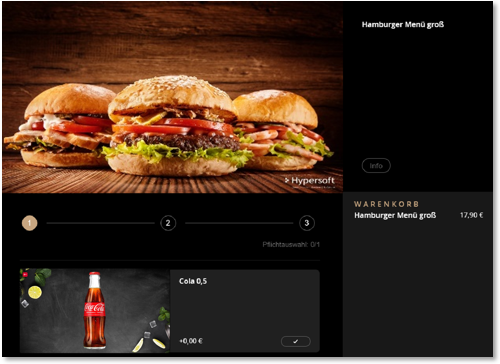
Allergens, nutritional values and other eSolutions information can only be displayed and accessed after a recipe has been selected.
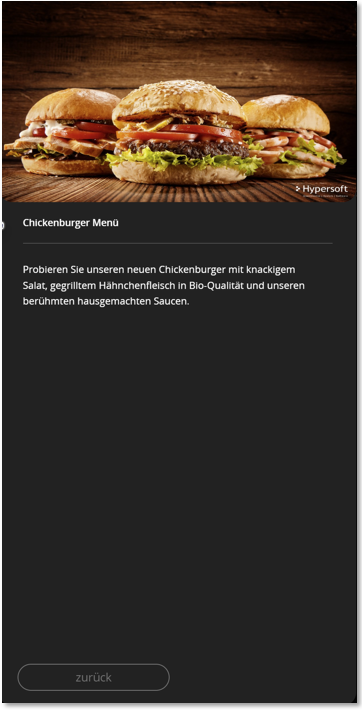
When selecting a recipe linkage, the stored recipes are displayed and the user can make the corresponding selection:
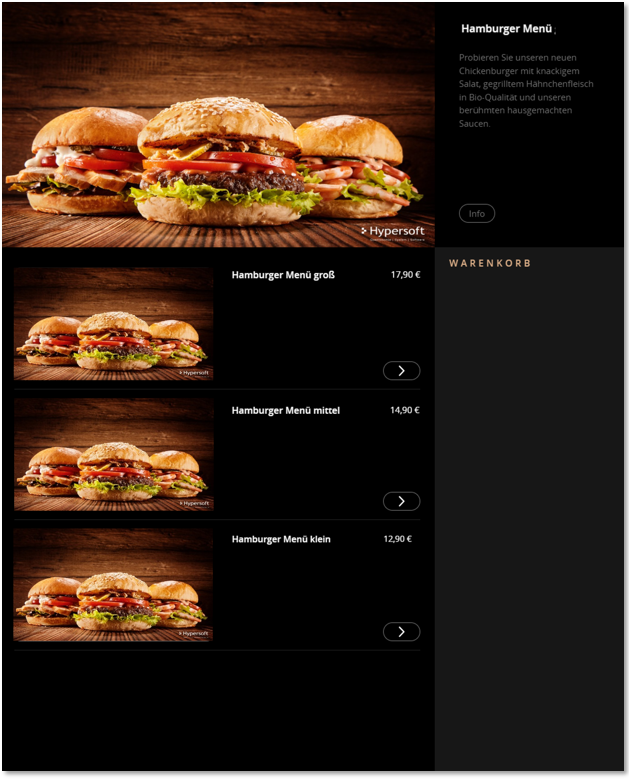
In the shopping basket as well as in the Check Out, the item name of the selected recipe is always displayed. The name of the recipe chaining is used exclusively for the item overview:
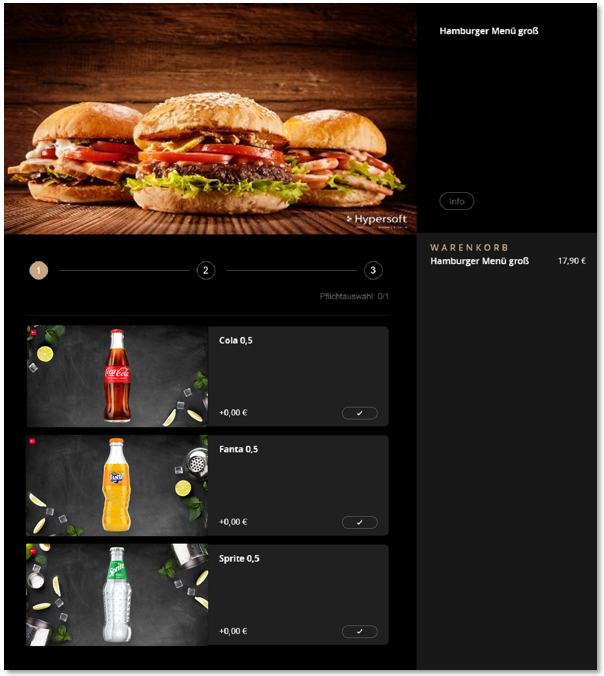
Special features and limitations of recipe linking at the SOT
How is the recipe chaining price calculated in the item overview?
The prices are calculated on the basis of the portal setting across all stored recipes.
How is the item availability displayed?
Depending on the portal settings, the stored recipes are hidden or displayed with a note text without booking option.
If all recipes are hidden, the recipe chaining is also hidden.
Limitations...
-
Upsells on recipe linkages will be implemented shortly.
-
At the POS and in reporting, recipe linking cannot be evaluated separately; reporting is based on the recipe selected in each case.
Recipe linking in the webshop Further documentation:
Back to the parent page: eSolutions Self-Order Kiosk (SOT)