Mews Integration
To the Mews Homepage: https://www.mewssystems.com/de/
Mews Certificates
Hypersoft provides the Mews PMS connectivity and has received technical approval from Mews for it.
Mews-own activation
To activate Mews in the PMS settings, the Internet URL, an access token and a client token are required. The service name is freely selectable, but must subsequently match the settings in the hotel software. The URL is: https://www.mews.li
The PMS interface with the selection Mews
The example shows the possible settings and any selection:

Most switches apply to all connections and are documentedon the main page. Here are the special features for Mews:
| Element / Switch | Function / Description |
|---|---|
| Use invoice numbers instead of document numbers | Document numbers also include other documents besides invoices. It is usually desirable to only transmit invoice numbers if only invoices are transferred to the PMS. |
| Apply VAT to product groups |
If the switch is not activated, items with different VAT rates are grouped together in one product group in the Mews hotel interface. If you activate Apply VAT rates to product groups, these can now be allocated to product groups configured in Mews. Example of configuration: Mews product group: take-away meals 7% and in-house meals 19%. In Mews, the word "VAT" followed by the number of the Hypersoft VAT table must be set accordingly under "Code". Faulty data transmissions in the MEWS hotel interface are displayed as a message at the initiating station via the messaging system.
These notes can be switched off using the Do not display notes button. |
| Do not display notes | The additional notes (message fields with yellow background) at the stations can be switched off with this. Further documentation: Apply VAT to product groups |
Best Practice Use YourAPP with Mews
Turn your hotel into a digital hotel overnight with Hypersoft and Mews!
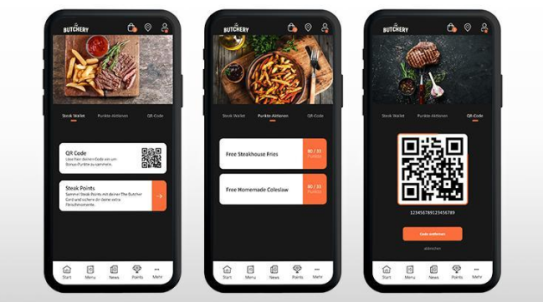
Expand your hotel offering with Hypersoft YourAPP and create a unique guest experience! Imagine: With a QR code in the room, you can communicate suitable offers directly to your guests in a targeted and time-controlled manner. Your guests use the app without having to install it - YourAPP works seamlessly as a web application and is visually almost indistinguishable from a native app.
YourAPP can do much more than take orders: Let your guests reserve restaurant tables or wellness treatments, point out current promotions, offer vouchers, collect loyalty points and even discover other locations of your company. Sell tickets or offer your own branded products in an integrated retail shop.
Of course, Hypersoft also supports in-house ordering at the table to perfection - and the best thing about it: you always retain control over your offer. YourAPP only displays available items and allows you to adapt the range to the available resources with just a few clicks. Optimise your service offering and offer your guests an experience that will be remembered!
Administrators and Installers
- The main groups, POS names and service name must be set correctly in the hotel software settings.
- Cash register name and service name must match exactly with those from the cash register, since an ID is read out by name comparison which is necessary together with the bookings.
Remote Commander...
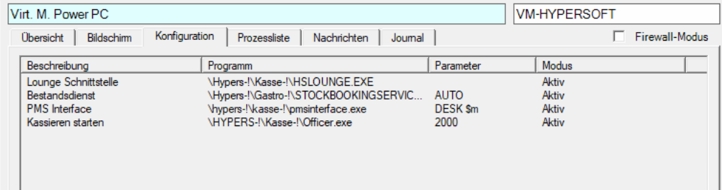
Restart Terminal Commander and the PMS is running.
Reading out the main group...
Processing under Hypersoft categories.

Settings in the MCP
The following settings must be made in Mews (login under Mews.li.):
- Create main groups with number
- till names
- service name
Settings -> Company -> Accounting categories
Settings -> Property -> Accounting categories
Press + to open a new dialog. Enter the material group and number (enter the main group number for the code):

Back to Accounting Categories, repeat until all major groups are covered by Hypersoft.
Set cash register name...
Settings -> Company -> Outlets
Settings -> Property -> Outlets
The cash register name and service name must correspond exactly to the names in Hypersoft, since an ID is read out by name comparison, which is necessary for the bookings.
Press + to open a new dialog. The outlet names in Mews are entered in the same way as the POS names in Hypersoft StationSettings.
Set service name...
Settings -> Services
Settings -> Services
Press + to open a new dialog.

Name: same as PMS setting (Hypersoft)
Currency, example Euro or CHF
Set tax rate 0% (note Noteworthy aspects of the Hotel PMS integration)
Bookings in Mews
To room:
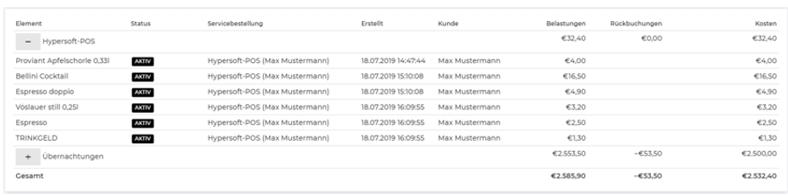
gratuity

Voids

Mapping the payment types with Mews
For the Mews integration, you can make a mapping of the payment types that supports an option related to financial functions in Mews.
Mews uses a unique ID for the payment types, which must be assigned to the corresponding Hypersoft payment type. Use the PMS settings:
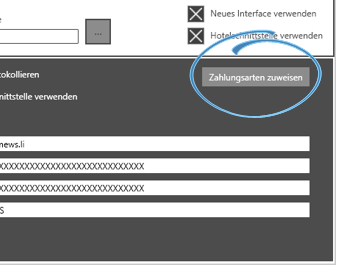
The ID and name of the Mews payment type are read from the Mews interface and displayed. The button next to the Hypersoft payment type opens another dialogue where the Hypersoft payment type can be assigned to the Mews payment type:
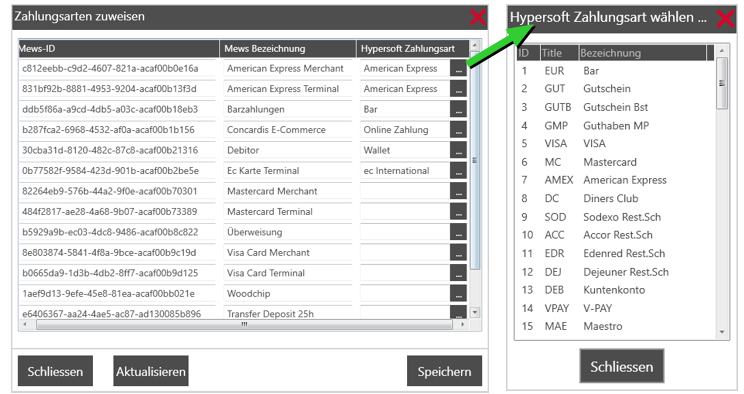
You can update the Mews payment methods as required . After saving, the assigned payment types of the PMS integration are available. Previously made bookings are not changed.
Back to the parent page: Noteworthy aspects of the Hotel PMS integration

