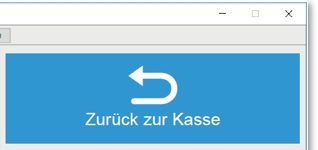Kitchen Supervisor
The Kitchen Supervisor controls the entire system of Kitchen Displays. The Kitchen Supervisor shows you an overview of the bookings on the Kitchen Monitors, uncovers weak points so that you can intervene directly. Instead of an overview, you can also have the view of individual monitors transferred at any time.
starting facilities
The Kitchen Supervisor must be started during operation with parameter AUTO. This is configured in Remote Commander so that the Kitchen Supervisor starts together with the device. In the standard system, your system always runs automatically together with the cash register. If the Kitchen Monitor has not been started, you will receive warning messages on the other monitors - so nothing can ever go wrong accidentally. The possible start from the MCP program group POS takes place without the AUTO parameter - so you can set up the system, but you cannot start the Kitchen Supervisor in its actual function to control the entire system (the system does not run that way).
Automatic programme start with the Remote Commander...
To set up an automatic start on a station, use Remote Commander.
Further documentation: Remote Commander
Controls of the Kitchen Supervisor

| Element / Switch | Function / Description |
|---|---|
| settings |
Starts the settings of the Kitchen Supervisor and Kitchen Display. Further documentation: Set Kitchen System |
| update | Updates the view of all Kitchen Supervisor information. |
| status |
Starts a display program to visualize the utilization of the Kitchen Display. Further documentation: Kitchen Supervisor Status Display |
| reset |
This function removes all open bookings from the Kitchen Displays. Only use this function if you are absolutely sure that you no longer need the bookings for all Kitchen Displays. |
| ward overview |
The station overview shows all Kitchen Displays. The star in front of the station name is shown when the Kitchen Display is active (not during a pause). W stands for Workflow Manager, P for Preview Manager and C for a ward image (copy). |
| Overview of the |
Click Overview and select a care unit from the care unit overview to display a list of items.
|
| Camera icon |
If you press the camera icon, the screen of the selected Kitchen Display will be displayed as a snapshot in the list area.
|
| Pause On/Off | You can set the selected Kitchen Displays to Pause On and Pause Off status from the supervisor. In the station overview, the star is removed before the station name if the station is not active (Pause On). |
| Recalculate | If items have already been assigned to a Kitchen Display that has been set to Pause On status, you can use the Recalculate function to redistribute the items. If at least one active Kitchen Display also has the capacity for these items, the items will be transferred there. Otherwise, the items will remain in the Kitchen Display even with the Pause Onstatus until work is resumed. |
| Faulty items |
If items can be managed correctly due to missing or incomplete settings on the Kitchen Display, you can display them in the list area. Click for this faulty items. If the item is incorrect, it will also appear in the table information in the Unallocated Item row. We recommend checking all items once in training mode after commissioning the Kitchen Display System or after entering additional master data. |
| Initiate emergency operation |
This allows you to initiate emergency operation in the event that a Kitchen Display (hardware) has failed. Further documentation: Kitchen Monitor Emergency Operation |
| table information |
The table information gives you an overview of all stations of the Kitchen Display and the respective utilization.
The column Positions (Pos.) shows the number of lines of the Kitchen Display. Item shows the number of item bookings. The capacity utilization in minutes is the cumulative capacity utilization of all displayed orders (without the menu items that have not yet been released). |
|
Back to checkout or System Status Offline |
In the upper area you will be offered the button Back to checkout. Strictly speaking, this minimizes the Kitchen Supervisor in the background (and the button assumes that the cashier mode is now visible again).
If you start the Kitchen Supervisor from the MCP and no other Kitchen Supervisor is started, the bookings are not managed, the system is offline.
|
Further documentation: Kitchen Supervisor Status Display
Back to the parent page: Kitchen Monitor System