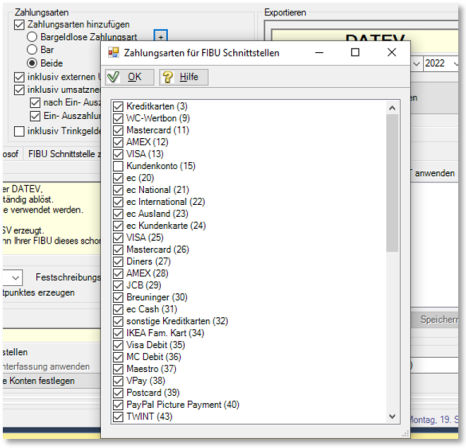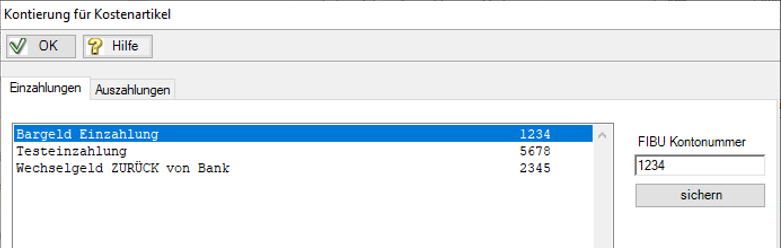The DATEV Booking Export
The DATEV booking export outputs the sales of the POS system in a format readable by DATEV. The data is output in the Report Manager in the Fibu Interfacetab. Choose DATEV SELF for the DATEV export.

When creating the DATEV reports, the new CSV formator the format for companies online is created (KNE/OBE is also supported until the end of 2017). The files can then be "retrieved" by subsequent use. If there are still files available during an export, a security prompt appears. You can then decide whether the files should be added or replaced.
If the DATEV report is part of the automatic report generation, all files from the export directory (self-interface) are also transferred. Thus it is possible to have the DATEV account assignment including the vouchers created in the branches and to mail these to the accounting department.
If DATEV files are sent automatically by e-mail, a message file is now enclosed in the event of an error. This contains all errors that may have occurred.
Period of export
The export works for a selected month. If you want other time periods, you can set these freely and then create the DATEV report (in the Interfaces area). The report then also creates the interface data. If, however, you choose by posting date, this is not applicable for DATEV reports. This could result in a difference between "posted" and "cashed". Therefore, in this case the date is determined on the basis of the TTA and used differently to your settings (usually one day less). If this rule is applied, it will be signalled on the report as "Deviating period: ".

Further documentation: Interfaces Reports

| Element / Switch | Function / Description |
|---|---|
| Use current merchandise category assignment | Normally, the Report Manager uses the merchandise category assignment at the time the postings are made by storing them together with the postings. If you want the current merchandise category assignment to be used, activate this switch. |
| Negative sign for payment types | This is the default setting for DATEV export. |
| Income account as offsetting account | Activates the revenue account for export as an offset account so that it can be used accordingly. |
| Total per account. | Forms a total per customer account. |
| Customer number from MOBILE PEOPLE |
The customer numbers from the Hypersoft customer base are used here. |
| Generate customer numbers automatically |
Automatic generation of customer numbers: The starting number is always the basis of the numbering, in our example it is the 5 million (5000000), followed by the delta number for the first letter.
Example: The first customer with the first letter A in the last name is 5000000, the second customer with A is 5000001. The first customer with the first letter B in the last name is 5000500, the second customer with B is 5000501. The first customer with the first letter C in the last name is 5001000, the second customer with C is 5001001. Variant B... It is now possible to have the customer numbers of MOBILE PEOPLE customers generated automatically so that the number consists of a start number and the customer number. If the start number is 2000000 and the customer number is 12345, then the customer number is 2012345, which simplifies the accounting check considerably.
|
| Creation of a customer checklist | A check list for the assigned numbers can be generated from the customer master, regardless of whether the customer number is generated or not. This is then located at the same storage location as the DATEV files and is therefore also sent in the case of automatic mails. |
| Apply customer subsidies |
Since automatic postings of the POS system normally do not include items but a posting record with the selected customer name as an offsetting entry, an account assignment is then not possible. With this option you can subsequently make an account assignment that also applies to export entries that have already been made. After activating this option, you can carry out the account assignment by pressing the adjacent + button in an input window that appears:
(MPA stands for Mobile People Accounting) |
|
Voucher sales/ redemption detailed and |
Additional option switch for detailed data transfer of voucher sales to the DATEV interface. If this switch is activated, the booking data in the voucher sales and voucher redemption area (pay by voucher) is not summarised, but listed per voucher number. The DATEV account assignment for vouchers can receive an alternative account assignment. If, for example, the DATEV report is to be created in a central system where the local (location vouchers) are not available, account information can still be stored. These are then automatically used if no account assignment can be determined from the voucher database. To enter this alternative account assignment, select the plus symbol behind the option button Voucher sales detailed. A dialogue for entering account and account designations then appears:
|
| Sort CSV export | If active, the order of the data in the CSV is listed by date, then by consecutive payment types and only then by revenue. This can prevent the transfer from starting with a negative amount on days that begin with a payout (e.g. transfer to bank). |
| Add payment methods |
Adds the selected payment methods. With the plus symbol behind cashless payments you have the possibility to exclude certain cashless payment types from the FIBU or DATEV report. This means that you can not only remove all cashless payments from the reports, but also specific payment types.
For example, in the picture the payment type customer account is omitted, so everything is transferred to DATEV except for the transactions that were settled to customer account. BWA Report... For the BWA report there is a radio button in the BWA report do not apply validity date. This has the effect that the payments are not posted on the validity date, but on the posting date (like DATEV Standard). |
| Including external sales |
Exports the "external sales". Further documentation: External sales |
| incl. revenue-neutral incoming and outgoing payments. |
This option is particularly suitable for using the POS system with vouchers. Different account allocation for incoming and outgoing payments You can use different account assignments for individual locations. The small plus to the right of the radio button opens the dialogue to be able to assign the incoming and outgoing payments per cost item to a different account:
Cost items without account allocation are then processed as usual via the account of the commodity group. Application based on the Webclearing settings... In a location system, the option switch Use own DATEV account assignment is taken into account in web clearing and only then this account assignment is applied. Otherwise, when the button is pressed, a message is displayed with a reference to the central office and the account assignment from the central office is listed (the Save button is then inactive). BU Deposit key also for incoming and outgoing payments... With the small plus next to the option including turnover-neutral deposits and withdrawals, you can access the extra dialogue to assign an account to each individual deposit and withdrawal item. In the same place, it is now also possible to optionally store a BU key. This BU key is then passed through to the CSV export.
|
| Group by incoming and outgoing payments | Creates the item text as booking text and thus ensures a grouping (according to item text). |
| Separate incoming and outgoing payments |
Separates the deposits from the disbursements. These are then no longer added together per booking day, but each booking is given a consecutive numbering which is transferred to DATEV. This allows you to check each individual booking in DATEV. This option takes precedence over the Grouping of incoming and outgoing payments switch. |
| Tips included |
In special cases (trust account), it may be necessary to assign additional tips. When exporting, a distinction is made between tips in cash and non-cash tips. Account numbers could be assigned to both payment types. Important legal information: Book a tip |
| accounting month | Select the desired month whose booking data you want to export. |
| CSV format |
The DATEV CSV format specifies the new DATEV format, which completely replaces the KNE and OBE formats as of 01.01.2018 (the KNE and OBE formats can be used until the end of 2017). An export file is created with EXTF_ and the extension .CSV. |
| KNE |
The KNE format specifies the DVSW format of DATEV with account number extension. In this format, the G/L account numbers have a maximum of 8 digits and the personal accounts have a maximum of 9 digits. In addition, existing field formats of the posting record have been extended, allowing longer and more detailed entries in the fields. At the same time, new information fields were integrated into the posting record (e.g. multi-currency capability). An administration file EV01 and data files ED00001, ED00002, EDxxxxx are created. This format can be used since August 2000. |
| CSV Options |
Select the fiscal year, the fixed interest indicator, and the DATEV version you are using. The DATEV CSV file is created in the standard as follows: EXTF_DD_MM_YYY_T_hh_mm.CSV is generated. With the option Generate CSV file by name using the "To" time the file name is generated as follows: Variant NameYYY-MM-DD__ClientName(ClientNumber)_EXTF.CSV DD = Day, MM=Month, YYY=Year, hh=Hour, mm=Minute Variant name is only filled during automatic report generation. z.B. "TTADate-2021-04-07___Testmandant(1)_EXTF.CSV" |
| OBE | The OBE format specifies the DVSW format of DATEV with order key extension. The consultant number here has 7 digits and the client number has 5 digits. An administration file DV01 and data files DE001, DE002, DExxx are created. This format was introduced in 1993 to replace the KF01/ERxxx file format. |
| DATEV Company Online |
Company Online is a DATEV program that requires a special format for data reception. The data determination is congruent to the KNE format, but the export takes place in a CSV file. |
| File Storage directory |
Select a destination folder to store the export file. The DATEV files are stored accordingly.
If you are working with automatic report export, you can select an alternative storage directory there. The expense account report exports the account assignments with the SELF32 interface just like the DATEV report. By default, the data is stored in the export folder "CSV_Export_Aufw. Further documentation: Reports for the Fibu Export |
| password | The file can be protected with a password. |
| Create export file | Click on Create export file to store the booking data in the target folder. |
| BU key | The optional BU key is used to differentiate according to VAT rates if the account or contra account for a commodity group is to remain equivalent. The table allows you to enter BU keys per VAT rate. The respective assigned BU key per VAT. record will then be transferred to DATEV in addition. |
| Document field 1 Control |
Either the field is filled with the booking date or the invoice number or the voucher number can be transferred to DATEV at this point. The invoice number is used for customer invoices and the voucher number for voucher sales. All other bookings receive the booking date in the form of YYYYMMDD. For proceeds use MPA number... For invoices from our accounting programme, you can also transfer the invoice number for the revenues (e.g. drinks or meals) into document field 1 for the DATEV export. For this purpose, use the entry with the addition for proceeds MPA number. |
The export is successfully applied thousands of times. However, we cannot conclusively check or approve the DATEV interface from DATEV. Hypersoft assumes no responsibility for the content and accuracy of the export data.
Back to the parent page: Accounting interface with DATEV