Configure Webclearing Client

Webclearing automatically reconciles your central client and master client data with the branch clients.
Before you set up web clearing, check that you have made the following settings:
- The client structure must have been created according to your company structure.
- For the synchronisation of the loss reasons and the price level, the same values must be entered in the fields Kansys i-PE assignment in the head office and in the locations.
- The settings for the location management of the MCP must have been made.
Call Webclearing
To set up web clearing, start from the Printers and Interfaces programme group with the Configure Web Clearing icon.
There are several methods for operating the Webclearing...
We recommend that you only start the web clearing as Automating web clearing and restarting with Task Plannerunder only make changes to the timer there.
The program is normally started once a day by the Windows System Service to synchronize the data. The booking journal is transferred to the head office immediately after it has been fixed, regardless of this setting.
If the programme is started without parameters, the client from the POS ward setting is used, i.e. the client of the cash register on this ward.
If you want to retrieve a specific client, the client number and the data drive must be passed as parameters. For instance:
HSWSC.EXE 2 D
Then the client with the number 2 is automatically synchronized with the data on drive D:\. After the adjustment, the program ends.
The usual use is to start the program via the parameters. This is best done with the Windows System Service. The alternative to this is a permanent adjustment, which is not desired in most cases.
The Information tab displays the progress of the data reconciliation by means of a progress bar that illustrates each action. The display area shows the current task and the work that has been done from the protocol that is being created in parallel.

The /IIS - Server Settings tab contains the interface data with which the client reaches the server. In the IIS Server field, enter the name of the server from the perspective of the client PC. This can also be a DYNDNS address, which then automatically assigns the current IP address to web clearing. As port address (default 80) enter the port of the server.

For security reasons, you should assign a different port address to the server itself and to this setting.
In the Data Settings tab of Web Clearing, you specify from the point of view of the branch (not the head office) which data is to be compared and which area of influence is to be applied. In addition to these settings, you must make further settings in the MCP of the head office and the branch office that correspond logically with the client settings.
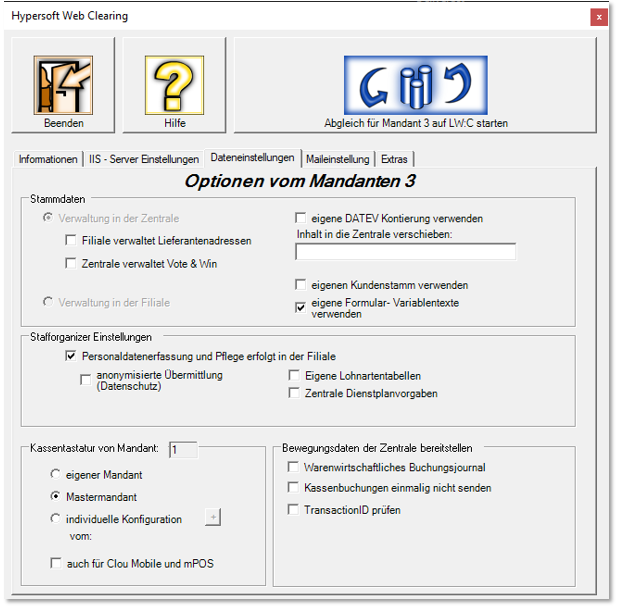
| Element / Switch | Function / Description |
|---|---|
| master data |
Choose whether the master data is entered in the head office or in the store.
|
|
Branch manages supplier addresses |
If you receive the master data from the head office, you can store the addresses and communication data for the vendors yourself. This means that the head office can, for example, specify GEVA as the supplier and you add the address of your GEVA partner to the data record. |
| Central administers Vote and Win | This setting is made in the location. You see Set up vote and win interface. |
| Using Your Own DATEV Account Assignment |
In locations, an account assignment independent of the central office can be used if you activate this switch. Further documentation: Different account allocation for incoming and outgoing payments |
| Move content to the head office | If you enter a directory here, the files contained there (not the subdirectories) are transferred to the head office. The directory is automatically generated by the program in the store and also in the head office if required. |
| Use your own customer base | If you use the customer base without a portal, you can set up web clearing so that the customer base is only managed in the branch (no transfer to your own head office). |
| Use your own form variable texts | Forms have header and footer texts. These can come from the control centre or be defined differently by activating the switch in the location. |
|
Activate this option when you maintain employee data in the store. These addresses are transferred to the central unit. |
|
| Anonymous transmission |
This switch ensures that the names and first names are transmitted anonymously to the central office. This may be necessary, among other things, for data protection reasons. The name and first name are transferred as follows: Name = "PNr.: xxxxx" First name = "Anonymous". So you only have to make sure that no interface can be established via the personnel number. This is normally only known internally. Data such as address, postcode, city, city, telephone numbers, fax, e-mail address, web address, picture, bank details and birthday are transmitted empty, all other data is required for reports and thus transmitted unchanged. |
|
Activate this option if you want to maintain the wage type table (for DATEV Export) in this store yourself. Otherwise, this table is made available to you from the head office. However, it is important to know that this is global data. This means they apply to all clients. Please make sure that only one source changes the data. |
|
| Cash register keyboard from client |
The keypads for the cashier mode can be synchronized between the control panel and the operation. The younger file replaces the older one every time you run Web Clearing. This means that work can be carried out on the keyboard in the central unit or during operation. You use your own client or master client to uniquely determine the source of the set client number. Keyboards from other client numbers are not transferred to the store (not even via the head office). All keyboards of the CLOU POS system, CLOU MOBILE for Orderman and for Windows, as well as the ePOS tablet keyboards of the selected client can be transferred. mPOS handheld and ePOS tablet keyboards have an extended setting. The switch also for mPOS Handheld and ePOS Tablet transfers the keyboard programming from the head office to the branches. Please note that the keyboards for CLOU MOBILE for Orderman are excluded here.
Select (in the store) individual configuration if the head office provides keyboard programming with the Store Keyboard Configuration program. Keyboard programming for CLOU MOBILE and ePOS Tablet is also transferred from the head office to the branches. If you have previously made the keyboard settings in the branches, you must ensure that the keyboard programming settings are also available in the head office before you activate this function. |
| Providing Transaction Data for the Headquarters |
Activate the merchandise management posting journalif you want to transfer it to the head office. You can use this to create the loss report in the head office. The file may be too large for transfer if it has not been transferred regularly. |
| Do not send cash postings once | An option for special situations. Only the master data is then reconciled once and the posting data is not reconciled. |
| Check TransactionID | An option mainly used by our support. If a transmission should appear incomplete, the transmission is repeated with this procedure (much slower) and every single data record between branch and head office is checked for congruence. |
You can send a webclearing protocol by e-mail or view it as a file. A detected error is additionally signaled in the subject line of the mail as Error 1 with the number of errors (here 1). The error is described in more detail in the log itself.
The file Webclearing.log in the client directory of the Hypersoft POS logs continuously. The LOG file is located with the other LOG files, example : \\Hypers-!\ETC\ClientXXXX\LOG
In the Mail Settings tab, you can set Web Clearing so that it automatically sends mails with the log files to specified addresses after the data has been transferred.
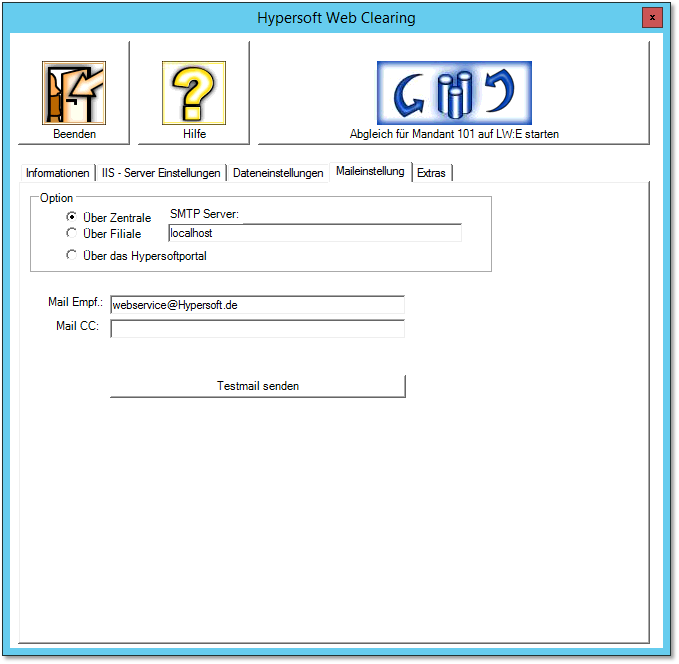
| Element / Switch | Function / Description |
|---|---|
| SMTP Exchange Server |
With the selector switch Via Headquarters or Via Branch you decide which location is responsible for sending the mails. In the SMTP Exchange Server field, enter the name of the server (from the point of view of the selected server). If, for example, the SMTP service for sending mails is also set up on the WEB server at the head office, then localhost can be stored by name ("branch" here stands for location). |
| Mail recipient: |
The recipient must be created as a complete e-mail address, as there is no connection to a contact management (Outlook). Example: Webservice@hypersoft.de The program enters the client name in the subject line of the mail. The program automatically enters HSWEBClearing@hypersoft.de as the sender. The Send test mail button immediately sends a mail with the current contents of the protocol to be able to check your settings. |
|
Mail Cc: (Carbon Copy) |
Allows you to send a copy to the specified recipient.
|
|
Mail Bcc: (Blind Carbon Copy) |
Allows you to send a copy to the specified recipient without displaying this recipient to the other recipients. |
| Send test mail | Send a test mail by pressing the Send test mail button to check your settings. |
Extras tab...
In the Extras tab, you can set the dialog to transparent when it is executed.
For the special function that you get items without selling price from the head office, to determine the selling prices yourself, you have to checkthe button item now . You will receive a list of all items to which you have not yet assigned a sales price.

Web clearing or transfer via USB stick
Booking data can also be transferred to the head office via USB stick. Details can be found in the section Connection of cash registers without server.
If this option is selected, Webclearing checks (if available) whether the bookings have already been transferred via USB stick. Conversely, the import from the USB stick also checks whether the bookings already exist. If postings already exist, they are not transferred or imported again. If bookings with the USB stick have not arrived at the head office and Web Clearing has an option, Web Clearing transfers these bookings.
Back to the parent page: Webclearing