Synchronisation of the master data
The module Areas and menu you can also reach the synchronisation. However, you can also jump here directly from the configuration centre:

Area: Menu - "Synchronization" section
Under Synchronization you can view and control whether and when your items are listed in the menu area within YourAPP.
Make sure that the cash register is in cashier mode when you want to synchronise the data (details at Cashier mode for synchronisation).
The prerequisite for the comparison of item data between your headquarters, your locations and YourAPP is an installed connector, which is installed and configured by Hypersoft Support in the standard system and during the setup of YourAPP. After the successful setup of the connector your item data will be sent to the following /TTA (In Hypersoft Standard at 06:00 hrs) to YourAPP. Please note that this can take up to 48 hours when the system is first put into operation. Please note that the connector must be set up on your central system as well as on your sites. If you have any questions, please contact Hypersoft Support.
After the successful initial transmission of your item information to the YourAPP system, item changes are reported to www.myhypersoft.de every 15 minutes and can be sent to YourAPP in advance, if desired, instead of at the upcoming TTA.

The list view shows you all locations participating in the menu area, in addition your head office is listed. The columns show you the respective customer number, the names of your locations, the assortment selected for YourAPP (highlighted in green), as well as the status of synchronization per location.
Please use Update tableto query the current status of the synchronisation of all locations.
As soon as item changes are available for YourAPP, they will be reported to www.myhypersoft.de every 15 minutes. You can see this under Available changes / Items per assortment:

In the example shown, assortment C would be selected for YourAPP and for the 3rd location from above, 457 item changes (out of a total of 685 items) would be pending, which would be transferred to YourAPP at the next TTA.
If you don't want to wait until the next TTA for an update, you can transfer the item changes immediately to YourAPP by marking the respective locations and clicking SynchronizeNow.
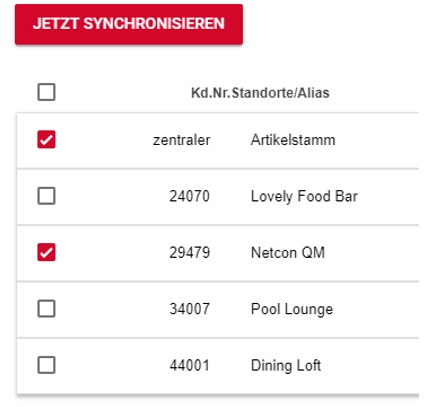
If you would like to transfer item changes in advance, please check whether item changes are also pending for your head office. If this is the case, please update your desired locations and headquarters. Details: Combined item data from headquarters and locations
Status of the synchronisation...

The status of each location is displayed under Synchronization Status.
First report to YourAPP:
The first message of your item information is displayed with the date and time of the first transfer.

Successful update of item data:
Successful item changes are displayed with the date and time of the transfer, in addition the number of processed changes is displayed.

Items are updated:
Item changes that are currently being synchronized are displayed with the status "Items are being updated".

No information available:

If No Information Available is displayed, your items have either not yet been fully submitted to www.myhypersoft.de (see note that initial submission may take up to 48 hours), or the connector setup is not complete.
Ad Hoc Update from the Location
You can use the Update Webshop button in the Portal Connector to manually specify that the item master from the site is completely re-uploaded. In the process, the item images are also re-uploaded. This is not a standard procedure. Also note the utilisation of the system components.

See the paragraph Item update at the SOT for this.
Back to the parent page: Global eSolution configuration