Things to note about the SOT

SOT Care instructions
Cleanliness...
In general, care must already be taken during installation (e.g. as part of construction work during openings) to ensure that the contacts are also dust-free inside the units during assembly. In general, the units should not be exposed to above-average soiling or free weather conditions, but should be used in heated operation inside buildings under supervision.
Display cleaning...
Normal glass cleaner can be used for the displays. A paper or microfibre cloth is recommended for wiping. Disinfecting the surfaces is no problem for the technology. The display is glued internally and the glue is not affected by disinfectants containing ethanol.
Limitations and methods of the SOT
These result from the Limitations and methods for Webshop eSolutions in the webshop area. Please take a look at this section there. Further information can be found in the section SOT Information for Administrators.
Not yet supported at the SOT are: web vouchers, bonus system, customer registration, events from the Event Manager (but the Advanced Timing!), Mix Match, Mix-Match Combo Prizes, table numbers , cancellation at the SOT, staff cards, coupons, ePing (pagers are supported).
The SOT is not offline capable...
A permanent internet connection should be available. To start the SOT and to synchronise the item list in the background, an internet connection is required to reach the YourAPP server in the cloud. The internet connection is also required for the transfer of item availability and blacklists. In addition, the connected payment terminals also need the Internet in order to carry out cashless payments. If the internet is not available at short notice, work can continue on the SOTs with the restriction that no cashless payment and no item reconciliation will take place. The SOT does not stop working immediately if there are short internet interruptions.
Out of service and similar situations
If your SOT is not yet ready for use or there are times when customers are not supposed to use one or more SOTs, you can use the maintenance mode to lock the SOTs and display appropriate notices. You don't even have to be at the SOT for this.

In central systems, the locations receive the master data via web clearing. This makes the data available in the location, see also Synchronisation of the master data. From there, the following applies:
The SOT is informed via the CloudBOX about changes from the item master as well as the portal. Updates are made in several ways:
1. item and price updates:
New items, prices, changes and queries are retrieved from the CloudBOX every 10 minutes and loaded onto the SOT as required. As soon as the SOT remains on the welcome screen for at least 10 seconds without an order, the updates are installed. Since an installation only takes 3-5 seconds, a loader may be displayed in rare cases.
2. order types, product groups, banners
Updating order types, merchandise groups, banners, payment methods, etc. requires a restart of the SOT, during which all content is synchronised with the CloudBOX.
Further documentation: Hypersoft Connector for YourAPP item master.
3. daily restart
The SOT system can automatically perform a daily restart to apply all master data changes. Daily restart Further documentation:
Update of the item availabilities...
Item availabilities and blacklist information are updated on the SOT for each new order after the desired order type is selected. Within a current order, there is no updating of item availabilities or blacklists.
Advertising banner...
Time-limited advertising banners are updated on the SOT with each new order after the desired order type has been selected.
Within a current order, there is no updating of the advertising banners.
Item availability and item block list
Item availability allows you to offer items with limited availability at the SOT. The system takes care that these are only offered as long as they are in stock. Subsequently, the items are displayed in such a way that one remains informed about the general offer, but the item can no longer be placed in the shopping basket. Showing the unavailability has the advantage that searching users are not irritated.

Item availability at the SOT also refers to components in queries, so for example a "bowl" item can still be sold even if all components are no longer available.

If you block all components of a compulsory query, the item can of course no longer be ordered.
About the interaction with the POS system...
You can block items ad hoc via the item block list at the POS system of the location. This information is transmitted to the SOT every 5 minutes so that blocked items can no longer be ordered from then on.
You can use the availability manager on the POS system to set how many "portions" of an item are in stock. This value is transmitted to the webshop every 5 minutes. In the SOT settings, you can set a threshold value above which your products may no longer be ordered on the SOT. We provide the function of the threshold so that you can take into account the time offset caused by the timers when transporting the information and the natural usage behaviour. An item in the shopping cart of the SOT could already be sold out at the location by the time of check-out. You should therefore not set the threshold value for the web shop too low in order to avoid disappointing the user.
Activation...
The item blocking list and the availability manager are available on the POS system for controlling availability. For use on the SOT select this function from.
To use the item block list on the SOT, the Hypersoft channel must be active and started in the Online Order Connector:

The SOT is usually set up per site, which allows for a very individual look and different settings for multiple farms with different brands. If, on the other hand, you want to work with identical layouts and settings at several locations, you can do this in the system group settings. Here, one location is used as Master for different settings, to which other locations can refer. This makes it possible, for example, to store the settings only once in "Location 1" and all other locations adopt them, while each location can simply use its own start page & advertising.
In the system groups, you can define which locations should use the same settings, if any. The following areas can be used from another location:
-
settings
-
Product groups & product recommendations
-
Texts & Designations
-
Home & Advertising
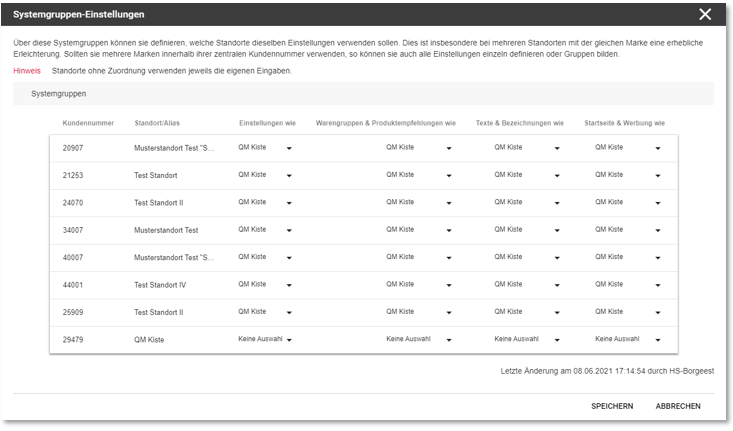
If the login to the Hypersoft portal for a central system takes place via a location (and not the central login), the tile System groups is greyed out and cannot be entered.
The basis for this is the knowledge from the item master Basic Knowledge 4: Components and Queries.
Item queries with 1 to 5 possibilities...
If a query contains 1-5 choices, they are displayed as a list:
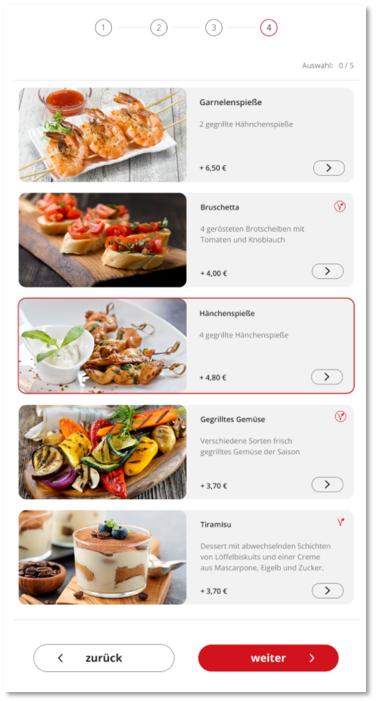
Item queries with more than 5 possibilities...
If a query contains more than 5 selection options, these are displayed as tiles:

Basic information can be found in the chapter Sub-queries and sub-components. Sub-queries are resolved here and displayed as a query on the first page including the product image. If no product image is stored for a sub-query, the product image of the query is used as fall-back (if available).
Example of a subquery:
Olives 1,00 EUR
- Green olives + EUR 0.11
- Black olives + EUR 0.12
- Green and black olives + EUR 0.13
Display on the SOT:
Olives (Green olives) EUR 1.11
Olives (Black olives) EUR 1.12
Olives (green and black) EUR 1.13
Cancel and process cashless payments at the POS
Especially with the system Hypersoft Pay powered by Adyen, a SOT is particularly convenient, as you can also correct cashless payments at the POS, for example, as the card does not have to be re-read. For more information, see the Advantages of Adyen Terminal Sharing Cross-device......
With all other payment terminals that are connected via the ZVT protocol as standard, the card is forced to be re-read. So you can process the transaction at the POS, but then you have to read the card with the customer at the card terminal originally used for the payment in order to trigger the refund. Since there is no POS interface at a SOT to edit transactions, this is the default for corrections to the original payment method (without Hypersoft Pay powered by Adyen). Alternatively, you can use other POS functions to provide the customer with an appropriate credit at the POS without cancelling the payment (without triggering a refund). Such procedures must (especially in Germany) be carried out in a comprehensible and secure manner. If necessary, this also requires documentation in your internal procedure description.
Further documentation: Hypersoft procedure with SOT
Enable SOT payment at POS system
Offer your customers the option of conveniently paying for orders at the self-order terminal (SOT) at the POS. This flexible payment option makes sense as a best practice in order to be prepared for technical faults, communication problems or reservations about card payments at the SOT. In this case, the customer will receive a payment request slip at the SOT, which they can use to pay for the order directly at the checkout.
Further documentation: Optional in-house order payment at the POS
Set up order voucher correctly only when payment is printed...
If the order (for payment at the POS) is not to be printed directly after booking at the SOT, the system option Trigger receipt order individually must be activated, as described in detail in the section Output receipt order automatically or individually.
Since this system option has a global effect on the system, you should then also check the keyboard programming of the POS systems and add the cash register functions for printing receipt orders as described in the link to the topic available above.
Pay for SOT orders exclusively at the POS...
If you only want to allow payment at the POS, deactivate Paying at the SOT.
Workflow and other settings...
The user at the SOT receives a selection in which he can decide whether he wants to pay at the cash desk or himself with the payment terminal. When the user presses this alternative, a payment request voucher is created and the user proceeds to checkout. For this payment request document, select the desired form in the area Pro-forma form. You define the form and its other settings in the section Set up cash register forms. To enable the operator at the POS to open the transaction automatically, he then simply scans the code on the payment request slip with a Hypersoft QR code reader (as for web vouchers). This special code must be activated in the settings of the selected form by the switch Operation/table no. as QR code.
SOT transaction responsibility and turnover...
An operator must be permanently assigned to the SOT in the settings. This virtual operator, is assigned in the journal data of the POS system for the item bookings and also the turnover when paying at the SOT.
When the customer can pay at the POS, the operator who opens and closes the transaction receives the /transaction responsibility and the turnover. However, the status booked of the item bookings always remains with the virtual SOT operator. Further general information on how to view the evaluation can be found at Posted and collected sum.
The operator who opens and closes the transaction therefore receives the transaction responsibility and the turnover. If more than one operator opens the transaction, the operator who completes the transaction will receive the revenue.
Post-processing or re-ordering at the POS...
A transaction that is opened for payment at the POS can be post-processed as required in the standard system. In this context, the bookings and cancellations are then made by the booking operator at the POS.
Once the transaction has been paid at the SOT, the operator at the POS can revise, edit and re-bill the transaction with the appropriate permissions. The latter is certainly supported with Hypersoft Pay powered by Adyen, provided this is used at both the SOT and the POS.
SOT Industrial Printer in Pyramid Passport
The Pyramid Passport printer is described in the Operational Safety section: SOT printer VKP 80 in practice. At least these two things are important:
-
Use the original 150 m long rolls.
-
Instruct your staff to change the paper roll correctly as described in Insert paper roll correctly in the SOT printer....... described is ensured.
Fraud Protection, TSE and other fiscal requirements
The Hypersoft SOT solutions are integrated into the overall concept for your benefit. This also serves fraud protection and fiscal securityHypersoft Suite). Even though the SOT is cashless, it is still part of your POS system, where cash is usually processed. This combination would also apply if the SOT only prints a receipt that you enter separately into your POS system.
Thus, the financial laws for funds also apply to the SOT in an adapted way. See the Hypersoft procedure with SOT section.
Depending on the configuration, functions such as payment at the checkout can create orphan transactions if the user does not pay for these transactions at the checkout. You can use the closing automation to handle such operations accordingly.
Further documentation: Use automatic transaction completion for eSolutions...
Back to the parent page: eSolutions Self-Order Kiosk (SOT)