Noteworthy information on control recording

The programme is designed to quickly and reliably record the actual stock in order to evaluate it in comparison to the theoretical stock in the Stock Reporter. It offers extensive sorting options and supports control using control groups. If you work with fractions, it is best to use connected checkweighers, as these transfer the data quickly and without errors.
The control entry can be started directly at the POS and from the MCP. You decide whether target stocks are to be displayed using call parameters at the POS or on the basis of user authorisations. What is better for you will depend on the requirements of your company and, if applicable, the status of your employees. Please note: These are not user authorisations that are used elsewhere at the POS, but the user authorisations for Hypersoft program users.
Further documentation: Locking Other Functions
Call with parameters...
At the cash register stations, start the programme directly from the cash register mode with the cash register function Run and with parameter 100 to 105 (101-105 for restricting the items to the five control groups) in front. Example: 1 + 0 + 0 + Execute.
The call at the POS automatically selects the relevant sales outlet with its stock.
Call at the MCP...
From the MCP, select the Controller programme group and start the Control Input programme there.
Calling up the programme with or without target stocks...
At the checkout station, start the programme directly from checkout mode with the Execute checkout function and with the preceding parameters 100 to 107 (101-107 for restricting the items to the control groups).
Example: 1 + 0 + 0 + Execute.
If you do not want the current stock of the items to be displayed, you can alternatively start the check entry directly from checkout mode with the Execute checkout function and with the preceding parameters 200 to 207 (201-207 for restricting the items to the seven control groups).
Example: 2 + 0 + 0 + Execute.
Please see Calling up the control entry.
From the MCP, select the Controller programme group for easy access and start the Control input programme there.
Post the recorded stocks for processing
Your entries are posted with Post control and you can carry out the desired analyses in the Stock Reporter. When you click on Book check, you will receive information on the number of items processed and can choose between various actions. The selection depends on your workflow and can always be the same. It is important that you familiarise yourself with the differences before you start the first check. If possible, you should endeavour to use a method in which as many items as possible are checked at short intervals. Please read the explanations underHow do I structure my inventory management?. However, other good variants are also possible:
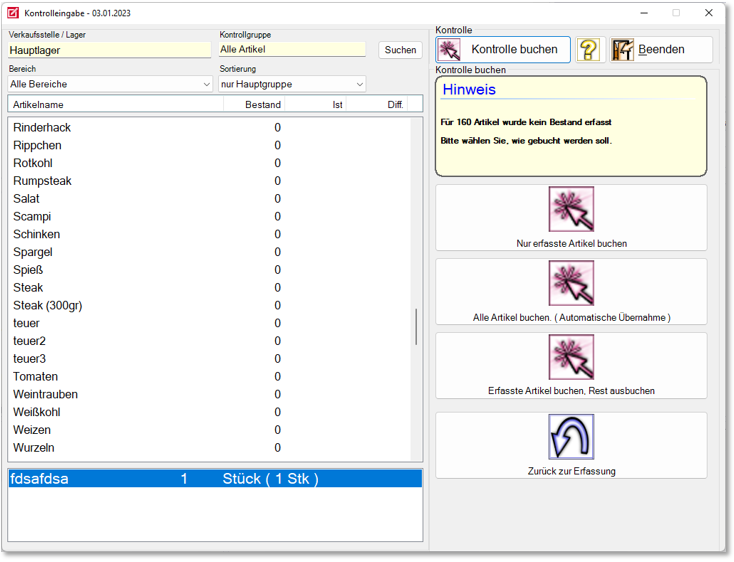
Variant Book only entered items...
Posts the items that you have edited (highlighted in light blue when entered) and omits any unedited ones. (Standard)
Please note: The programme checks exactly which items you have entered. Only these items are then booked. The stocks of the other items are not changed. If you are unsure at this point, make an appointment for a training session on control frames.
Book all items. (Automatic takeover)...
Posts the processed items and posts the theoretical stock for the unprocessed items (this is calculated from the cash entries for this purpose) as the audited actual stock. Background: This allows you to check a partial stock and determine an updated stock for all items. Functions such as internal replenishment and reordering from suppliers then function technically on the basis of these stocks (which are partly theoretical). However, there is a risk that "missing goods" will not be reordered automatically.
Tip: If you do not want to check all items regularly, it is better to set up suitable control groups for this purpose.
Book entered items, book out the rest...
The entered items are booked, all items not entered (without entered value ) are booked out to 0 (zero stock). You can then avoid entering 0 as stock for these items by simply skipping them during control entry. To be on the safe side, you are asked whether you really want to reset all unrecorded items to zero stock.
Practical variants when sales points (event places) are "emptied". However, it can also be helpful when commissioning the stock management system.
Back to capture...
Lets you enter more items or interrupt the entry with Exit .
Example of an item with several control types
In our example, you want to enter the stock for cola. You buy cola in three different packages, which you have defined as control types:
- 1 litre bottle
- 0,2 litre bottle
- Premix Container
You leave it up to your operators to decide which of the three units to use for the sale, perhaps because you buy differently or the goods are not sufficiently available.
The inventory service has calculated a theoretical inventory of 20 litres for the time of comparison.
Depending on what is found during the inspection, you can enter the stocks for the respective unit by selecting it from the list below. By referring to the base unit, the controller will convert all inputs to litres and compare them to the expected 20 litres.
When you have made the first entry for Cola 1 litre , press Add to stay on the same line, and therefore on the same item. Above the input fields, the achieved quantity is totalled with respect to the base unit.
When you have finished typing, press Next (or the Enter key).
In most cases, it is worth purchasing the items in the same unit and agreeing this with the suppliers. In practice, small savings in purchasing are often used up by poorer handling of many variants.
The two-person check is particularly fast: one employee operates the programme while another transfers the stock and, if necessary, places the partial quantities on the checkweigher. You may want to print out a list of items (in the same order) for this helper beforehand so that they can view the items in advance. Incidentally, you can assume that after some practice you will be able to check over 100 items - even with a high proportion of broken items - in under 5 minutes, especially if the items have been correctly positioned for the check. Our customers very often report on their fascinating speed of realisation. They are also surprised by the valuable economic insights that reliable inventory management provides.
Correct theoretical inventory during control
The actual stock is recorded when the check is started so that it does not change during a check entry. During a check, however, it can happen that you realise that the theoretical stock is not correct (e.g. because a delivery note was not booked in), which would make the evaluation incorrect. In this case, you can recalculate the stock. The booking must first be made (usually in the order centre). If the stock has been corrected as a result, you can right-click on an item to execute the "Recalculate stock" command so that the current stock is reloaded into the list for this item (only).
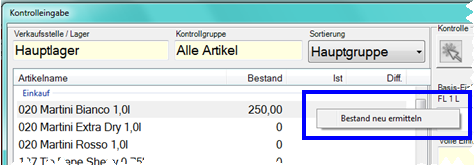
The recording of controls can be very extensive in some circumstances and may even be done on mobile devices. The control input creates an automatic backup of the data during capture if no further input is made for 30 seconds, to counteract possible data loss. In addition, this backup is made before booking (in case the power fails during booking). The file name for a saved control ( StockTaking000x.XML) is appended with the extension .AUTOSAVE. After close examination, in the event of an error (by a suport staff member), the .AUTOSAVE extension can be removed and the data can be edited/viewed normally as a "saved control" (the files are not deleted from the control input, so it is normal that these files always exist on the server).
Back to the parent page: control registration