The control input

The program is designed to quickly and reliably record the actual stock in order to evaluate it in comparison to the theoretical stock in the Stock Reporter. It offers extensive sorting options and supports control by means of control groups. If you work with partial weighing, use the best connected checkweighers, as they transfer the data quickly and without errors.
Calling up the programme with or without target stocks...
You can display or not display the target stock levels during check entry.
Further documentation: Calling up the control entry
Select point of comparison...
Before you start the actual control entry, select the comparison point for which the control entry is to apply and the point of sale. You can also interrupt the control recording in between and continue it at a later point in time.
All points of sale are displayed in a list. If data entry has already been started, they are highlighted in light blue and the corresponding information about the previous transactioning is displayed in the list. The Start button becomes active when an entry is selected. This means that control versions that have already been started can be safely continued.
Further documentation:
How does the inventory service work?
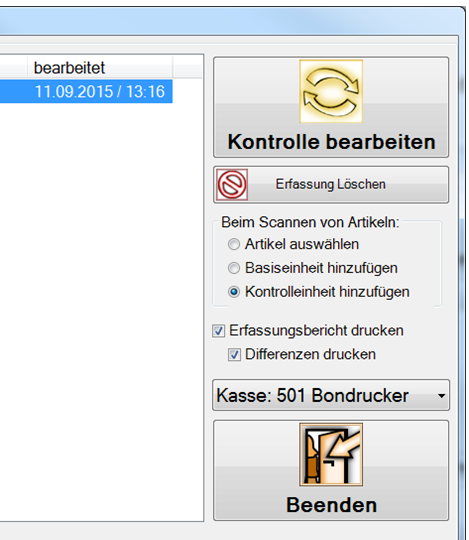
Record control by barcode...
If you capture with a barcode scanner, you can set the behavior of the program. When scanning items, the number 1 is added to each base or control unit (default is Select Item). The setting is stored for each station.
Report output when booking...
For each control entry, you can specify whether an entry report is to be output when the control is posted. For this you can select a Front Office printer.
Conceal differences...
It is possible to start a check at the cash register in such a way that the operator cannot see the differences during the recording. However, if you want the data entry report to contain these differences, always choose Differences with print. In addition to each output, the transfer to the report archive takes place so that each report can be subsequently checked. This is especially important in the context that with multiple checks per day, only the last report (summary per day) exists in the Stock Reporter.
Start controller recording
If a line is selected in which the point of sale is listed without further information, the start is activated to begin a new check entry for this point of sale.
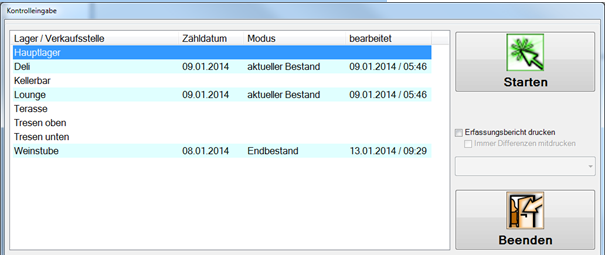
If a new controller acquisition has been started, the current options are displayed. If today is selected, there is only start stock and current stock (since the closing stock has not yet been reached). A check with start stock refers to the item stock after a TME (before, for example, the theoretical stock was reduced by cash postings). You make this choice, for example, if you have created control lists at the beginning of the day and want to enter them while cash register operation has already started. In the case of such control versions with selection with start stock, the start stock is also adjusted in the case of control differences. This then has a logical effect on the Stock Reporter when reports with starting stock are generated there.
To compare the theoretical balance (calculated by the cash postings) with the actual balance, choose the variant with current balance (for example, directly after the day-end closing of the POS system). The information of the control recording becomes the starting inventory of the following day.

If you change the date, the buttons change according to the options for starting and endingstock. The actual calendar date is then displayed for reconciliation and security purposes (in the example 02.01.2014 05.59 o'clock).
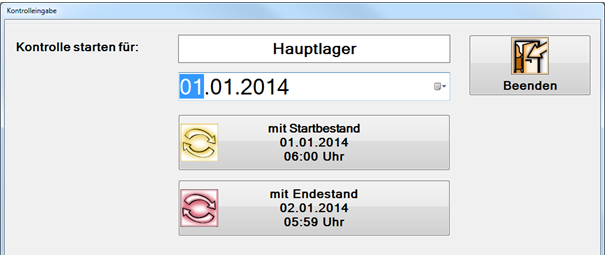
If you select a line (point of sale) at the beginning where a control recording has already been started, the button changes to Editcontrol. The confirmation then leads directly to the control entry and a further dialog indicates the transactioning.
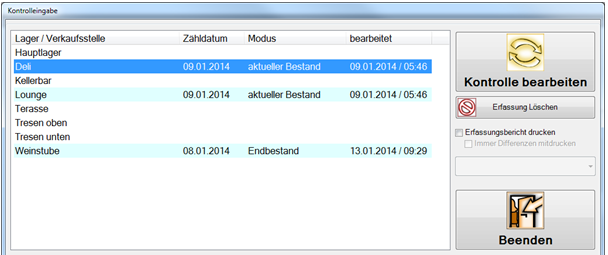
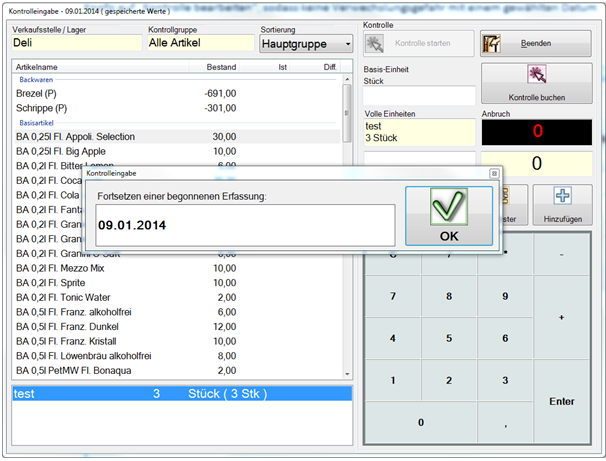
You can still divide the points of sale into any number of sections. By selecting the areas in the control input, you then enter exactly those items which are available in the respective area.
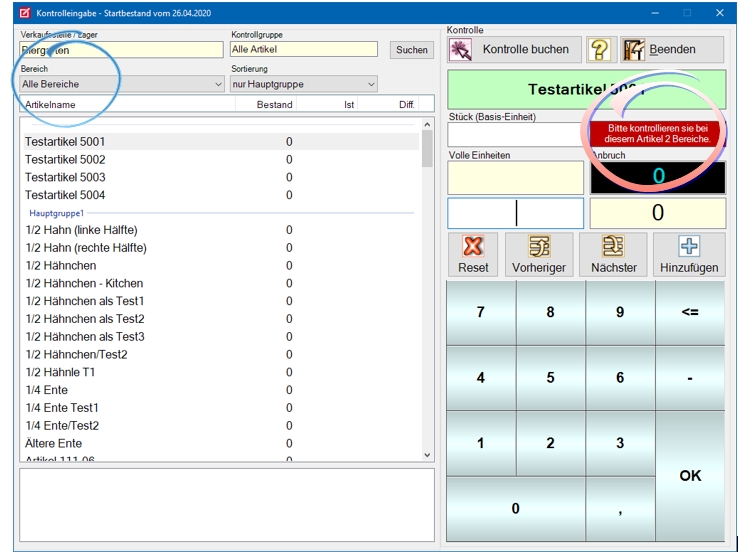
In the red field is indicated if items are available in several areas.
It is not possible to enter separate quantities for each area. An area is not another storage location with stock, but only an aid to entry. If an item is in 2 areas, it must be in the 2. range the quantity can be added by adding.
Further documentation: Enter actual stock
Back to the parent page: control registration