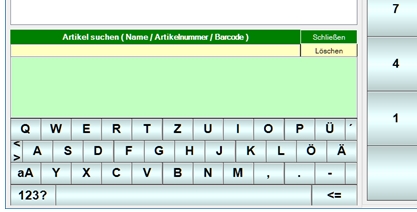Enter actual stock
The actual stock is entered in a list of the base items that have been set up for this purpose. A basic item must have a storage location and a basic unit for this. Optionally, it can have one or more types of control.
The entry list appears as a result of the selection in the storage location and the comparison time in the controlinput program.
The operating elements are optimized for input on the touch screen and for input with a keyboard. With the keyboard you change with the enter key between the input fields and the program processes the items one after the other.
You can also use a barcode scanner to find the item faster (if the barcode is known in the item master).
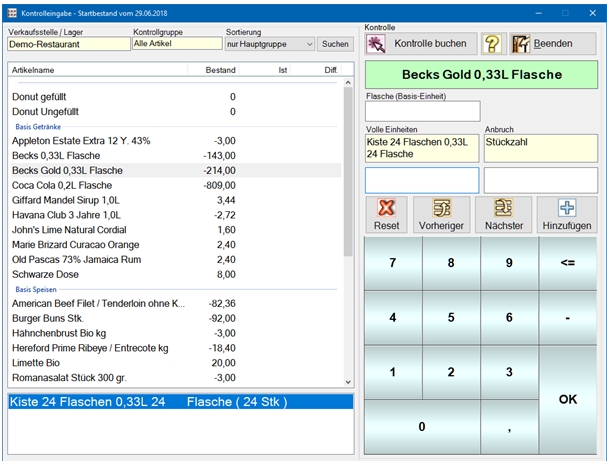
| Element / Switch | Function / Description |
|---|---|
| Point of sale warehouse | Here you can see which storage location or sales point you have previously selected. |
| control group |
If you do not want to control all items, you can reduce the number to one control group. If you start the program from cashier mode with a command that already specifies the control group, this setting cannot be changed here. Further documentation: |
| sorting |
Select a sort order here that allows you to enter the items quickly and easily.
If at each point of sale the employees who also work there control themselves, then you can help them with a sorting per point of sale with the fast registration. If the same employees control several points of sale, it is better to use a uniform sort (item number) from their point of view. |
| Search |
Opens in the lower third a search field with heading, text field with delete function, search results to click on and a keyboard.
|
| Start control | Start entering the actual balances at the selected comparison time. Even if you interrupt your work and return here later, your entries are compared with the theoretical data of the selected comparison time. |
| item list |
The items whose stocks are to be recorded appear in the list. You start at the top with the first item. Items that you have edited are given a light blue background so that you can orientate yourself. If an item has a stock of 0 (zero), you also enter a zero so that the item is recognized as processed. Simply skipping does not count as input. |
|
Base Unit Full Unit dawn |
These are the fields in which you can enter the actual stock. The Base unit field always refers to the unique base unit of an item. It should not (but can) be used if you have defined control types for the item. Depending on which control types you have defined, the corresponding information is queried. For example, a piece item requires the number of pieces to be entered, a fraction requires the gram to be entered and a counter requires the counter reading to be entered. If you define several control types for items, you can click on Add after entering the first - automatically selected control type - to select another control type for the item from the lower list.
In the control settings, you can determine whether the different control types are to be queried automatically. Further documentation: |
| reset | Here you can reset the already entered stock of the currently selected item. The status that the inventory for this item has already been recorded is also removed. |
|
Previous Next |
Navigates through the item list. Any previously entered quantity is saved. |
| Add to | If you work with several control types or want to edit the item further after you have entered it, click Add. The stock is saved and you can enter further quantities. |
| Exit | Press Exit to interrupt the entry and continue later. |
| Post control | Please refer to the section Post the recorded stocks for processing. |
Further documentation: Control acquisition
Back to the parent page:The control input