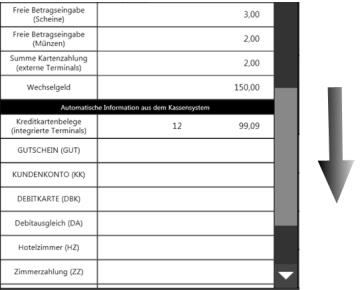Wallet control at the POS Cash drawer
Booking at the beginning of the shift:
Pressing the cash register function Wallet-Control cash drawer on the POS starts the change entry for the cash drawer.

In the following dialogue, the change is entered as the starting balance for the cash drawer and then confirmed:
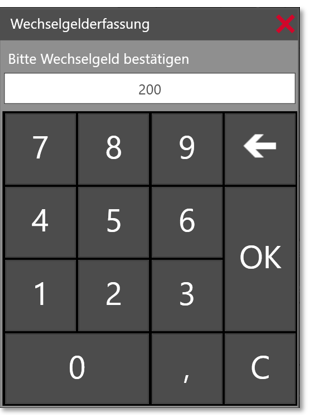
At this point, the entry can be corrected again or confirmed with Yes. In this case, the change is deposited in the cash drawer and the dialogue closes.

After the drawer has been created, the cash drawer receipt below is printed.

Subsequently, all cash and non-cash transactions, as well as payments with foreign currencies made by the registered operators, are assigned to this cash drawer. The assignment of the drawer is now complete.
End of shift detection
After the bookings have been entered, the accounting for the cash drawer can be carried out. Settlement of the existing drawer is started using the cash register function Wallet-Control Cash Drawer or the cash register function Execute:
A dialogue for the first preliminary check of the receipts for non-cash payments and the change now appears.
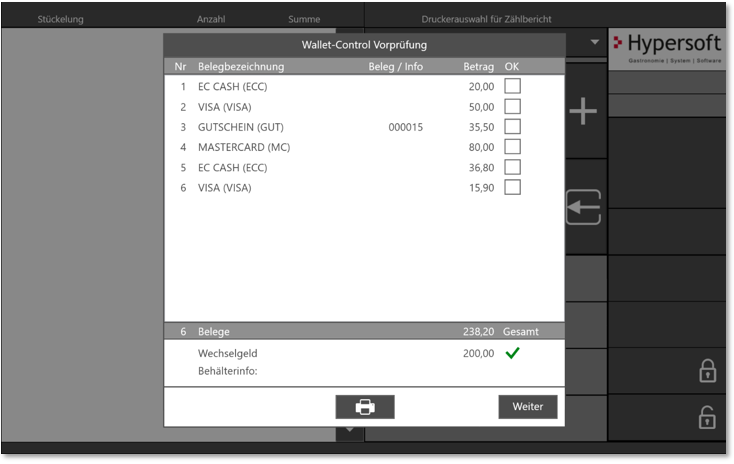
The individual items are listed chronologically according to the order of the bookings in the cash register system and can optionally be ticked off for better visual inspection of the respective items. In addition, the total amount as well as the change entered at the beginning is also displayed.
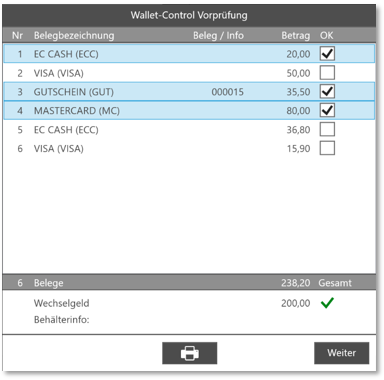
Foreign currencies that are stored in the payment types and have been settled in at least one transaction are only displayed for information purposes in the preliminary check and in the count dialogue for the follow-up check.
In the following example, the /main currency would be Euro and the foreign currency CHF; in Switzerland, however, Euro would be the foreign currency:
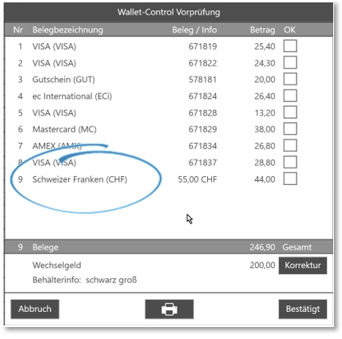
The item list listed can be output with the printer symbol (the output takes place on the stored Front Office invoice printer).
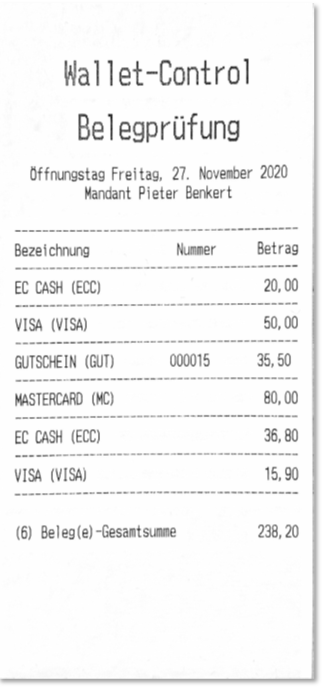
After confirming with Continue the dialogue for recording and counting the cash values appears.
The entry of the stock exchange/ cash drawer can also be done with the help of a PC keyboard. By pressing the enter key, you can change to the next line and enter the quantity of the note or coin type with the /number pad.

| Element / Switch | Function / Description |
|---|---|
| Table |
In the table, the revenues are recorded according to type. Alternatively, the entry can be specified as the sum. The notes and coins can be entered either via the + and - keys, input via external keyboard or via the number pad on the right side. It should be recorded by type, it is not appropriate to record 1.00 Euro * 350 pieces for a cash stock of 350, for example. Scrolling down takes you to more fields. Amounts for banknotes and coins as well as totals for card payments can still be entered here.
|
| Cash drawer | You will be told that it is a cash drawer. |
| Open cash drawer | Allows the operator to open the cash drawer. |
| Opening day *Date | Information |
| Save Close cash drawer | Does not refer to the physical closing of the cash drawer, but completes the capture completely. |
| Save Leave cash drawer open | Refers to the possibility of interrupting the capture and resuming it later. This option can be removed if required. |
Verification of the entry to the actually booked stock
When saving, the system checks whether the recorded amount is exactly correct, too high or too low. If the recorded amount is too low or too high, the message below is displayed.

This message must be confirmed with OK. Afterwards, you return to the counting dialogue and can carry out a new count once.
Regardless of whether this count is correct or incorrect, the following dialogue appears when the cash drawer is saved and closed again.
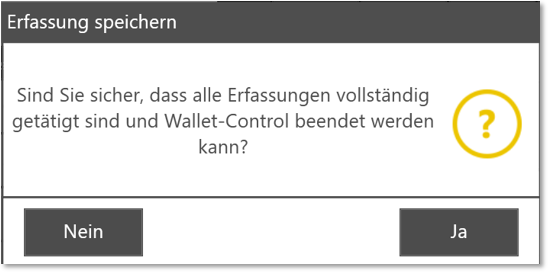
Here you can close the cash drawer by pressing Yes. Via No you get back to the counting dialogue. At the end of the count, a Wallet-Control count report is generated. This count report is printed in duplicate, once for the operator and once for the manager.

When a cash drawer is settled, the switch for forced settlement is activated, the report will then be printed automatically when the operator settlement is printed.
Back to the parent page: Wallet control at the POS