Old ROCKET
Hypersoft uses specially selected Windows 10 handheld devices as mobile cash registers (handhelds).
Unlike proprietary devices, Windows 10 Standard devices offer many different features and configurations. It opens the compatibility and versatility of the Windows Professional world for mobile ordering.
Statement on third-party devices
In general, Hypersoft is a technically open system. Therefore it is possible to use devices from other sources.
Unfortunately, this often leads to misunderstandings or even gaps, as we naturally pay attention to all details or even make modifications, which can then be missing in similar devices. Hypersoft also takes into account the planned further development within the useful life of devices, so that memory and other things remain compatible or sufficiently powerful. This is done in the interest of all users to remain compatible with foreseeable updates (e.g. of the operating system).
In addition, we would like to point out that with devices from Hypersoft, these are kept in the device management, which not only improves support performance, but also your own fraud control, but also your credibility in audits. With this, you receive coordinated settings and updates as well as the best possible support, including an integrated RMA exchange concept. This urgent recommendation applies at least to the core components such as POS terminals, payment terminals, handhelds and their peripherals such as POS printers.
A deliberate exception is the Hypersoft mPOS Freestyle UX concept, which also supports the use of own consumer devices. For this purpose, we have defined the corresponding regulations in the section Suitability of the respective consumer devices.
Administrators and Installers
Set standby mode:
- Disable password on reactivation.
- Deactivate lock screen.
-
Place the on-screen keyboard on the desktop so that you can set up a new WLAN.
- One USB-C adapter incl. keyboard should be provided per system.
Standby mode can be activated from the lock screen.
For more information, see the Station Settings for mPOS.
Hypersoft ROCKET and ROCKET+
The devices are not a mobile variant such as Android or Microsoft Mobile 6.5 devices, but a full tablet with Windows 10 IoT Enterprise.

Energy management and battery concept
The aim is to work approx. 4-7.5 hours with one battery charge in normal cashier operation (longer with interruptions, shorter with continuous operation).
In our test we set the display to maximum brightness, which is also necessary if you want to read the display with diffuse sunlight. A table was opened and closed approximately every 20 seconds so that the device had to establish communication with the cash register. In this simulation the battery lasted about 7.5 hours.
Approximately a quarter of the total battery capacity is provided by an integrated emergency battery, three quarters by the rechargeable battery. The integrated rechargeable battery allows you to change the battery without having to restart the device. In an emergency, you can continue working with it. However, since a heavily used internal battery is automatically charged by a freshly charged rechargeable battery, it is better to use a charged rechargeable battery after approx. 70% battery consumption. The emergency battery will then automatically recharge later in the charging station together with the rechargeable battery. If you do not follow this, a significant part of the capacity of the rechargeable battery can be used to charge the emergency battery and you will experience a short battery life (possibly only 2.5 hours).
Display of the battery status...

Both batteries are full, the exchange battery is empty, the exchange battery is empty, the emergency battery is empty, after changing the battery you can see that the emergency battery is not full. If the emergency battery falls into the red range, a new rechargeable battery is used to recharge the red range.
The device should be plugged into the optionally available Charger Dock or the enclosed power supply unit for charging in the event of prolonged interruption of use.
Battery usage extension...
Longer running times can be achieved by the following settings:
1.screen brightness can be adjusted
2. power of the device can be reduced
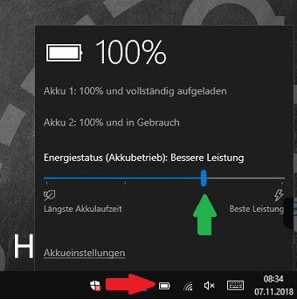
For this purpose, the device should be disconnected from a power source (power supply unit). The power of the device can be adjusted in 4 steps. By reducing the power, the battery life increases. On the Windows user interface, select the Battery icon in the notification area and then reduce (longer runtime) or increase (shorter runtime) the slider on the scale.
3. behave in standby mode and switch off the display outside the time-of-use.
The behavior of the device to increase battery life can be adjusted by adjusting the settings when not in use.
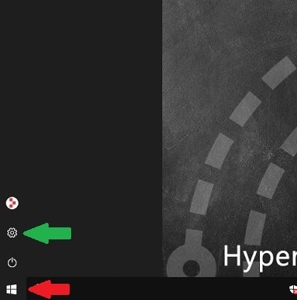
Select the Windows 10 Start menu, and then select Settings.

Select the Systementry.
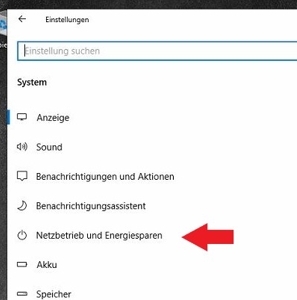
6. select Mains operation and Energy saving.

To increase battery life, you can reduce the screen and standby settings. The network connection should also remain activated in standby (select the entry "Never") to avoid unnecessary delays for establishing a connection.
(By default, both batteries are summed in Windows.)
Batteries and battery replacement
ROCKET devices have a built-in rechargeable battery and an exchangeable rechargeable battery. This allows convenient battery replacement without having to shut down and restart the device. The rechargeable battery has a standard size and is therefore available from other sources in the same format. However, we must point out that for the ROCKET only the batteries of the manufacturer available from us are intended.
Especially with batteries without an exact origin, the protective device (charging electronics) may be missing and as a result disturbances in the energy management may occur or even fires may occur.
The internal fixed battery is best charged using the ROCKET charging station provided for this purpose, which also charges an exchangeable battery. Also via USB-C cable and with a powerful power supply that you can also obtain via Hypersoft it behaves like this.
If the rechargeable battery has more than 50% capacity and the internal battery has less than 60% capacity, then the internal battery is automatically charged by the rechargeable battery.
The rechargeable batteries can also be charged using an external charging station available from Hypersoft.
Rocket Charger Dock / Charging Station
The charging station offers safe storage and uses special charging contacts (protects the USB connection). The internal battery and the rechargeable battery (if inside the device) are charged at the same time.
The charging time for both batteries is approx. 2.5 hours with the ROCKET switched off and approx. 3.5 hours with the ROCKET switched on.
Turn the unit off when you have little time to recharge.
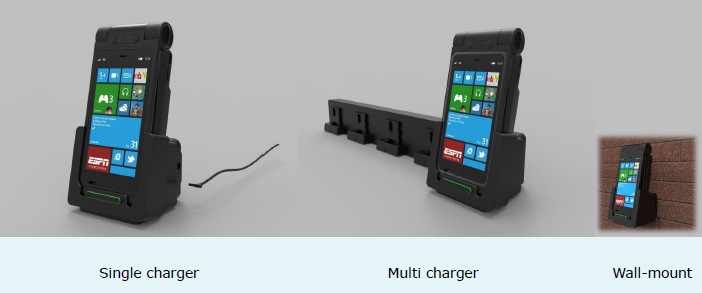
The Multi Charger is not yet available in the standard system.
Use of the integrated cameras for barcodes and QR codes
The following function will be discontinued in October 2020.
The ROCKET is equipped with two integrated cameras. The rear camera is of a higher quality and can therefore recognize the codes better than the front camera. We therefore recommend to set up the rear camera in the webcam scanner.
QR Codes are usually very well recognized and processed. "Normal" barcodes can also be read well. For both, ambient light must be present and the codes must have a contrast to the background, so black code on white background is best (codes printed on gold or silver usually do not work).
Compatibility with card systems
In addition to the ability to read QR codes on ROCKET devices with the cameras, the UIF can be read with the standard integrated NFC device from Mifare and Mifare Desfire cards to work in a cashless area. With a software extension, data in these formats can also be written to the cards.
June 2019: The system may need licenses to read the maps in the future. Please ask for this when ordering.
The device is connected via USB and then the drivers are installed by Windows itself.
- In the general station management, the Omnikey setting must be saved in the Transponder reader section of the General tab.
- In the Edit ROCKET stations, the NFC Reader Enable option must be activated in the basic settings.
- In card management, Whitelist should be reset at day-end closing and Check validity of cards activated.
program support
The device can be used for the following programs:
Devices Operating Instructions
Download the ROCKET manufacturer's manual
Download ROCKET+ manufacturer's manual
Further documentation: Technical WLAN requirements of the devices
Back to the parent page: Hardware for Hypersoft
 Hypersoft ROCKET
Hypersoft ROCKET