Item Divisor
The Item Divisor allows you to split an item to book the halves differently using the booking wizard.
To be able to use the Parts function in the booking assistant, you must create an additional key in the keyboard of the booking assistant with the Cash function BA Switch Full/Part. If you press this function, all item keys whose divisor is set up will be renamed by prefixing them with the text 1/2.... .
If the booking wizard is opened, whole items are booked. If halves are to be booked, the corresponding cash register function must be activated beforehand. The display of the item keys is automatically adapted by the cash register function BA Switch full/part. Items with divisor switch to between half and full (1/2...) and items that do not have divisor 1/2 are hidden.
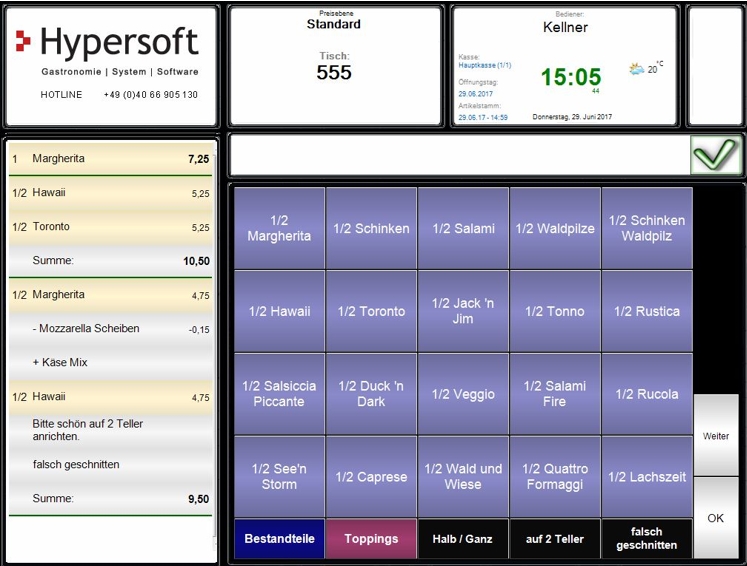
When you post an entire item, the total is written directly to the line for the item. Two half items, on the other hand, create an additional common totals column in the operation list.
Depending on the system setting, the mathematically total price is calculated and divided for the separate payment of the two halves, or the "more expensive half" determines the total price. The switch Print quantities from queries on receipt in the station management also takes the divisor into account.
Cancel half and whole and change
Half bookings cannot be cancelled because only whole bookings can be ordered. After ordering (New Balance), you can cancel one half by simply selecting the item with the gesture Long Hold for cancellation in the transaction list.
If you want to change one half, the item (the selected half) will be moved to the end of the transaction wizard's restricted transaction list and "opened" so that the components can be edited or changed again. The item can also be "cancelled" by holding the now again marked item key "1/2 Margherita" for a long time. However, to change the other half, the previous change must first be completed.
For safety reasons in such situations the prompt Please select next part appears... So it is indicated that now the 2nd part has to be booked again.
In this state (½ selected) it is not possible to leave the booking assistant. The first half would also have to be cancelled / removed. This is done by selecting and holding the item key.
• In general, you can only cancel bookings in the booking assistant by holding them for a long time.
• If the order was triggered, even half a booking can be cancelled. If the order has not yet been triggered, the whole order is always cancelled. Example: Half a posting can be canceled for complaint reasons. A half booking that has not been ordered cannot be cancelled on its own, since half bookings cannot be ordered.
• Once the booking assistant has been exited, bookings can no longer be changed even if they have not yet been ordered (by order slip/new balance). However, you cannot (yet) cancel any halves.
• If you return from the booking wizard, you can cancel in the transaction list. However, the cashier mode then automatically cancels both halves of unordered halves with this one cancellation. This logical necessity is communicated to the operator with a dialog to confirm so that he recognizes the situation. The operator can then book the two halves again if required.
Unit sales vs Divisor
Difference between the existing unit sale and the new divisor:
In unit sales, the base item remains static. The basic item type is the default simply because the portions are addressed.
With the divisor, the item can be halved, but statically requires the addition of another half (or later available other divisors).
Item maintenance with stock management
Whether an item has a divisor is set in the options in the item master.
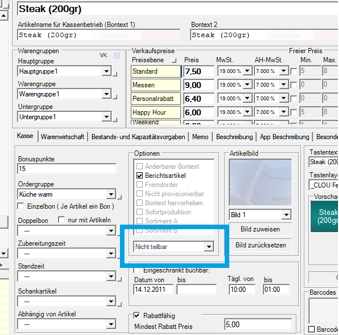
The selection contains three options:
| --- | (no function, no divisibility) |
| Not divisible | Item flows into "divisor report" but is not divisible |
| Divisible ½ | Item is divisible (half) |
When an item is halved, its item quantities are also halved in the components.
On the Control tab page, you can store a special variance in the components. This variance only applies if a split has taken place or if a split has not taken place. This means that different quantities can be stored for both situations if a mathematical division of the quantities is not desired. For example, if you garnish a portion of noodles with 5 scampi, you may want to present 5 scampi on each of the two halves. In the Parts list, a conditional setting is provided in the Splitting column in the Control view.
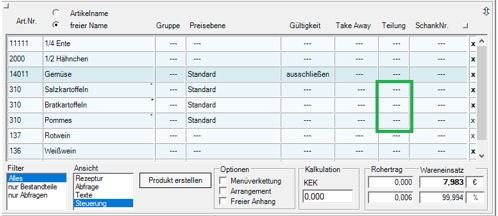
Further documentation:
Print quantity from queries on receipt
item master Area cash register
Back to the parent page: booking assistant Hypersoft POS