Global Station Settings - Book 1
Settings are made here that are valid for all stations and belong to the category Book.
From the Administration tab, select the System settings program group and start Stations. In the lower area is the tab Book 1.
Details of the Important System Switchesarea :
In the lower area of the program Items, you will find the system switches that affect all POS terminals. These are global settings for the current client.
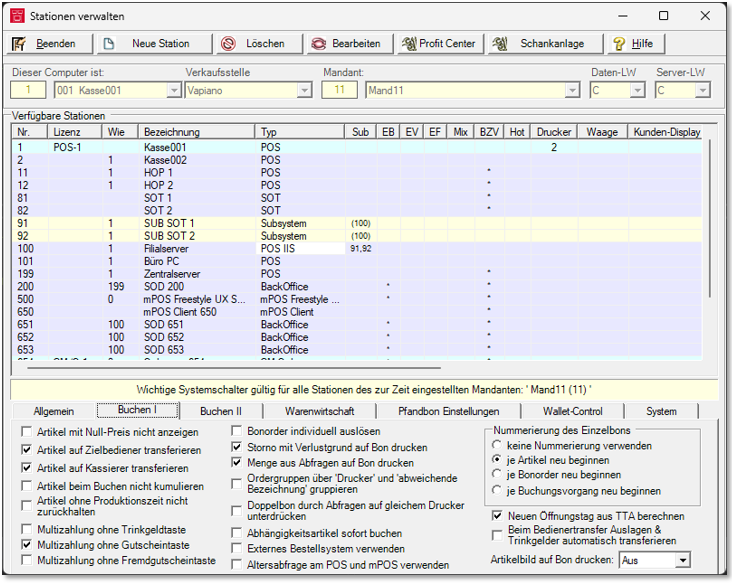
| Element / Switch | Function / Description |
|---|---|
| Do not display items with zero price |
If you are working with multiple price levels, you can control whether or not to display the item at the appropriate price levels by entering zero prices (sales price 0.00) once this setting has been activated. |
| Transfer item to target operator |
If this option is activated, the "Booked from status" is transferred to the target operator when the operator changes (including those that may occur during table transfer). If you want the postings to retain the Posted status of the source operator, deactivate this setting. With regard to commission, you can choose whether the status posted or cashed is to be used for the calculation. Further documentation: Operator commissionsOperator commissions |
| Transfer item to cashier operator |
With this option all bookings of the transaction are treated as if the cashier would have booked them. This is usually the case if you do not explicitly require evaluations of posting sales or commission settlement according to posting sales. In addition, the values are booked at and collected - under normal use of the system - the same. Booked expenses remain with the booking operator even if this option is activated - as we assume that this operator must continue to be responsible for his previously booked expenses. This setting is effective in the cash desk function Change payment type in the Edit transactions dialog but does not affect the cash desk functions Modifypayment type. |
| Do not cumulate items when posting |
Deactivate this setting if you do not want items to be cumulated directly when posting. This will help you avoid misunderstandings, especially if you often work with queries or free attachments. For example, if an item is followed by the same item again without a query, the postings are cumulated. If you now only want to post information for the last item posted, you must deactivate the cumulation, otherwise the information would be passed on to the cumulated two items. If you use MixMatch, the items that trigger MixMatch cannot be cumulated.
This setting must also be made in the CLOU Mobile Server Register Funktionseinstellungen - Artikelbuchungen nicht kumulieren. |
| Do not withhold items without production time |
For the delayed order by receipt or at the KITCHEN MONITOR system you can decide whether items, to which no production time was assigned, are also delayed or immediately ordered. If you use this function, you cannot use the menu item Release without further ado. Further documentation: |
| Multi-payment without tip key, voucher key and third-party voucher key |
Decide whether the corresponding functions should be offered in the multi-payment dialog. Further documentation: Multi-payment supported or not... |
| Print item picture on receipt (select channel) | Here you can select an image channel that can be used for item images on vouchers. |
|
Activation means that receipt orders are no longer processed automatically and therefore no order receipts are printed automatically. Additional configurations are then required. The different systems such as POS and mPOS also react differently to this. The topic is described in the sectionOutput receipt order automatically or individually. |
|
| Cancellation with reason for loss on receipt |
Normally, cancellations that automatically trigger a loss posting are not printed on an order receipt. If, for example, a complaint was posted with a new purchase order, the recipient would receive a negative and a positive posting (=zero). Depending on whether this is desired from an organizational point of view, however, you can activate such printing here. |
| Print quantity from queries on receipt |
The basic unit of a query (of a component) is determined on the receipt, evaluated from the units and printed on the receipt. Further documentation: Basic units and control types |
| Group order groups via printer and different designation |
Special grouping function that allows you to merge order receipts. Further documentation: Merge order groups |
| Suppress double receipt by polling the same printer | For this particular application, see the topic Example double receipt by query on the same printer or kitchen monitor.... |
| Numbering of the individual receipt |
This function allows you to number individual receipts according to different specifications. Further documentation: Single receipt |
| Post dependency items immediately | Enables you to post the dependency item without having to trigger New Balance first. |
| External ordering system |
Activate this switch if you are using an external ordering system to activate certain functions:
Further documentation: 3rd Party eSolution API |
| Use age check at POS and mPOS | For this, see the chapter Activate age verification. |
| Calculate new opening day from TTA |
Activated in the standard system so that the bookings of the cash terminals started after zero o'clock are also integrated into the (previous) opening day. Further documentation: Daily closing, daily change and TTA |
| Automatic transfer of displays and tips during operator transfer |
A generally valid procedure for the transfer of disbursements and tips can be defined here for the cash register function Manager Operator Transfer. If the switch is activated, these are transferred to the target operator. This setting does not apply to the simple operator transfer, as this is always requested. Further documentation: The Manager Operator Change |
Back to the parent page: Organize stations