unit sales
Unit sales are not supported for all POS variants. In the tableVersion comparison and functions, see the entry unit sales.
Unit sales refers to several options. The point is to sell the item in question in different quantities. The variants are:
- Weight-dependent sale using manual gram entry.
- Weight-dependent sale by connecting a digital scale.
- Weight-dependent sale using special bar codes
- Optional sale of a whole or a predefined part of an item.
In each of these cases, the item must be provided with the property unit sale and one of the possible variants must be selected. This replaces the area for free price input with input fields for the unit price, kilo price or litre price.
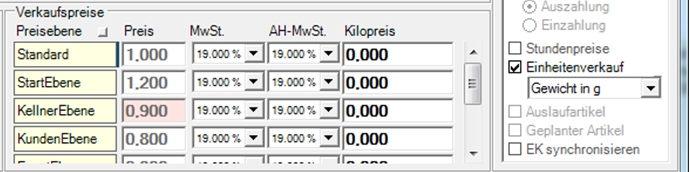
Special creation and booking of the scale items.
The creation of the scale items is to be carried out in the same way for manual booking and the connection of a sales scale.
- Create a base item and select the Unit Sales property.
- Select the required variant (e.g. weight in g.)
- Go to the Stock Management Settings tab, select the base unit and enter the divisor in the Portions field (this should be divisor 1000 for one kilogram).
- Enter the sales price (here per kilo) in the Unit Price field.
The interface of the sales scale
An item to be transferred from the sales scale must have been created in the same way as for the manual entry of unit sales.
Further documentation: Sales scale /Check-Out scale
Tara field inactive...
The tare field is no longer active (it belongs to an older connection).
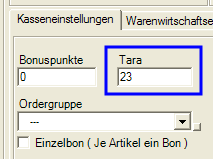
Manual gram or millilitre input
Manual input is used to enter the sales weight or volume, where the weight or volume determines the sales price of the selected item. The input of grams or milliliters is identical except for the term and the selection of the variant.
Manual booking of the weight item...
- Enter the number in grams.
- Press the cash register function Gramme input.
- Book the item.
Or you simply book the item and receive a /number block to enter the value.
Grams can be entered up to a maximum of 100 kilograms.
Representation of the document...

Further documentation: Barcode indicates price or weight
The two merchandise usage reports per merchandise group and per item can also be set to evaluate sales in grams and millilitres.
-
The item booking report also evaluates the unit sale.
The Stock Report item analysis report can be set to list only those items where grams or millilitres have been recorded at the checkout. The Number column is displayed with the weight in grams or the volume in milliliters.
Unit selling with query is a special method for items sold as a whole and in portions.
Best practice in selling valuable wines
At first glance, this may not necessarily be the best practice for every company. But if you regularly get annoyed that the wrong wines are booked (or other items that look similar but taste different), you should consider this tip. Create your own labels for the wines concerned (many do not have a barcode) and maintain this in the item master. You can attach the barcode unobtrusively to the bottom of the bottles. Your employees have to scan the wines. If it is a wine that is to be sold open and by the glass, the employees will be offered a selection via the unit sales described here.
- You have no losses due to incorrect delivery of goods.
- You do not alienate guests by delivering the wrong goods.
- When scanning, the operator notices whether the wine is sold in glass only, in bottle only or in both units.
- Invoices and goods are always 100% consistent and inventories are also consistent.
This means that by entering a single item in the item master, you can control sales as a bottle, sales per glass and inventory management. A unique selling point of this function is that if you scan the item by barcode, you will receive a query as to whether you wish to sell a glass or a bottle.
Booking the item as a query...
Please note that only whole numbers can be used for portions and that unit sales are only suitable if you use a suitable unit as the base item.
- Create a base item and select the Unit Sale property with the As Queryoption.
- Go to the ERP Settings tab, select the base unit and enter the divisor in the Portions field (this could be a 7 for a 0.7 liter bottle and 0.1 liter jars). If you pour 0.2 l from a 0.7 litre bottle, then you cannot enter 3.25 as portions, but only whole numbers. You then have the option of booking 2 x 0.1 litres).
- Enter the sales price (here 0.7l per bottle) in the Unit price field. This field appears instead of the Free Priceentry.
-
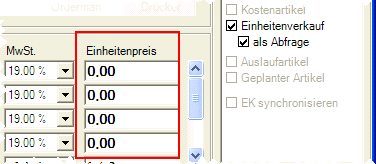
- Enter the portion price (here 0.1 per glass) in the Price field.
Booking of the item as a whole or part...
- Scan or book the item. Two graphics are offered: Whole cake = whole unit and piece of cake = portion.
- Confirm the display according to your selection.
Please note that in this example the base unit is the packaging 0.7 litre bottle and not a standard unit (litre). We would like to point out that in the course of a uniform consideration in the use of recipes and component lists, this method leads to exceptions which are not always easy to understand. In this example with wine, it might be worth it if you have a large assortment and the competence to separate it from other items.
You can use the Bontext 2 when selecting portions - Alternatively, the portion of the portion in the whole text is now used; i.e. one of 12 portions of fruitcake is 1/12of fruitcake.
Unit sales are designed for the POS cashier mode. It is only available to a limited extent on the mPOS.
Further documentation:
Unit sales on the mPOS and ePOS tablet
Cost of goods per material group
Back to the parent page: Booking items