mPOS Client as PayPOS

PayPOS is an mPOS client variant that is used on payment terminals or that can be used as a payment terminal.
Configuration of PayPOS
The mPOS client is set up in the default and the payment terminal is also set up in the default and assigned to the machine.
1 to 1 Allocation of the payment terminal...
It is important that the assignment of the payment terminal is 1 to 1 so that PayPOS does not appear after a selection of the payment terminal during cashless payment.
PayPOS fixed payment terminal assignment
If mPOS is run on a payment terminal as PayPOS, a selection of payment terminals does not make sense, as it is always the corresponding device.
Via the settingsConfigure cashless payment terminals terminal integration, exactly this one payment terminal can be assigned to an mPOS Client Station.
If only one payment terminal is assigned, mPOS Client will then use this terminal directly without prompting.
If no terminal is configured, the conventional procedure via the subsystems applies, i.e. the terminals assigned there are offered for selection.
Don't wait for full service is a must for PayPOS

The setting Do not wait for full service in the Configure cashless payment terminalsarea must always be activated. Otherwise the PayPOS system will not work.
If the mPOS client is used as PayPOS (i.e. runs on a payment terminal), you can initiate payments directly from mPOS. The options support the mPOS standard, as described in Settle mPOS transactions. Unlike the standard PayPOS, the mPOS programme seamlessly switches to the payment of the respective payment terminal provider. These are:
Example Payment at PayPOS...
The card payment and multi-payment functions allow you to transmit payment orders to the payment terminal.

The payment function is seamlessly integrated and after payment you are back in the mPOS checkout area of the PayPOS system.
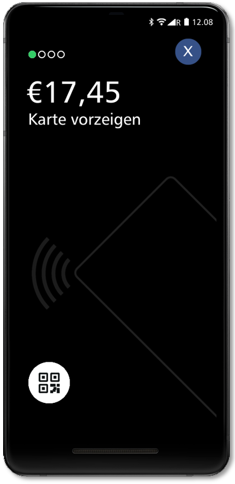
The payment terminal has an NFC antenna, slot for chip cards and magnetic card reader.
With the function Last Trader Receipt and Last Customer Receipt from the function menu (on the Operation List key) you can easily re-issue these receipts:

PayPOS systems also run on payment terminals that are maintained by the computer centre. This means that you will receive the PayPOS updates automatically installed via this. As far as possible, we control this at the same time as our updates, so you don't have to worry about anything. If you are urgently waiting for updates, you may prefer to install them automatically by restarting the device or proceeding as described.
| PayPOS Version | remark |
| 1.0.7 | Minimum size of the version number |

PayPOS Updates from Adyen...
After entering the password, the Apps screen is displayed and the PayPOS App installs automatically if the provision period is reached or immediate provision is activated. The successful installation is indicated by the new version number and the Up to date note means that the latest version is installed. After returning to the main screen, the PayPOS app is immediately available for use.
You can also check the version status of your devices in the Adyen portal. Select Point of Sale -> Android and the Actions list tab:

Additional filtering can be applied via the displayed elements. Faulty installations can thus be identified and remedied very quickly:
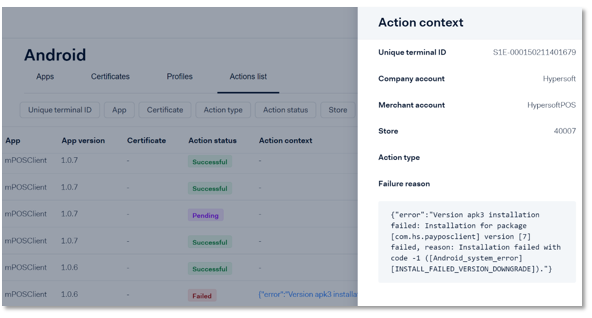
Back to the parent page: Hypersoft mPOS
