Points worth noting about the Retail Shop
The Retail Shop is set like all order types. You can also use most of the settings in Portal settings section of the for this purpose. In the order type settings section, there are global order type settings and special order type settings for the retail shop. We have summarised some additional things for the Retail Shop for you in this chapter.
Automatic or manual release
You can optionally define in the settings of the Online Order Connector whether retail orders should be transferred automatically or only by manual release at the POS for processing and invoicing. For the creation of special forms from the POS printer or DIN A4 printer, the area Immediate trigger individual settings is used, in which, for example, the automatic printing of delivery notes can also be set up.
Processing in the portal
You can optionally define in the Online Order Connector settings whether retail orders should only be transferred to the checkout for processing and invoicing through a manual release in the portal. For the creation of special forms from the POS printer or DIN A4 printer, the area .
Individual workflow settings are recommended if retail orders are processed separately from other orders (delivery, collection). In the order overview in Portal, you can filter the order type Trade for this purpose.
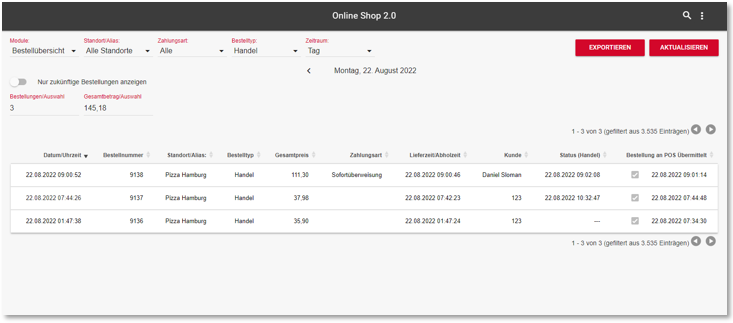
After filtering, you will see the Status (Trade) column.
An entered date means that a staff member has already packed this order and marked it as ready for dispatch, so that the order is processed by the POS and the invoice (optional) is sent to the customer by eMail.
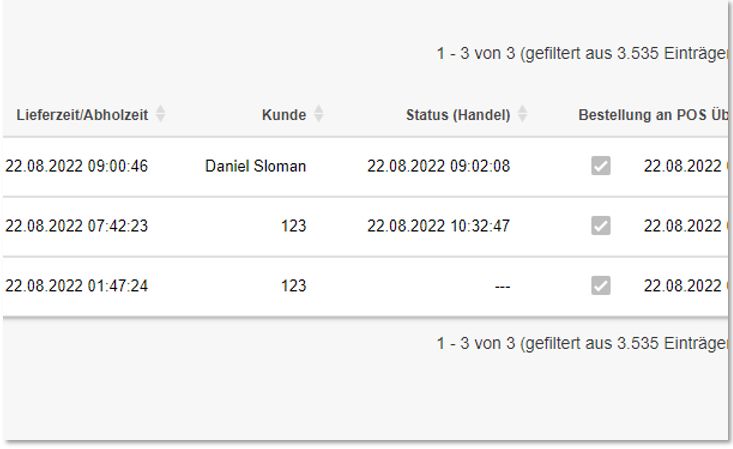
For manual confirmation, you must click the Complete Process button in the order details of a retail order.
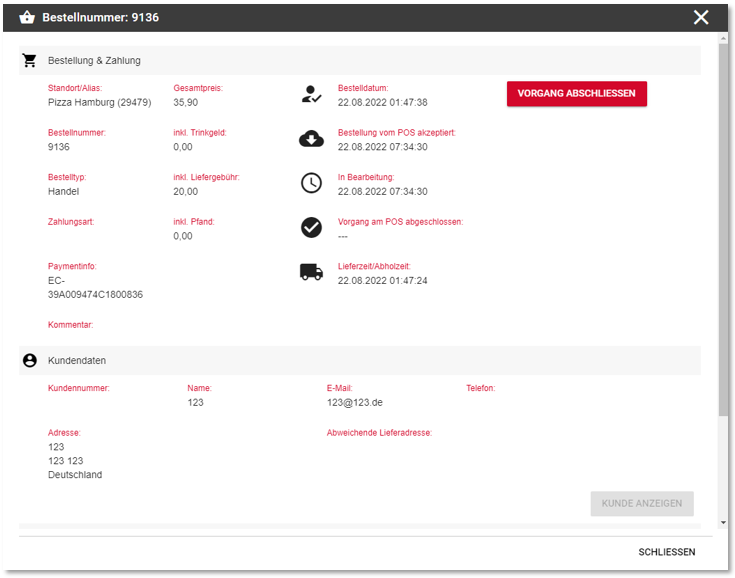
The delivery notes and invoices are set up as forms in the POS system. You then assign these in the area.
Back to the parent page: Retail Shop from the user's point of view