Hypersoft Pay@Table Settings
In order to use the Hypersoft Pay@Table functions, some settings have to be made in the Adyen portal and on the Hypersoft POS system.
Note the special Hypersoft Pay@Table Messages.
Set Adyen portal
You can access these settings via the menu Point of Sale -> Terminals and then select the corresponding terminals.

-
Enable Terminal API: This switch must be activated so that the terminal can communicate with the receiving software at all.
-
EventURLs: The local IP address of the server or cash register on which the receiver programme (BZVReceiver.exe) is running is set here with port and an additional reference, as in this example 192.168.097.204:8888/event
-
Notification button: This activates the button that is displayed on the terminal. At Notification category Sale wake up is set. Title is the text on the first button displayed on the terminal and Details is the text for the input field that requests the operator number.
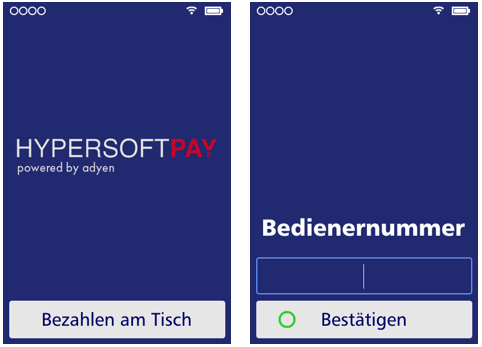
The settings for the tip must also be made. Here there is the possibility of Direct tipping and Indirect tipping, as described in more detail in the section Hypersoft POS POS Terminals.
At Direct Tipping 3 switches can be defined which already show a predefined tip amount (option 1-3) either as a percentage or with a fixed value. In addition, there is a fourth button through which a free tip amount can be entered, this can be activated separately (Allow custom amount).
With the Indirect Tipping, which must be requested via Hypersoft and activated by Adyen Support, only one input field is displayed for the total amount including tip.
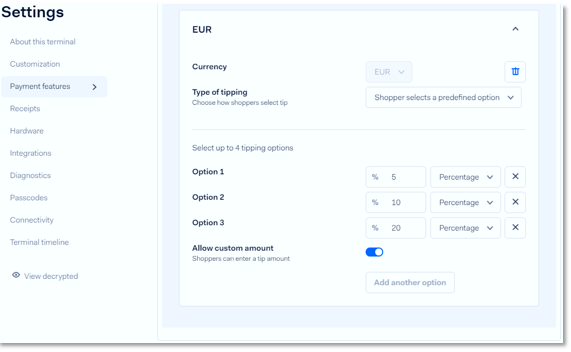
This completes all the settings in the Adyen backend.
Set Hypersoft POS for Hypersoft Pay@Table
If you want to use the NoCOO short voucher for Pay@Table, make sure that NoCOO Onboarding in the Portal and NoCOO Onboarding at the POShave been carried out and, in particular, that the NoCOO form has been set up.
Start the settings dialogue via the MCP under System -> Interfaces -> Cashless payment transactions:
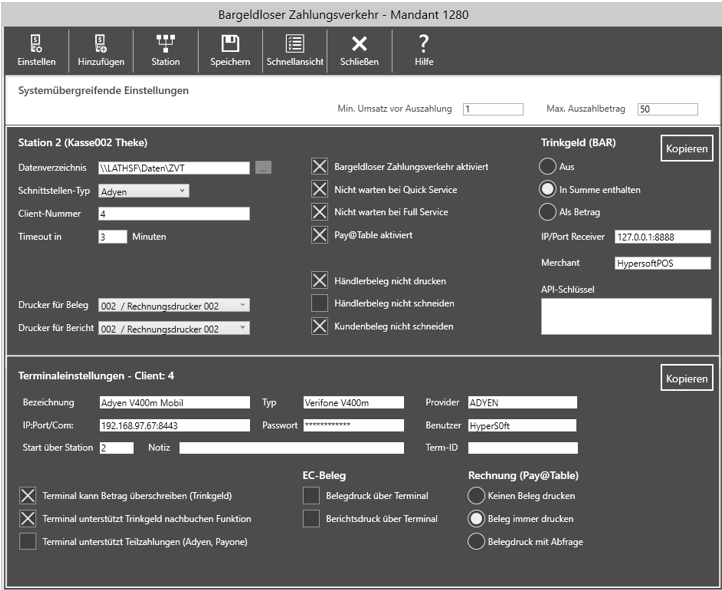
The switch Pay@Table activates in the upper centre must be selected.
The tip for cash payments via the terminal can be set in two variants or switched off completely: Variant 1: Included in total corresponds to the setting in the Adyen Backend for Indirect Tipping. So you are asked for the total amount including tip. Variant 2: As amount corresponds to the setting for the Direct Tipping in the Adyen backend and prompts for the tip amount.
Hypersoft Pay@Table requires form 1 (i.e. the first of the forms) including printer assignment to be set up as a NoCOO short voucher in order to print the short voucher. The terminal can only print a NoCOO short receipt, not a full invoice.
If NoCOO has been set up and activated, then the Pay@Table system prints the NoCOO short receipt at the start of payment by the customer, when the operator selects the term "invoice".
The receipt printing settings depend on whether you are using NoCOO or not. If you use NoCOO you can upload the customer receipt and the trader receipt to the NoCOO portal (recommended). If you activate receipt printing via terminal, the customer receipt and merchant receipt are also printed on the payment terminal (only with Hypersoft Pay Powered by Adyen).
Settings for document printing...
With standard connections (except Hypersoft Pay powered by Adyen), you can only load the receipts into the NoCOO portal if you switch off printing via the terminal.
If you use epay, however, both ticks for report and receipt printing must generally be set the same, i.e. switched off for Pay@Table with epay.
Report printing via terminal....
The switch Report printing via terminal ensures that a receipt is printed when the terminal closes for the day. The complete description of these settings can be found in the section Configure cashless payment terminals.
If receipts are required for signature by the customer (request of some credit cards), they will be printed even if NoCOO is activated. This receipt is intended for you as a trader to prove:

With Hypersoft Pay powered by Adyen, the signature takes place directly on the display of the payment terminal, after which a confirmation is printed out on the terminal. This confirmation does not consist of the signature but contains textual information that this has been done.
Back to the parent page: Hypersoft Pay@Table