aleno Reservation Onboarding

Prerequisites are an installed system from aleno and the licence conditions in the area Licences for the use of aleno with Hypersoft. For the onboarding of aleno itself, see https://knowledge.aleno.me/de/kb/getting-started. The connection of both programmes is made in Hypersoft as well as in aleno. For onboarding in aleno, please contact aleno, the related documentation at the end of this page Serves to ensure correct settings.
Continue here to integrate aleno into Hypersoft:
Calling up the interface in the Hypersoft Portal
The aleno interface can be activated via the Hypersoft portal in the area Interfaces.
In the Reservations section you will find the interface to aleno, which shows you per location whether the interface has been activated:
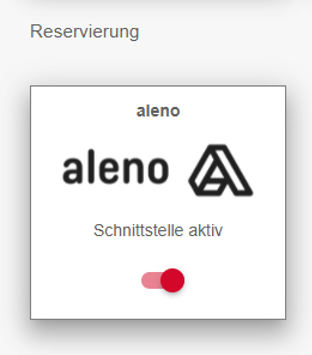
To activate the interface, please ensure that you have the required licences. Please note that if you have more than one business, you must activate the interface to aleno for each location.

Via the webhook status, you and our support can see if and when the connection between aleno and Hypersoft has been established:
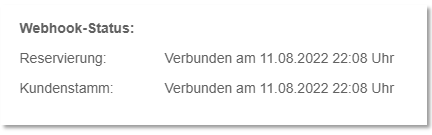
If you have activated the interface on the part of Hypersoft for more than 48 hours and the Webhook status still shows Not Connected, please contact our support by Create new Incident a .

Customer data synchronisation and data access
You can then activate the two buttons for transferring and synchronising customer and reservation data.
Afterwards, the tokens are generated, which you can insert into the aleno Marketplace in order to use the interface. See below for connecting aleno with Hypersoft.
With the optional NoCOO licence, transaction and turnover data can be transferred to aleno.
Data protection and legal texts...
You may need to adapt your privacy policy or other legal texts accordingly. For the use of these in the hypersoft eSolutions see Imprint & legal information for eSolutions as well as Legal texts and templates.
Hypersoft reservation with aleno
Reservations that are transferred from aleno to Hypersoft are transferred to the Hypersoft POS via the Hypersoft reservation system 2.0. Once the aleno interface has been activated, the Hypersoft reservation system can no longer be used in parallel. The Hypersoft Basic Reservation 2.0 nevertheless displays all reservations of aleno read-only. However, editing is only planned via the aleno system.
When calling up the reservation 2.0 in the portal, the following note appears:
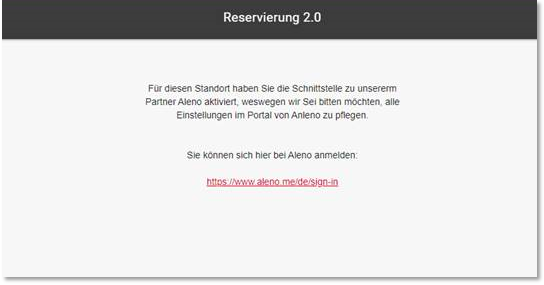
You will receive the aleno access data for the aleno portal as well as the support for the onboarding there with Hypersoft from aleno.
Warning against incorrect settings of customer data...
If you work with more than one location (several restaurants), the connection is exclusively designed so that you work in aleno with all locations in the same customer base when you couple this with a group of locations that are connected to a head office in Hypersoft, because in the Hypersoft standard all locations of a head office use the same customer base. Other settings in aleno are not supported and may lead to incongruent data. If you have set aleno so that individual locations have their own client data, stop at this point and do not connect the programmes.
Of course, you can connect several groups and also several individual restaurants, each with its own customer base, between Hypersoft and aleno, provided Hypersoft and aleno are each set congruently.
aleno Marketplace...
Select Hypersoft in the aleno Marketplace:
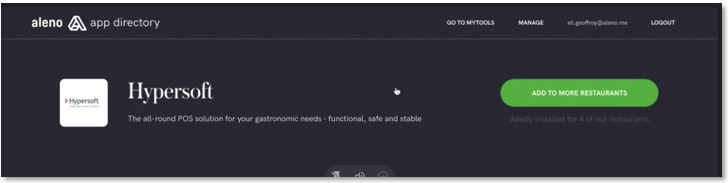
Enter the Customer Token that you received in the Hypersoft Portal as described above:

Customer data...
When you first connect aleno to Hypersoft, all your Hypersoft customer data is retrieved from aleno and stored in aleno. For details on synchronisation, see Excerpt of the Aleno functions with Hypersoft.
Back to the parent page: Hypersoft Reservation powered by aleno