Noteworthy information on reservations

The combination of POS system with reservation system is quite simple in practice if you know a few things and can then adapt the system individually to your business. Moreover, this combination increases your added value and almost automatically improves your service performance. The flow of guests can be better controlled and this raises your quality and the success of your team to a higher level.
Best practice with reservation programmes for your success
Reservation portals offer different services and valuable customer data is generated, which is usually then available to these portals. The Hypersoft reservation system and also the aleno integration for reservations want you to have sovereignty over your data and be successful with your reservation system. This also applies if you should decide to use a different system. The background to this information is the following notes on some other widespread systems which, contrary to your expectations, you can by no means simply terminate and which are also not necessarily always loyal to you. Examples of this:
-
Other reservation portals that you can work with may intrude into your Google Business account in such a way that interested parties are directed from there to their paid widget or you are then even named there as e.g. not available for placement. You then do not have the choice of directing your interested parties to your homepage for your (possibly free) reservation.
-
Even a short trial period and even a long-term cooperation are used by some other reservation platforms for an unforeseeable period of time to display their reservation platform with your (mostly originally consensual) profile in Google searches for their restaurant. If a prospective customer selects this, they are told tersely that you are not currently bookable there and instead of your restaurant, others in your vicinity are recommended.
-
POS systems are required to transmit all booking data (far beyond the data required for an interface) when interfacing with some international reservation platforms. This is not the case with aleno and Hypersoft. This data belongs to you and the use of your data by third parties who act as in the previously known points we consider critical.
Some mostly International Reservation Platforms can indisputably bring some guests to you that you would have otherwise struggled to reach. If you have secured yourself against the aforementioned problems (by making your own reservations), you can, for example, keep 15% free in aleno for such online reservations and enter them manually in aleno when the requests arrive.
Best practice for ratings with aleno reservation
With aleno you can send your guests calls with ratings. Instead of internal ratings, you can also invite people to rate on well-known platforms by integrating the corresponding links. For example, Tripadvisor or Google Business generate many meaningful reviews and your ranking rises to top rankings. Anonymised practical example:

Turning best practice walk-ins into check-ins
Guests (or customers) who are not booked via the reservation system and appear as so-called walk-ins are normally not recorded in the reservation system. However, this leads to the fact that with increasing acceptance of their reservation system, it does not know exactly which tables are free. Emergency solutions quickly establish themselves alongside the system, such as setting up long lead times, simply calling the company after all or, even worse, arriving without a reservation. This is counterproductive to their business success as it undermines the reservation system. The right thing to do, however, is to inform the reservation system of the actual situation.
To do this, activate the setting Automatic walk-in for booking non-reserved tables. Whether you activate this switch depends, among other things, on the percentage of tables you offer for reservation. For example, if you offer 100% of your tables for reservation, then you should definitely activate this switch to inform the reservation programme about every occupied table.
If the reservation system does not calculate according to tables but according to seats, you can easily take this variant into account by activating the check box Query number of guests at Walk In (otherwise a walk-in for a table would only report one customer). This important information about the number of customers is then available to you at the same time for determining your important key figures (feel free to see general information on the subject of Apply number of customers). For the aleno integration, these settings are the default.
But tables and customers are not everything, the time factor should also be handled as accurately as possible. For this reason, you can set a standard that a table (in minutes) is automatically considered reserved. Therefore, determine the average Walk-In Occupancy time suits you best. The better the system works and the more individual your operation is, the more important it is to be able to adjust this average time as needed. Give your operator the option of Check occupancy time for Walk-In at the cash desk using the radio button.
Presentation of the occupancy period at the POS...
The following functions are not available on the mPOS.
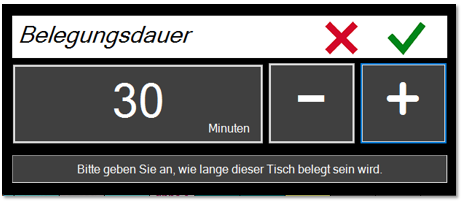
The operator can easily adjust the preset occupancy time before confirming. If this occupancy collides with a subsequent reservation, this is displayed as a warning:
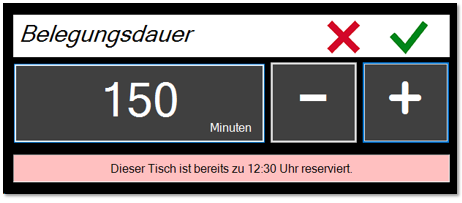
The operator is therefore informed of the situation in good time and can coordinate with the guests in the case of closely spaced reservations or place them more appropriately.
When the invoice for a table is created (the last invoice in the case of partial payments), a checkout is sent to the reservation system. If the guests usually stay longer or there are other reasons not to release the table immediately, activate an average delay in minutes with Book Check-Out delayed. If your operation is more individual, you can give your operator the option to adjust this time before confirming by using the optionCheck-out delay at the cash desk -Out:

The delayed checkout now no longer suggests the preset minute value, but always the last selection made at the next checkout.
Further documentation: Quickly book walk-ins manually...
Best practice through correct lead times for reservations
(Preliminary: The lead time is the time in minutes that you would like to have as a minimum interval between "Now" and the arrival of the guests for a request. The best practice refers to the setting in Hypersoft Reservation and in aleno. If you work with aleno, please set the lead time exclusively in aleno).
Of course, everyone wants to have as much lead time as possible to be able to prepare for each reservation in the best possible way. It is too easy to overlook the fact that too long lead times can lead directly to non-use of a reservation system! Everyone who works in a restaurant does not want to be put under pressure by the system, but if a customer comes in unannounced, everything is done to seat him. That's human but just wrong if you don't want to be pressured and you value quality and the guest experience. The reservation system should be seen more like a colleague who wants to make your work easier and present the performance of all involved to the guests under optimal conditions. For this, the "reservation colleague" needs the appropriate appreciation in the cooperation. Let's look at it in practice: If lead times are too long, even partial occupancy falsely implies that you are fully booked. If you just go there, you somehow get a table. At some point, guests will make more and more digital reservations and then many will no longer simply drive to them because it doesn't work. Even worse are many of the "big reservation platforms" because they either already now or in the near future redirect such requests to other establishments (the main thing is to be mediated).
In any case, you should therefore set the lead time for digital reservations as short as possible in this context. Of course, you have to be able to serve the guests arriving then in a way that suits your concept. The point here is to make it clear to you that your behaviour "at the door" and in the rather should favour digitalisation.
With the optional function we have described under Best Practice Turning Walk-Ins into Check-Ins, you can always display the maximum availability in the reservation system with Hypersoft and have yourself booked to the maximum. So you could also release "all" tables in the reservation, because the difference to the walk-in is no longer big thanks to digitalization. Set the lead time for the Hypersoft reservation here: Set lead time.
Use reservations in the graphic table overview
The information from reservations (Hypersoft and aleno) can be displayed in the graphic table overview. The settings for this take place in the eBooking Communicator.
In the minutes before start area, you control whether and how many minutes before reservations should be displayed in the graphic table overview and the event list of the cashier mode.
With Display Reservations you determine that the reservations are displayed in the event list.
The color setting also marks a reserved table in the Graphical Table Overview with the color you have selected.
The color change allows you to change the color at the set time. This means that as soon as the reservation approaches, this is signalled by a different color. For example, you can display reservations 120 minutes in advance and change the color 60 minutes in advance to indicate this. This value is also used for checking during walk-in or other attempts to book the table and indicates a reference to an existing reservation.
The color change in the minutes after start area changes the colors after the scheduled reservation and is in case the guests have not yet checked in.
In the area Not appear after you define when and how a not appear should be displayed - the reserved seats are automatically released again!
In the graphic table overview, the "hotspot" must cover the area of the table in which the color is to be changed. The program determines the most frequently occurring color in this area and replaces it according to your specifications. We therefore recommend that the tables be designed in a single colour, if possible without any travel.
If you are working with high-resolution images, you may not be able to tell with the naked eye whether the colors are different but similar.
Station settings: reservation areas
This setting option allows you to assign the areas from the reservation to a POS terminal. This can also be more than one area per POS terminal. This setting is currently only active for the Hypersoft reservation.

These settings are then applied as the default filter in the check-in dialogue of the respective cash register. If areas are specified for one cash register, the synonym "standard area" is displayed in the respective selection in the reservation view (also for several).
Time zones of the systems
Please ensure that the POS site system, the Hypersoft portal server and (if in use) the aleno system operate in the same time zone.
Back to the parent page: eBooking Reservations