Club Check-In
You can also take photos of your guests in the cashless area, which are then linked to the transaction cards. Should a card ever be lost, it can easily be found by looking at the photo. The photos can also be displayed on the CLOU POS system like the photos of customer cards. This also serves to uniquely identify the cardholder.

As soon as the settings have been made in Card Management and Station Management, the CLOU Cashier mode automatically switches to Check-In mode when reading a new transaction card. This mode remains after assigning a card and waits for the next check-in. For cards that have already been checked in, the POS then switches to Check-out mode. In addition, the CLOU can be used as a fully-fledged POS terminal.
Since a total of up to 45 cards are possible, you can use the Left and Right gestures to show additional buttons.
If the setting Activate transaction cards automatically is not activated, the check-in dialog can be started with the checkout function Activate customer card. Thus, depending on the configuration, the check-in dialog only starts at certain cash registers and can optionally be initiated manually at other cash registers depending on the authorization.
Through the settings in the card management you can determine how the respective card behaves with regard to admission price, creditbalance, minimum consumption, discount and booking limit. Through the settings, the program automatically generates keys on the touch screen that represent the respective map. The information male/female can also be added during check-in. When selecting, the photo of the customer is automatically saved from the live stream of the camera. This enables a particularly fast check-in with few buttons. The photo can also be manually fixed or repeated at any time by touching the image. An optional query also makes it possible to enter postal codes or any other numerical value for evaluation.
To evaluate the cards and get information about the number of guests in the house and checked out there is the program card evaluation.
Another variant is the grouping monitor, which does not take photos, but can form groups unnoticed, so that you can complete the orders grouped (table by table) in the service restaurant even when the guests themselves order (at the front cooking, at terminals, etc.).
To receive the image from the customer in checkout mode, all you have to do is connect a standard USB webcam and set it up in the card management.
Club Check-in with customer data (regular customers)
If you work with the customer database, you also have the option of checking them in at Cashless area. This works in conjunction with both Club Check-In and Easy Check-In.
The settings for this are made in the customer master in the Cards area.
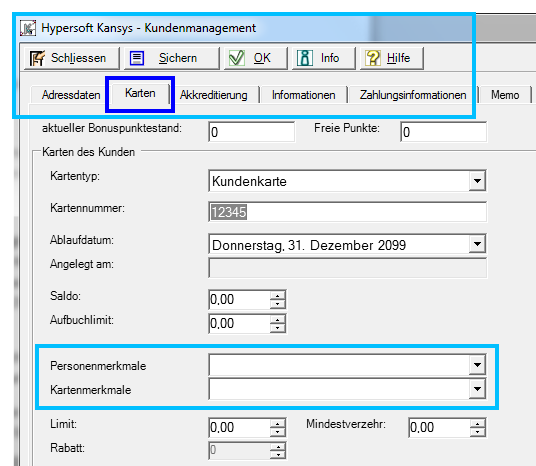
The customer receives a customer card by being assigned to it in the customer master (the specifications of customer cards regarding numbering and format apply here). The personal characteristics and card characteristics defined in the card management are available for selection and must be saved after the selection. As soon as the customer comes to check-in with his customer card, his card is scanned and the customer is checked in as if he had received a transaction card (a virtual transaction card is created in the program for this purpose and linked to the customer card for this visit).
Please note that the other settings in the Cards tab (discount etc.) do not apply to the check in. The card management settings are used during check-in.
No emergency drive....
Emergency operation without access to the server is not possible in this context. Please switch off emergency operation in this context.
Tickets for the Club Check-In
Special cards or codes are required for Club Check-In. QR code cards should be used (or barcode).
Special format instructions:
The length is 13 digits (EAN-13 format). The cards all start 998 followed by 9 digits and 1 check digit (EAN-13 procedure). Example: 9981234567891. The nine numbers must be different (for example, consecutive) and represent the respective account in the database or the transaction card.
Due to the property as transaction cards, the functions such as Cards can be merged and automatic locking can be used.
Principle and processing of individual club check-in procedures
At Club Check-In, the card acts similar to a cashless payment card. With this system, each paid transaction becomes a separate transaction that is not directly linked to the card that pays. In order to find the transactions that were paid with this card, there is the function Search transaction card in the programme Edit transactions. There you can enter a card number manually or capture it via scanner to list, view or subsequently edit all transactions paid with it.
Further documentation: Easy Check-In, Club Check-In Card Evaluation, Configure card management, Club Check-In Card Evaluation,
Back to the parent page: The cashless area