Configure card management
In Card Management, you set up the behaviour of the Hypersoft Suite in relation to customer cards. Further settings are made in the ward management, both globally and per cashier station. Important settings are made in card management. You must coordinate these settings and your concept, otherwise a secure use of your own payment systems is not guaranteed. For prepaid cards, there is more information in the payments section under prepaid payments.
Start the card management from the programme group MOBILE PEOPLE:

| Element / Switch | Function / Description |
|---|---|
| Transponder reader Status display | The status display shows whether you have already set the transponder reader in the ward management. |
| Reset whitelist at day-end closing |
Removes cards from the whitelistwhen closing the day. |
|
Settle transaction via customer card and Transfer postings to customer account and Assign customer card to transaction and |
Documentation here: Customer card for open transaction |
| Check validity of cards |
Switch on this option if you want the cards in the whitelist to be checked for validity. This setting is mandatory if you want to work with card limit or minimum consumption. |
| Use group administration |
Special option for Quick Check-In Grouping Monitor. |
| Payment agreement for customer account |
Activate payment agreements that are allowed for closing transactions on the customer account. Hedge transaction completion Further documentation: |
| Use credit for payment (prepaid) |
If you work with prepaid cards you will need to use this option to apply the credit to the payment. Prerequisites:
The card medium can be arbitrary, as long as it is supported by the customer card and the POS system. |
| Do not allow prepaid overdraft |
Locks when posting as soon as the posted amount would exceed the available credit. If this is not switched on and credit is exceeded, the operator receives a message telling him what additional amount should be collected. The customer can use his card either with credit or only certain advantages by using the customer card (discounts, levels, MixMatch). |
| Item for info text when merging cards | An info text can be used when merging cards. The item assigned here is booked with each merged card and its receipt text is extended by the card number. This can be important in order to better display merged cards on the invoice. For example, the minimum consumption is listed individually and can therefore be traced exactly. |
| Minimum consumption... calculate per card |
With this setting, the minimum consumption is calculated for each individual card when cards are merged. For example, if you want the minimum consumption for "pairs" to be calculated cumulatively when you leave (if the total consumption was only on one card), turn the setting off. |
| Items for loading, payment and consumption |
Here you select the items for the corresponding promotions. If you define an item for consumption, taxation takes place on the basis of the item. If you do not assign an item at consumption, the system treats redemption as a payment method . Only use basic items, not recipes. Further documentation: |
| Item for clearing entry Minimum consumption |
This item is automatically posted if there is no minimum consumption. Use minimum consumption Further documentation: |
| account assignments | Here you can define different account assignments for loading, unloading and consumption clearing postings. These are then used in card management (primarily for other account assignments) in the DATEV report of the Report Manager. |
| Items...that shouldn't be charged. |
Here you can select up to four items which will not be considered for the calculation of the minimum consumption / credit balance. For example, you do not want the cost of the wardrobe to be deducted from the minimum consumption. |
| Use process cards with persons and card characteristics |
Basically activates the functionality at the POS for recording / assigning transaction cards. Club Check-In Further documentation: |
| Capture photos | Activates a camera at the Hypersoft POS and can take a picture of the guest at check-in that can be retrieved in the system with the card. |
| Action Query |
After check-in, requests a postal code or any numeric value, the heading for which can be assigned in the text field. You can deactivate the query at this point if, for example, snake formation requires faster check-in. The information is used and displayed in the card evaluation. Club Check-In Card Evaluation Further documentation: |
| Settlement goods credit | When working with a merchandise credit, item bookings can be paid for with it. The system then posts an item of equal value to the operator's item posting with a corresponding opposite value. For this automatic offsetting entry you must specify a goods credit item here that will be automatically offsetting entered (example of an item name: "Offsetting entry goods credit"). |
| Items for admission | This item is booked when a ticket has an entrance fee. The item is posted to the transaction immediately upon check-in . |
Customer card for open transaction
Prerequisites for this:
- These options only apply in combination with barcode or magnetic cards that are assigned to a customer.
- The function does not support transponder cards or process cards (that are not assigned to a customer).
- This prepaid card must have a credit balance.
If you have opened a process and then read in a customer card, you have the option of automatically applying an action you have specified or offering a selection of actions. This depends on the four card management settings discussed here. If only one of these switches is activated, the action is executed automatically; if more than one selection is made, a query appears at the POS (shown on the left):

Searches for a closing macro with the cash register function Payment type To customer on the cash register keyboard and executes this. If a form number for the payment type customer account is stored in the currency table, this form is used for the automatic closing when using a card in the transaction with the setting Transaction via customer card. If no form is defined, the 2nd form is used. Form used from the form list.
Transferpostings to customer account Transfers the transaction to the customer - the transaction is retained and can only be processed further via the customer, i.e. with customer number, name or card. The transaction can generate a payment order for the customer.
Assign customer card to transaction The transaction remains under the existing number (table number), but the customer's information has also been assigned to the transaction. The process can only be processed using the existing process number (table number) and not using the customer number, name or card. When the transaction is settled, the customer data can be printed on the form.
This means that the transaction cannot yet generate a payment order for the customer. To do this, the transaction must have the payment type to customer.
Automatic reading of customer cards
Billing the process via prepaid The credit balance of the prepaid is used for billing the process.
Please note that you have to activate this dialog in the advanced system settings of the CLOU with the system switch Close customer card process. Otherwise, no query will appear here and the processes will be completed automatically. An exception are magnetic cards, where the query can also appear without the switch.
Further documentation:
Transaction cards with persons and card characteristics:
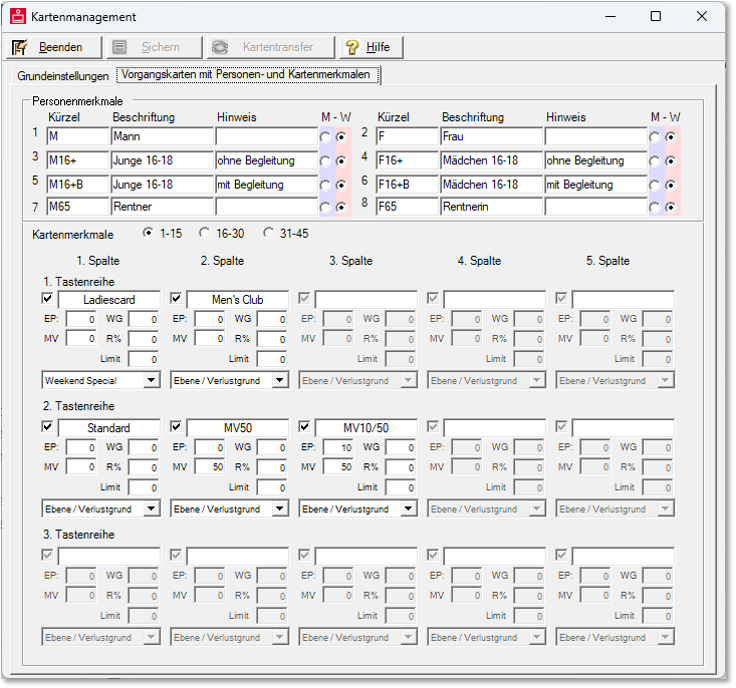
A total of 45 card types are available for you to set up. For more than 15 cards, select one of the three areas next to Card Features. In cashier mode, gestures to the right and left can be used to switch between pages.
The card characteristics for transaction cards now have a small check mark in front of the name to indicate whether this card type can be selected manually at check-in. If the check mark is off, the entry cannot be selected. function is required to assign customer card features not to be assigned to a "normal transaction card".
If you leave the Card characteristic field empty in the customer master during card assignment, it is queried during check-in so that the characteristic can then be assigned.
8 buttons can be set for people to enter transaction cards on the Hypersoft POS.
| Element / Switch | Function / Description |
|---|---|
| abbreviations | The abbreviation is used in the card evaluation to ensure clarity. If an abbreviation is empty, it is not displayed. |
| Labelling and note |
Labelling and information are displayed in the key on the cashier mode. The check-in dialog checks the entries for complete columns or empty rows. If this applies, these will not be used. This optimizes the display automatically. |
| M - W |
Male / female is differentiated by colour through the changeover switches. This therefore allows you to select the button colour of the buttons at check-in (default male / female). |
| card features | 15 ticket features can be assigned and thus 15 different tickets are available as a button at check-in. |
| Key row Heading |
The key row heading defines the designation of the keys. The tick in front of the heading releases the key for the cashier mode and must be switched on for this. If you use special card features that should not simply be selected during access, they will not be displayed without a check mark. |
| EP | Entrance fee. This value represents the admission price. The CLOU will book the item that must be listed as an item for admission. |
| FLAT-SHARING COMMUNITY |
The commodity credit (or value credit) function allows an amount to be pre-set as a credit. The function allows you to predefine a value credit which can then be consumed with any items. In order for this function to be used, you must select an item in the dedicated Balance Goods Credit field. The item should be created explicitly for this purpose. No free price may then be activated for the item and the VAT must be set n. Then this item can be assigned in the map management (see above). Excess value credit cannot lead to a credit balance with this method. This function is also possible in conjunction with minimum consumption. So someone could get a goods credit of 20,-, but would have to order at least 10,- extra (if the WG were set to 20 and the MV to 10). |
| MV | The minimum consumption will be charged if the transaction card has not reached the minimum turnover stated here. In addition, items can be excluded from the calculation and an item can be defined that is used for settlement. |
| R% |
Discount in percent. This discount will then be applied to all bookings. Note other settings and information about discounts. Apply discounts Further documentation: |
| limit | The booking limit limits the credit amount on the transaction card. |
| Price level or reason for loss |
The card types can be assigned a specific price level or a specific reason for loss. Information on this can be found in the sections Use prices and price levels, and Loss management in practice. |
Club Check-In Back to the parent page: