Subsidy rebates
Subsidy discounts allow you to give discounts to certain customers and to invoice the granted amount to another address from the customer base. This address can be, for example, an institution, a corporate client or a central office of a system. In addition to the well-known advantages of granting discounts in connection with customer systems, the respective location can maintain its turnover in this way by calculating the costs (the discount amounts) elsewhere.
This function is controlled by special QR codes. Depending on the definition of the QR codes used, you can define the forwarding to one (also different) bill recipient for each customer to be discounted. It is also possible not to forward discounts to a collective invoice or to assign more than one code to a customer. However, the QR Code in its current form cannot automatically open a customer. If you want to post to a customer, this customer can (but does not have to) be selected and posted to in advance by a medium or manually. However, any other transaction can be used for a subsidy discount, such as a table or a quick service transaction.
Subsidies at POS
The function is triggered exclusively by reading a QR code in the checkout mode of the Hypersoft POS system in an open transaction with item postings. When the code is read, all previously posted items are taken into account, not those that you may want to post to the transaction afterwards. So if you want to book further items after that, you have to read the code again if the subsidy discount is to be applied there as well.
The checkout mode applies the discounts stored in the customer master (see below under K2) to the item bookings of the transaction. Here the discount regulations of the system are valid like discount roundings and as with the transaction discount, that is also that the maximum discount of items would not be exceeded by discounts deposited in the customer. In this regard, please familiarize yourself with the chapter Apply discounts.
Depending on how you have set up the subsidy discounts (fixed rate or turnover distribution), the resulting discount sum is now booked in a separate transaction and then concluded by payment to the customer account (MOBILE PEOPLE Accounting).
The subsidy rebate will be charged to either K1 or K2 for one of the possible customers (see QR Code configuration). The possibility to charge to K2 enables you to store a group behind the customer number of K2 instead of an individual customer. For example the virtual customer name "Platinum Card 20%". Since the code does not book directly to this customer number, this virtual customer name and also the customer account would collect all bookings and can be evaluated accordingly. If you do not use K2 in this or a similar way, you should always set up additional K1 so that the subsidy discount can be calculated to another customer number.
Set up subsidy discounts
Make sure that the payment type On customer account (short name KTO) is available in the currency table or create it.
In the ward administration in the tab Booking II you can activate the subsidiesby selecting a tax rate.
The transactions for which discounts are granted may involve different tax rates. You can choose whether a fixed tax rate is to apply to the entire subsidy amount by selecting it, or whether a dynamic distribution is to take place on the basis of the tax rates involved by selecting the entry Sales distribution from the list at the very bottom. The allocation determines the proportion of the different tax rates and applies them accordingly to the subsidy rebates.
If necessary, consult your tax advisor for this purpose.
Each customer can be assigned to one of several optional subsidy groups. Only with the allocation can subsidies be applied to the customer.
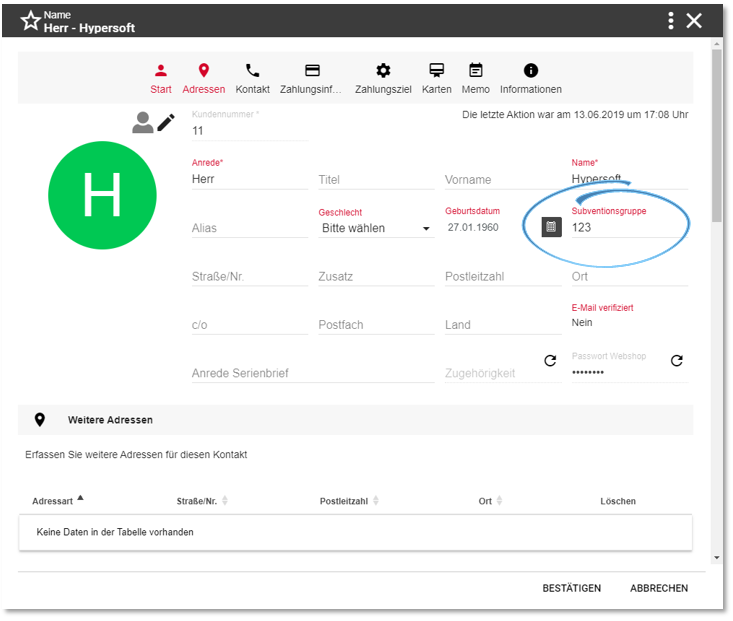
Please note that these codes are designed in a comprehensible way and with expert knowledge any codes with corresponding assignments can be created. Please also take this into account for your security concept with regard to fraud protection. If necessary, keep the codes for authorised persons at the POS and use them accordingly. You can also use evaluations to monitor the application and counteract unplanned usage if necessary.
The creation of such a QR Code is not a function within the Hypersoft Suite. Please use external tools.
Example of a code: SUBV=44001&K1=12345678&K2=345678&T1=PNR123
- SUBV=Hypersoft customer number (numeric - 0..9). The QR Code must begin with this.
- K1= If the discounts are collected in an address number, a customer number can be entered here. If this is not desired, the value 0 (zero) must be entered for K1.
- K2= This is the customer number for which the discount is stored in the customer master (the percentage deposited with this customer is applied. K2 is a mandatory field and must be filled with a customer number for this function.
- T1= This is the text stored in the booking journal and MOBILE PEOPLE Accounting for the booking. The length of the text can be up to 60 characters. These are divided into 2 x 30 characters (position of receipt text 1 and , receipt text 2).
(Special characters used as separators in the QR code must not be used: for example & = ' ')
Analysis of the subsidy rebates
For the portion that is forwarded for further calculation, the Report Manager provides the Rebate report (subsidies).
For the discounts granted, you can use the standard discount evaluations in the Report Manager at D Item and merchandise category evaluations or directly from the Front Office Reportingsection of the Discount report (No. 30).
By using MOBILE PEOPLE Accounting and the variants described above, you can also evaluate customers or groups used instead of customer names at K Customer reports.
Required licenses
Hypersoft customer base Back to the parent page: